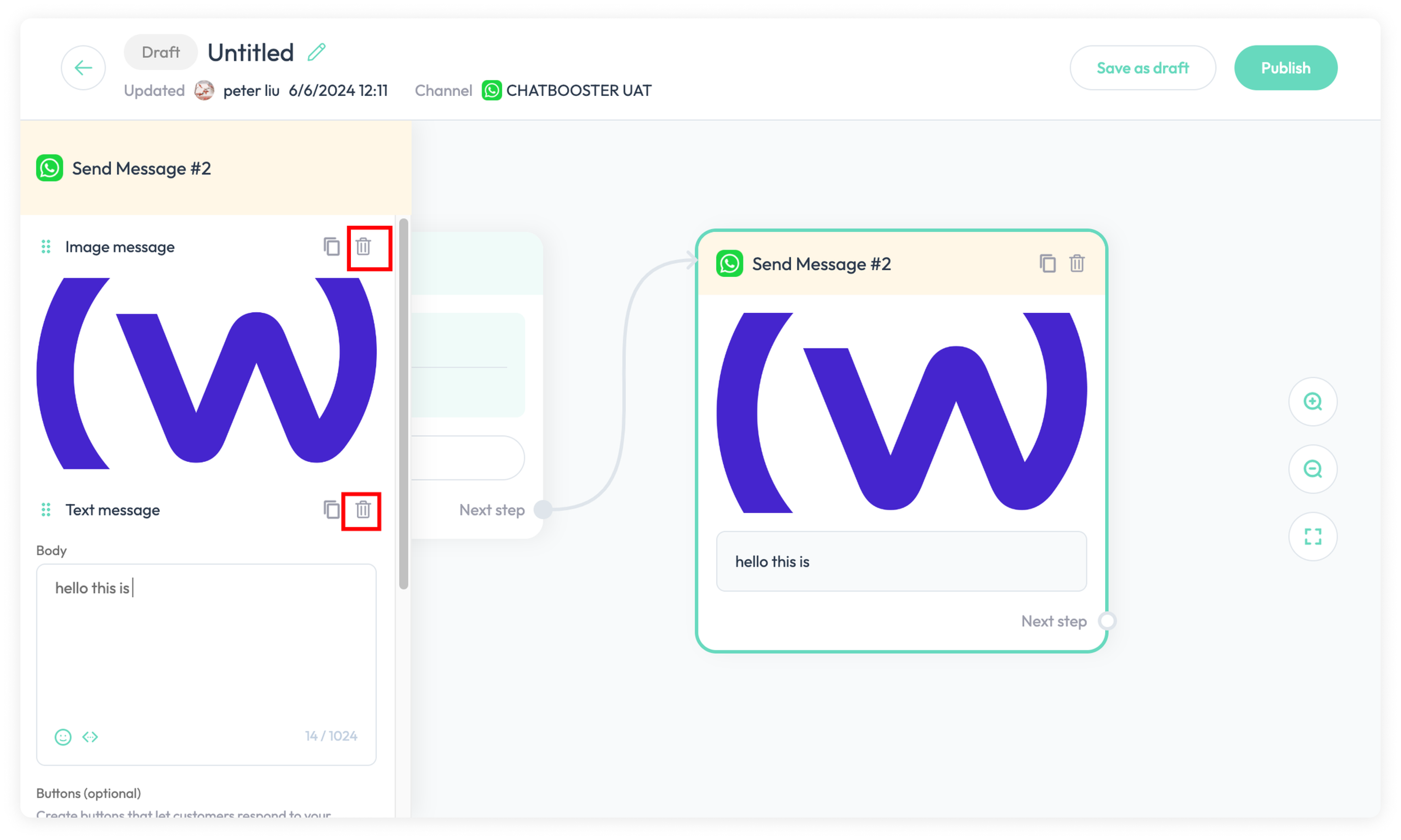Message Block
Determines what action the automation will take when the automation is triggered and fulfills the requirement of the condition.
- Message Block: The action will send specific category message to contact
- Add Tags: Add specific tags to the contact
- Remove Tags: Delete assigned tags from the contact
- Set Subscribed: The action will change the subscription status of the contact to "Subscribed". Enable followers to receive automated direct messages from your account after opting in
- Set Unsubscribed: The action will change the subscription status of the contact to "Unsubscribed". Opt-out prevents automated direct messages to followers
Add Message Block
There are 2 ways to add condition block:
Add condition block from trigger block
Click the Message to add the message block
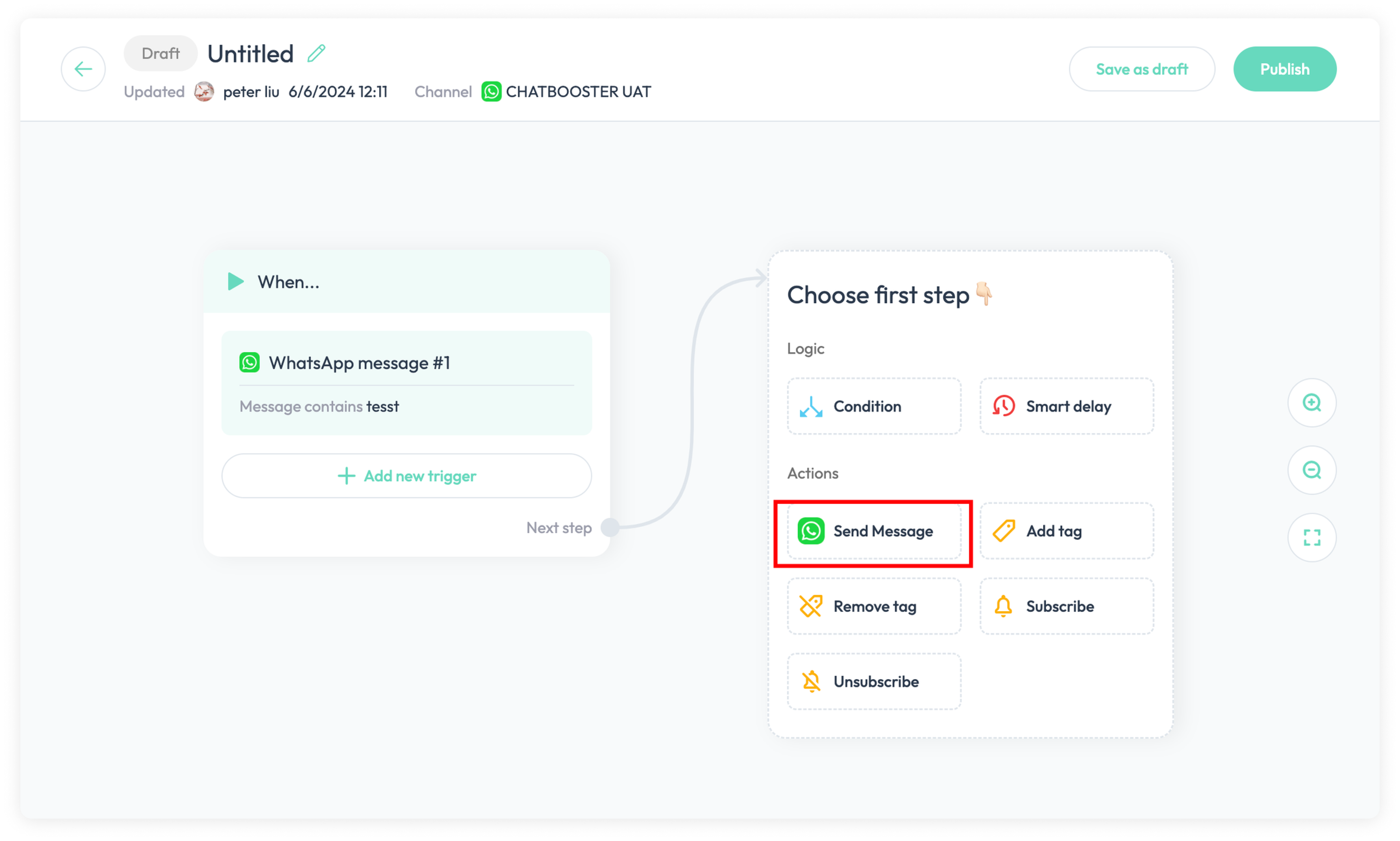
Add condition block from other blocks
Drag the endpoint of last block and select Message
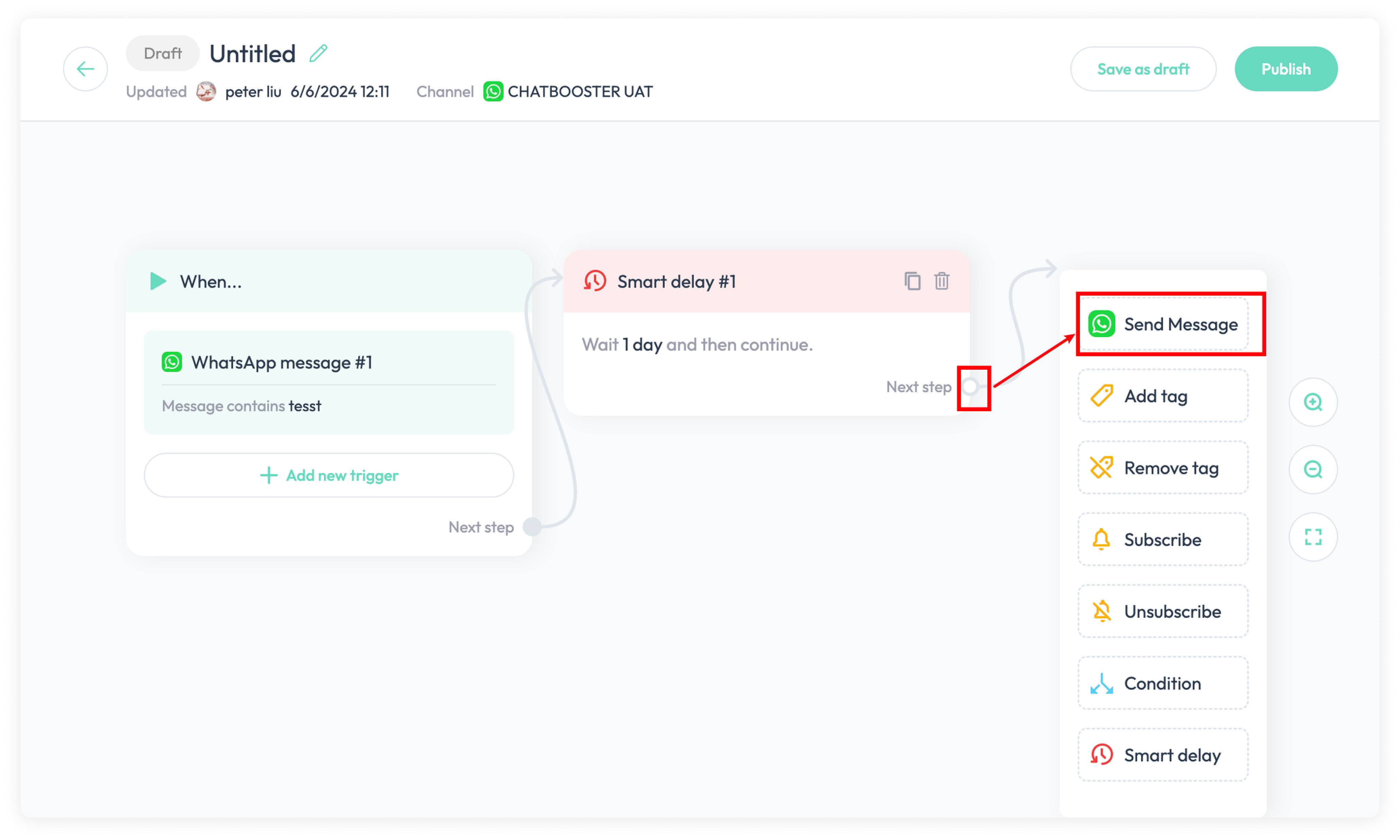
Edit Message Block
- Select one
message typein the left drawer
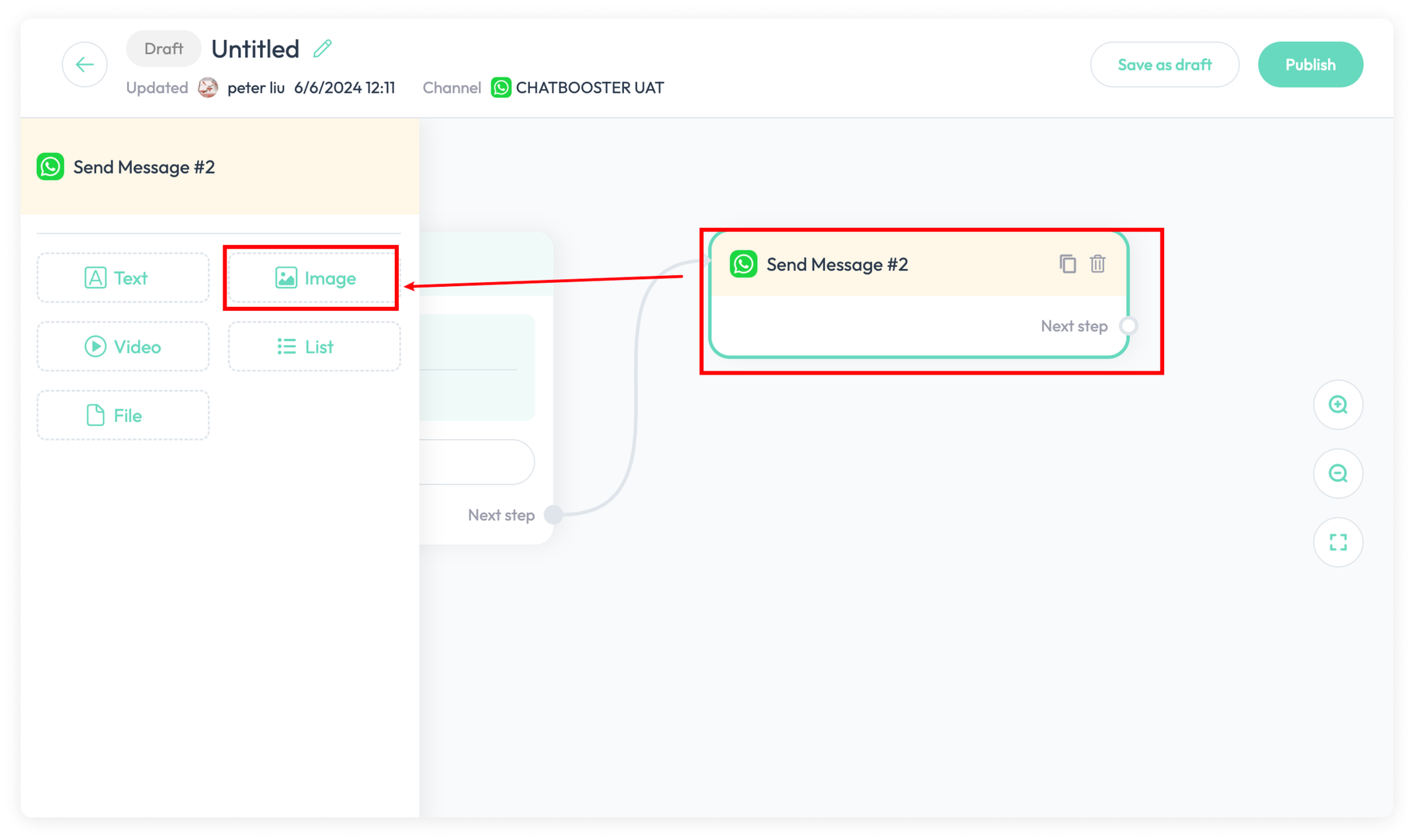
- Edit the message content in the left drawer
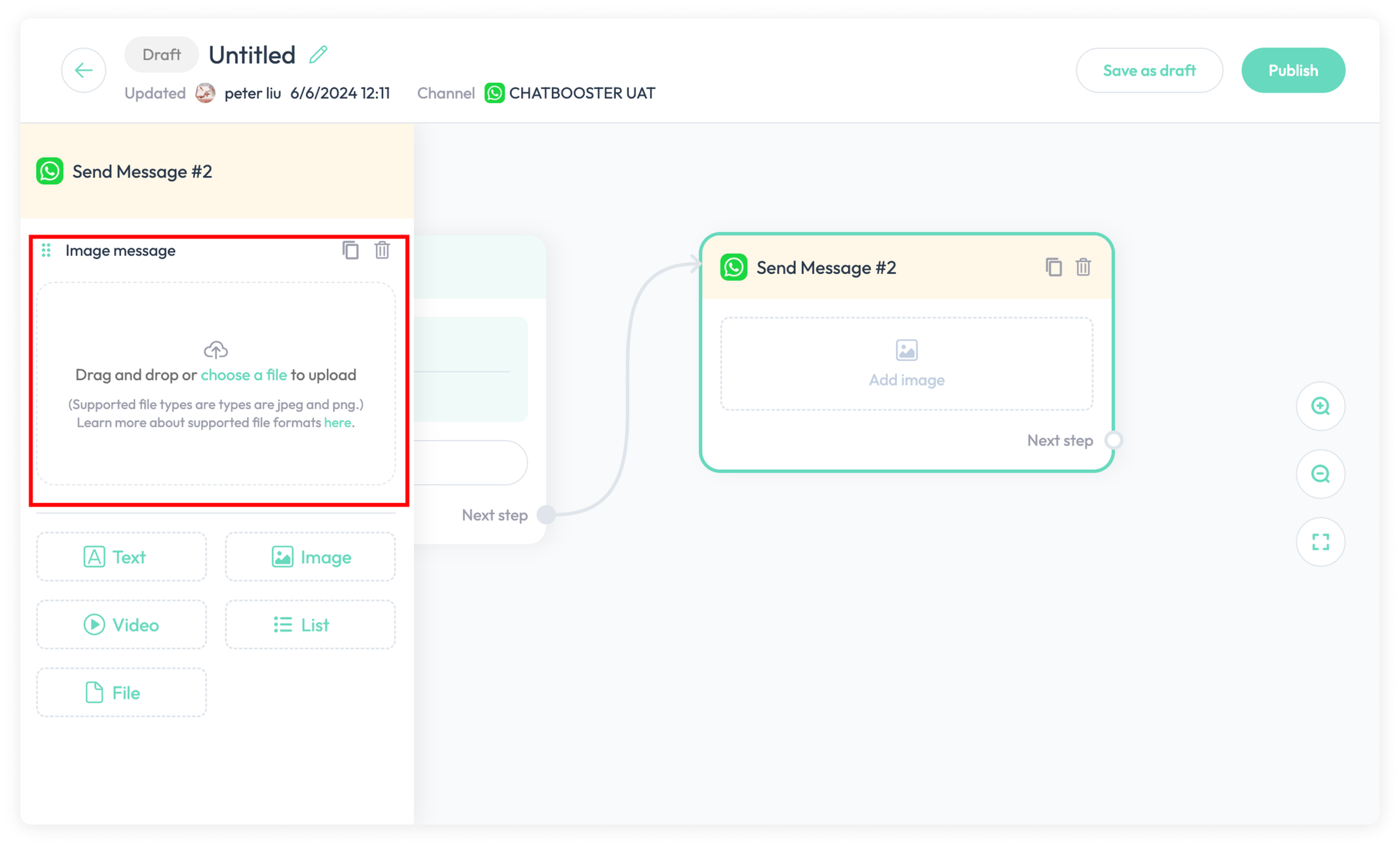
If the condition is set properly, the border color will be green.
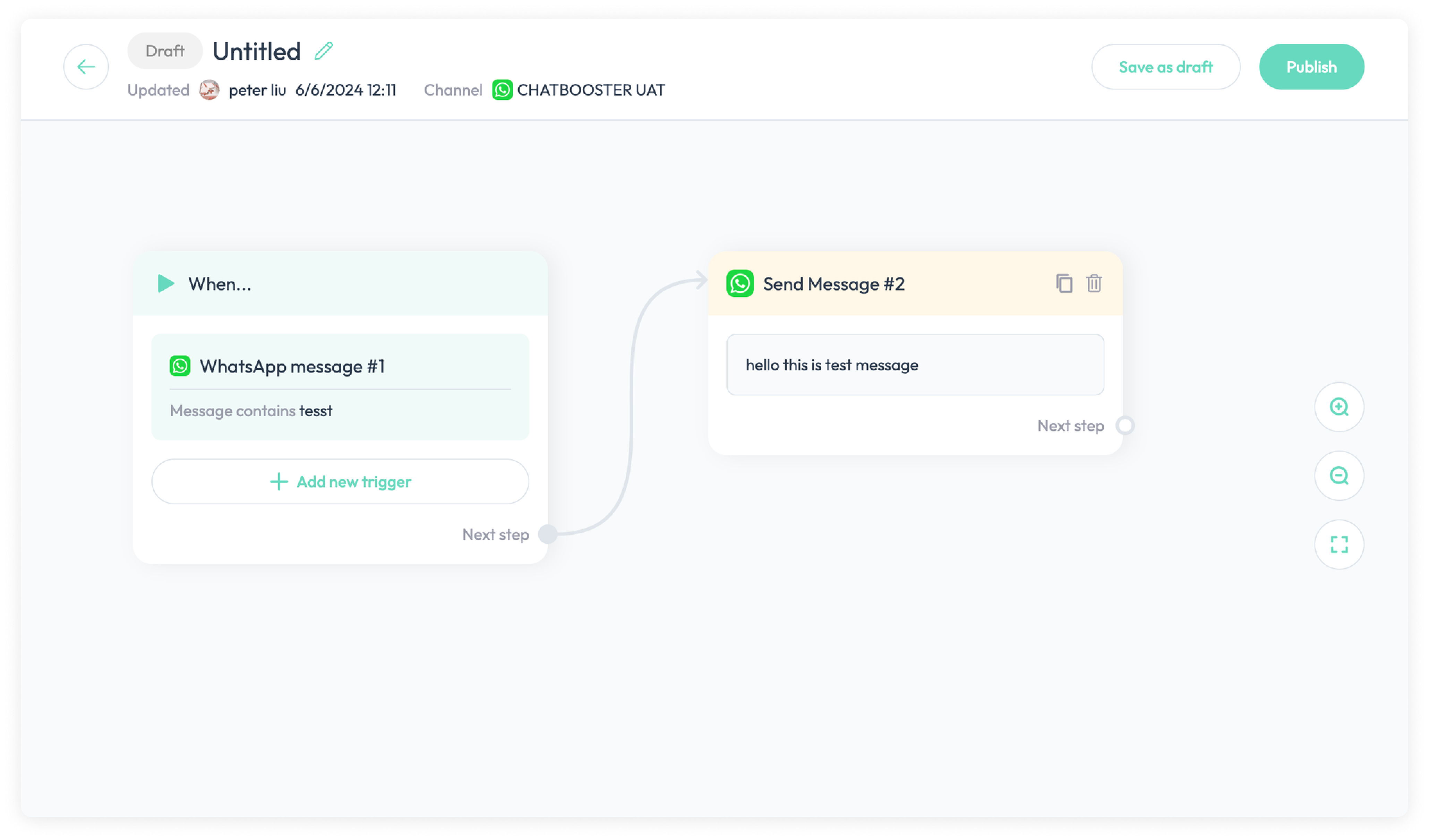
Note: If the condition lacks some settings, the border color of trigger will turn red. So when we see red border color, please click the Condition Block to check the settings.
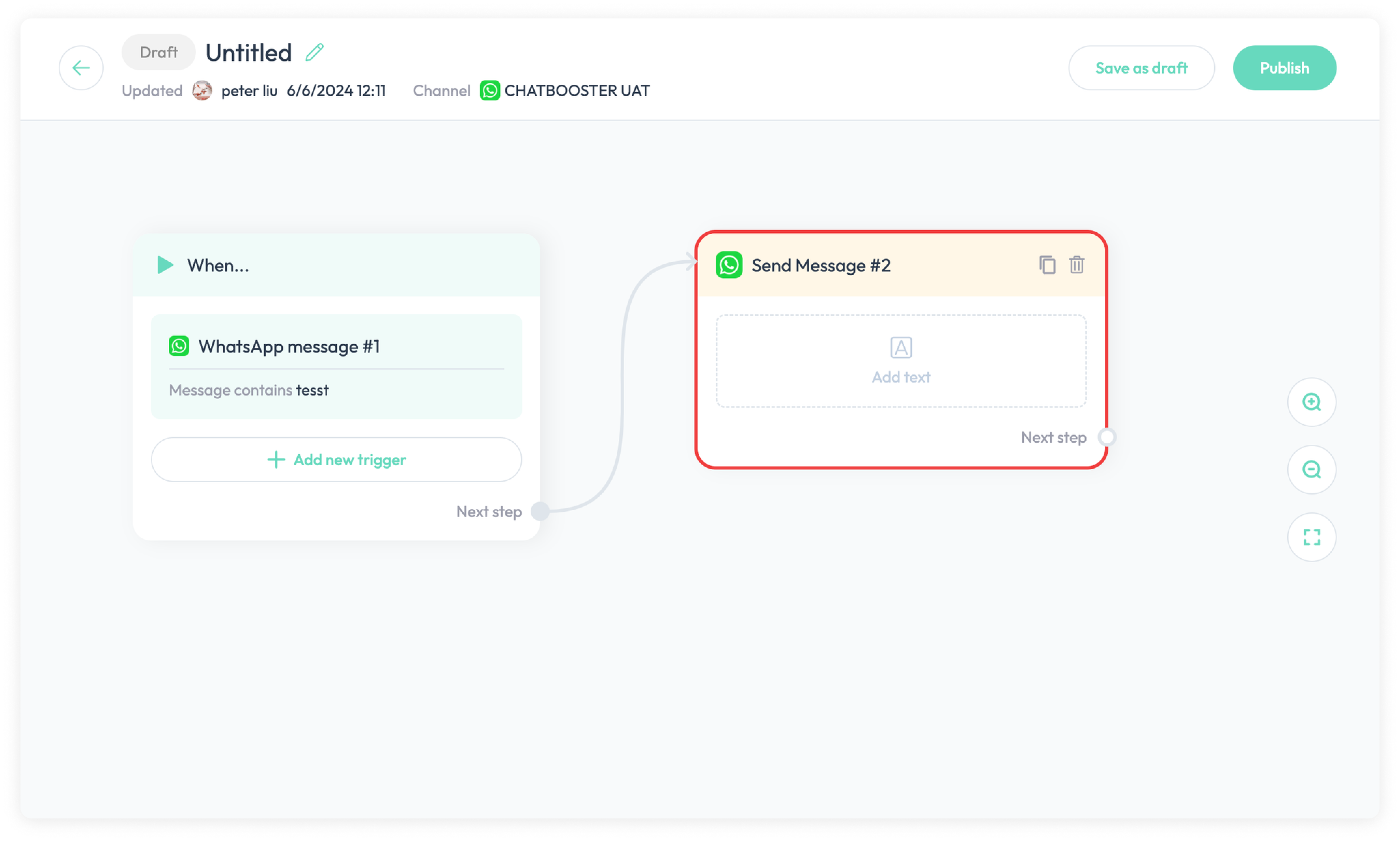
Delete One Message
Click Message Block and click garbage button to delete specific message