Onboard an existing Business App number
From now on, you can connect your existing WhatsApp Business Account to ChatBooster without deleting the existing account with ChatBooster, using Meta's latest "Coexistence" solution!
💡 Please note that this newly launched feature may contain occasional bugs, isn’t supported in all countries, and has a few limitations compared with using the Cloud API alone.
If your business isn’t already using the Business App extensively, we recommend 👉 onboarding a brand-new number directly to the Cloud API for the smoothest experience.
Before you get started, make sure you have all the pre-requisites ready
For more details, please refer to 📖 Pre-Onboarding Checklist.
Get started
- Click “Connect” on the WhatsApp Cloud API section to continue.
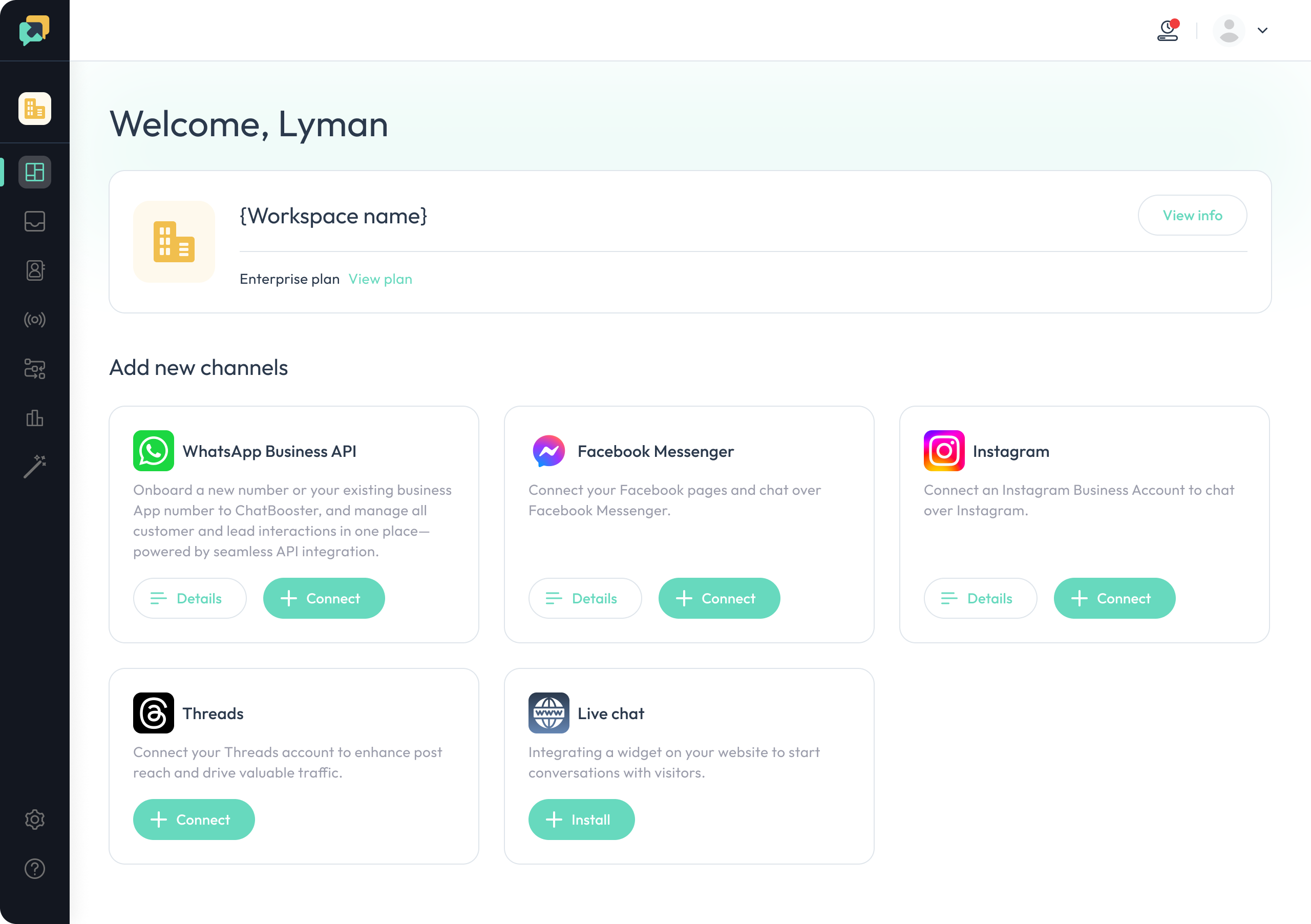
💡 Please make sure your workspace has enough quota to connect the WhatsApp API account.
- Choose “Continue with your Business App number in Coexistence mode” and click “Next”.
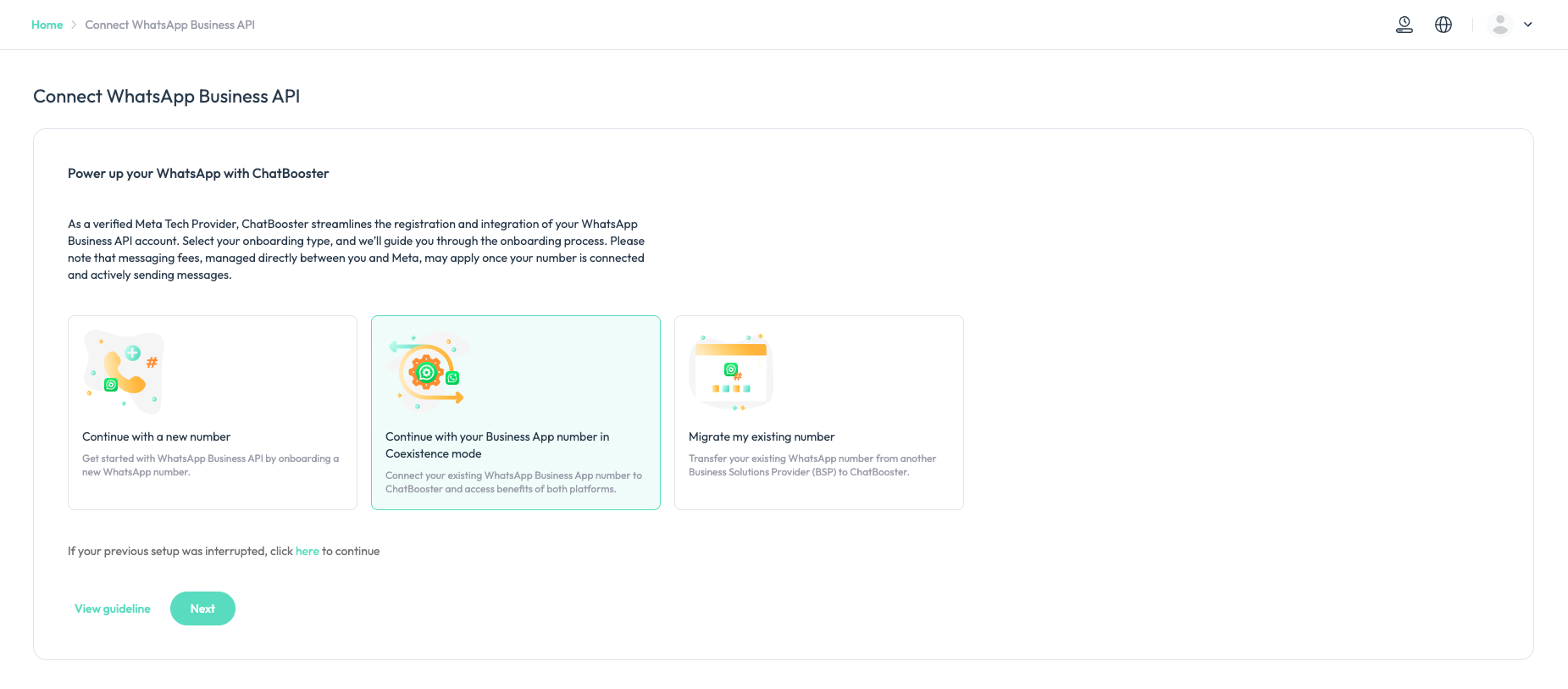
- Review the prerequisites, and click 'Get Started' to be redirected to a popup window from Meta.
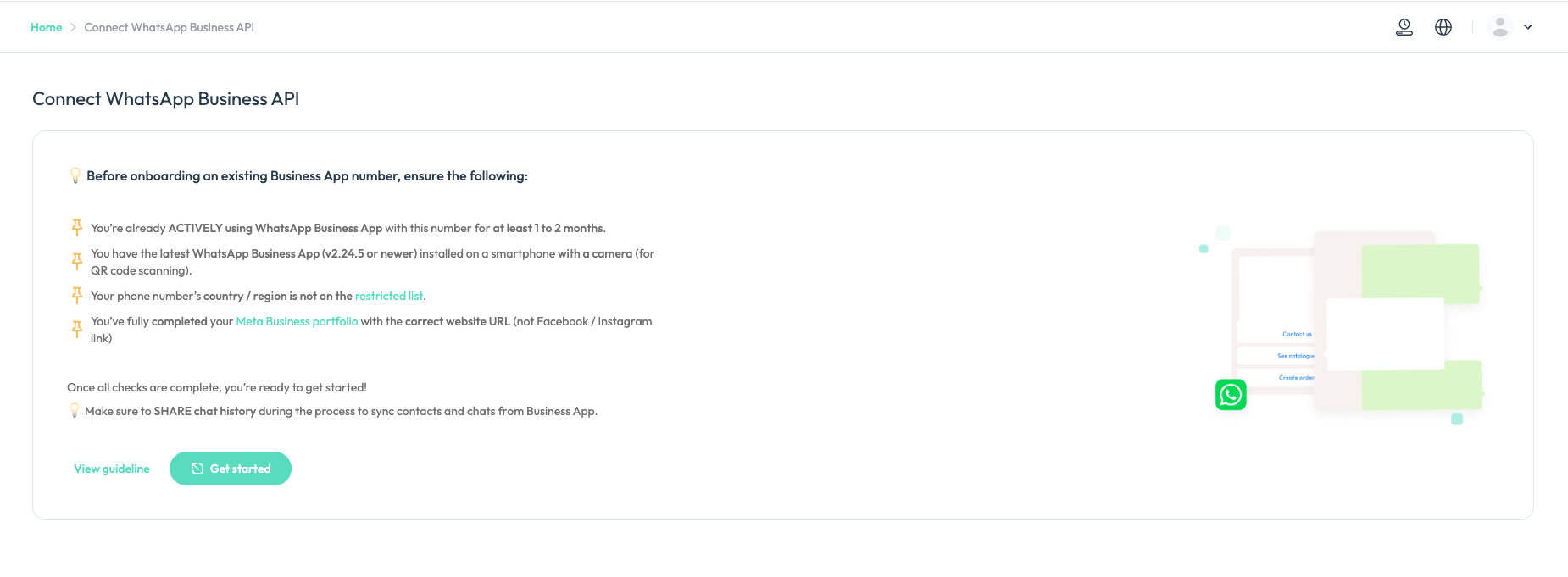
💡 For more details, please refer to the Pre-Onboarding Checklist guide.
- Log in to your Facebook account with Admin access of your Meta Business Account, and click "Get Started"
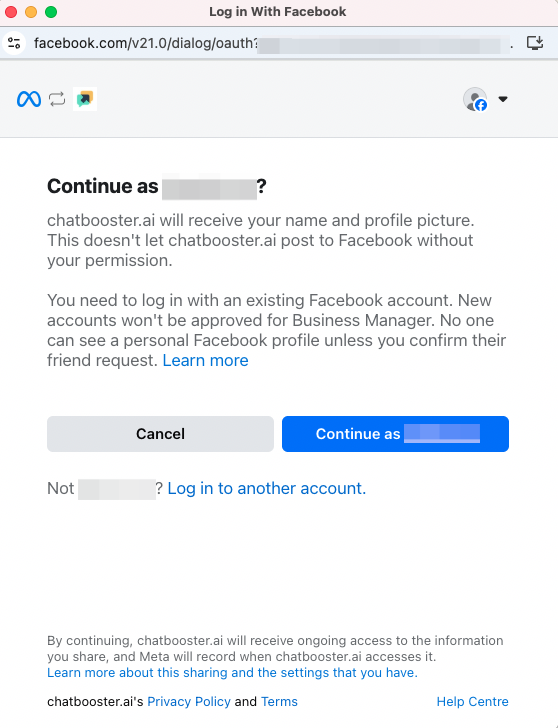
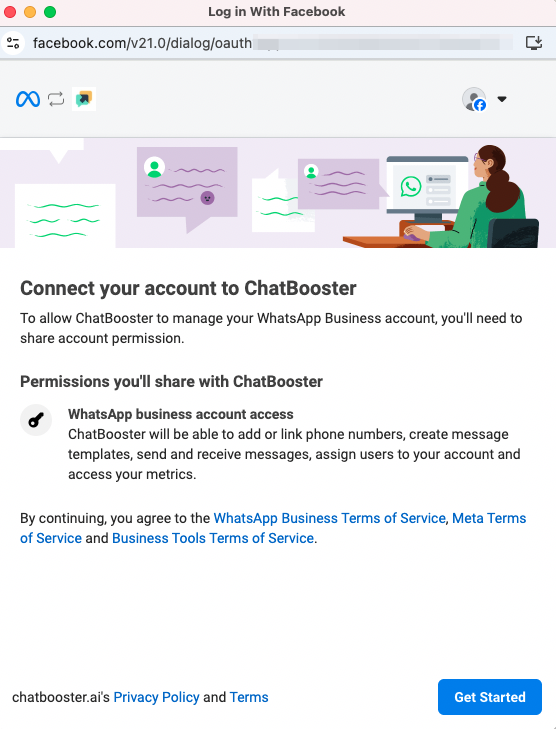
- Choose the Business portfolio that you want to onboard the WhatsApp number on, and enter related business details according to the guidelines.
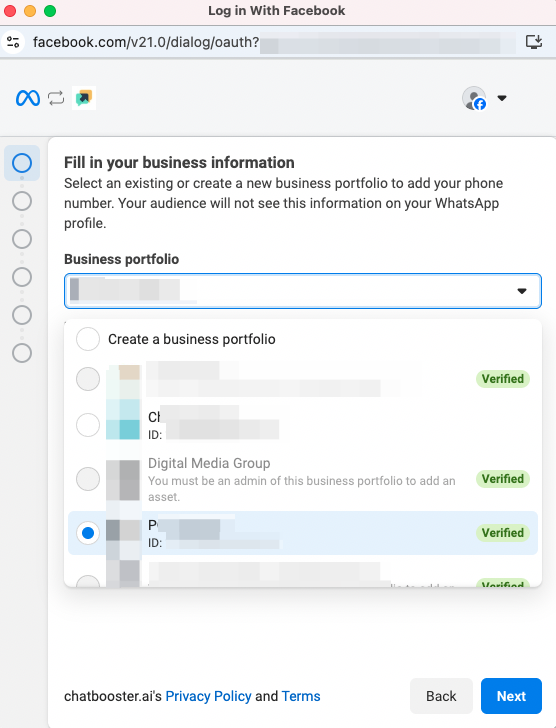
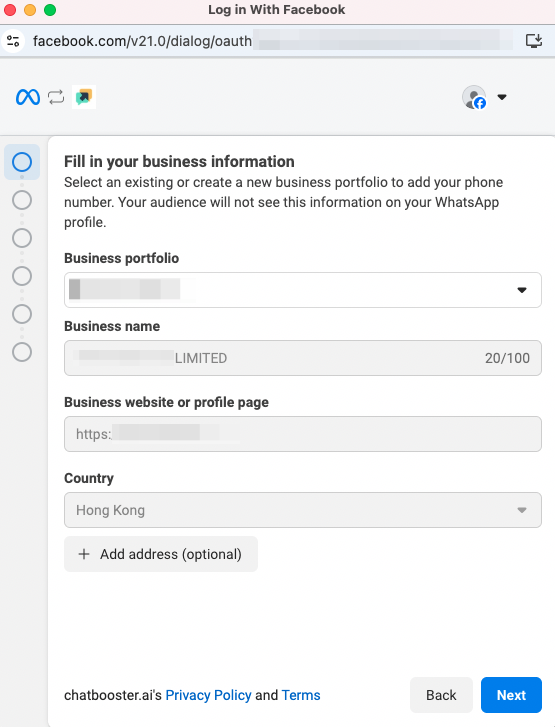
- Choose "Connect your existing WhatsApp Business app" and click "Next".
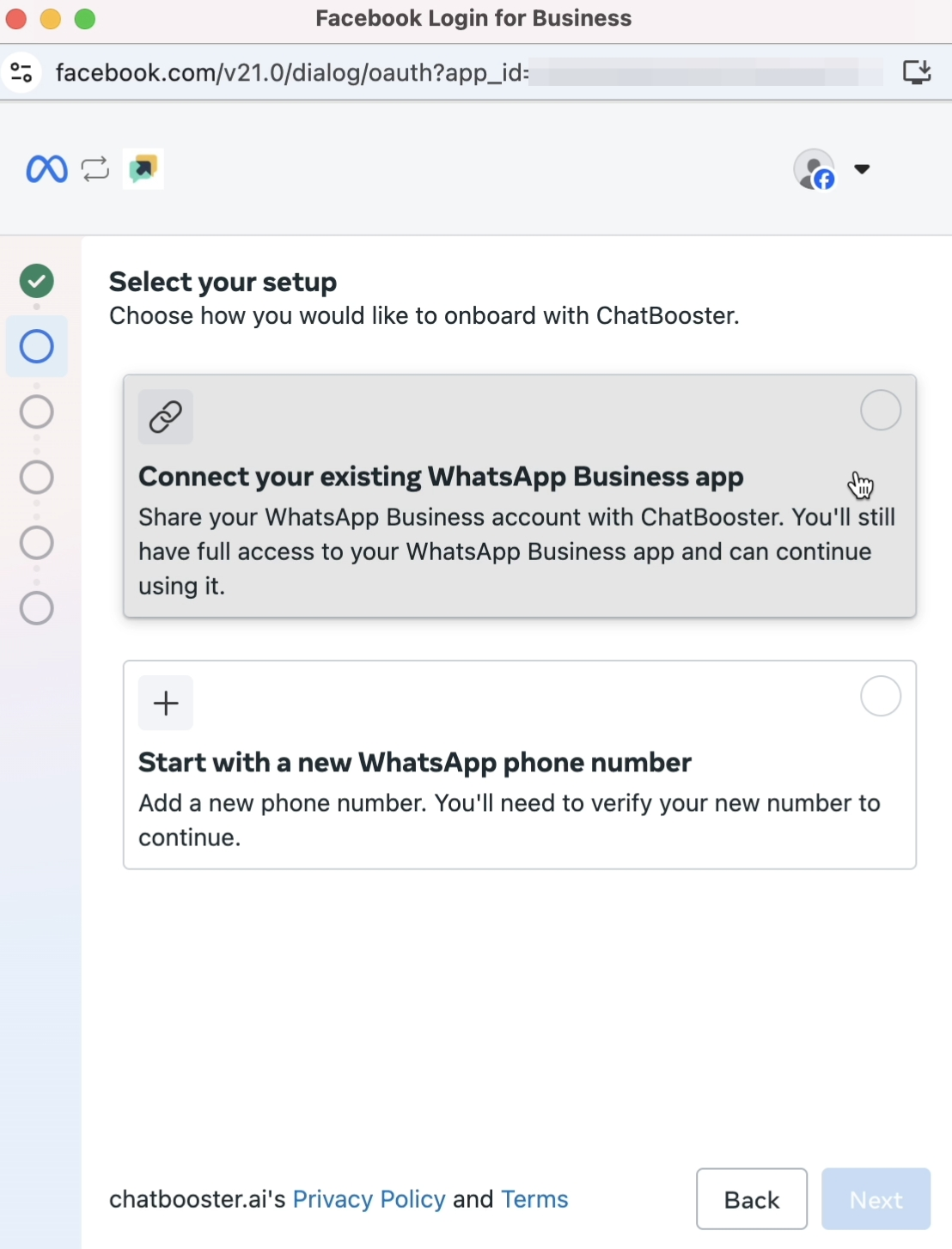
- Enter your WhatsApp Business Phone Number and click "Next".
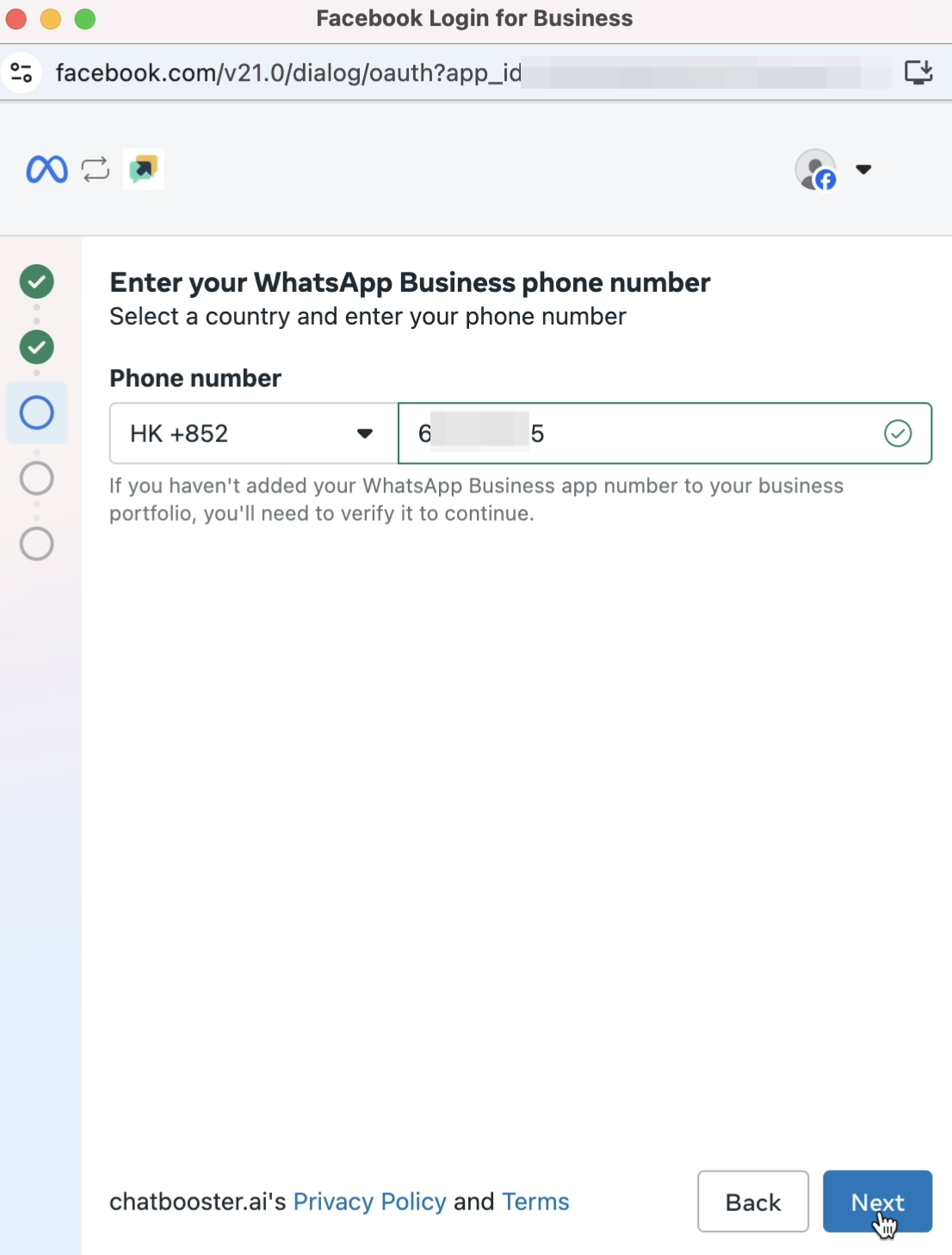
- Open your WhatsApp Business App and find the verification code sent from Facebook Business, enter the code and click "Next".
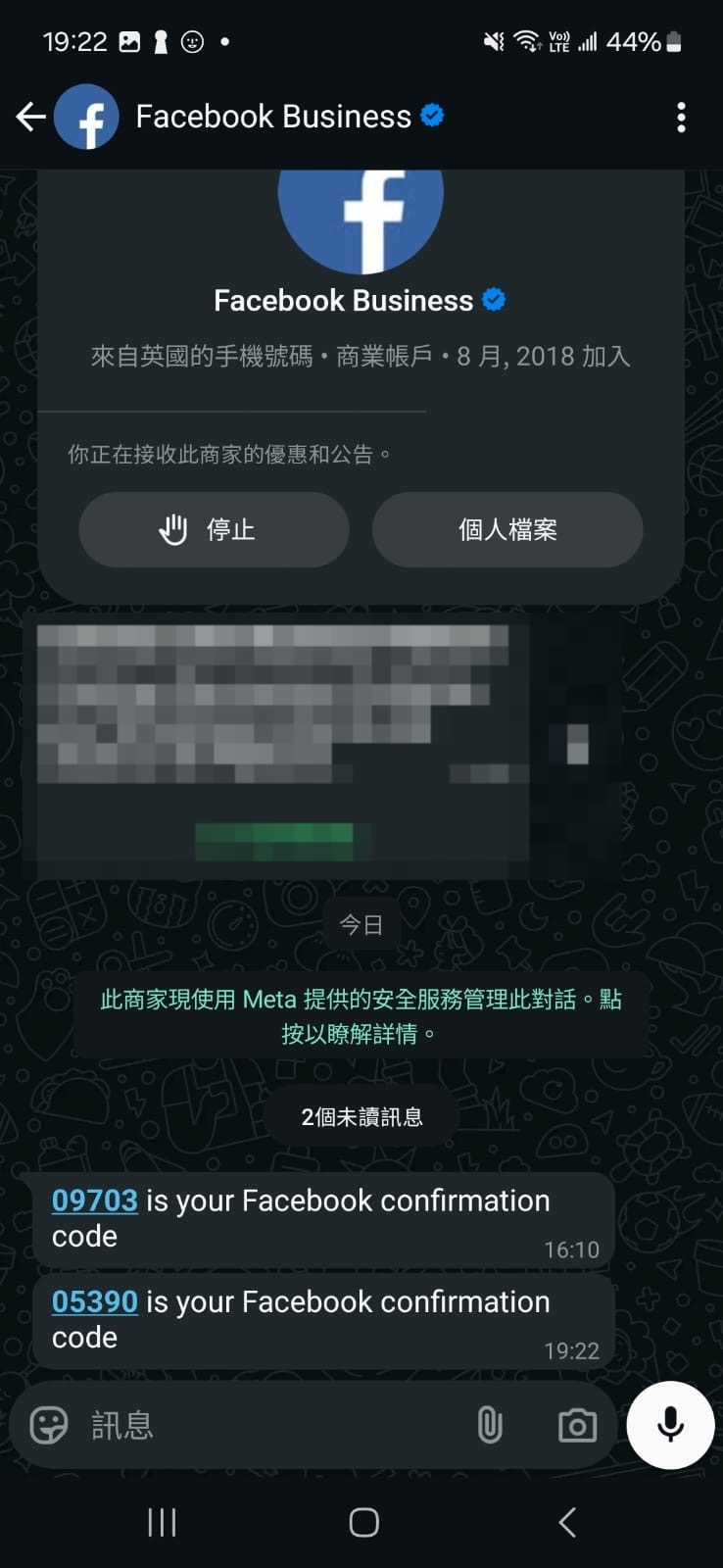
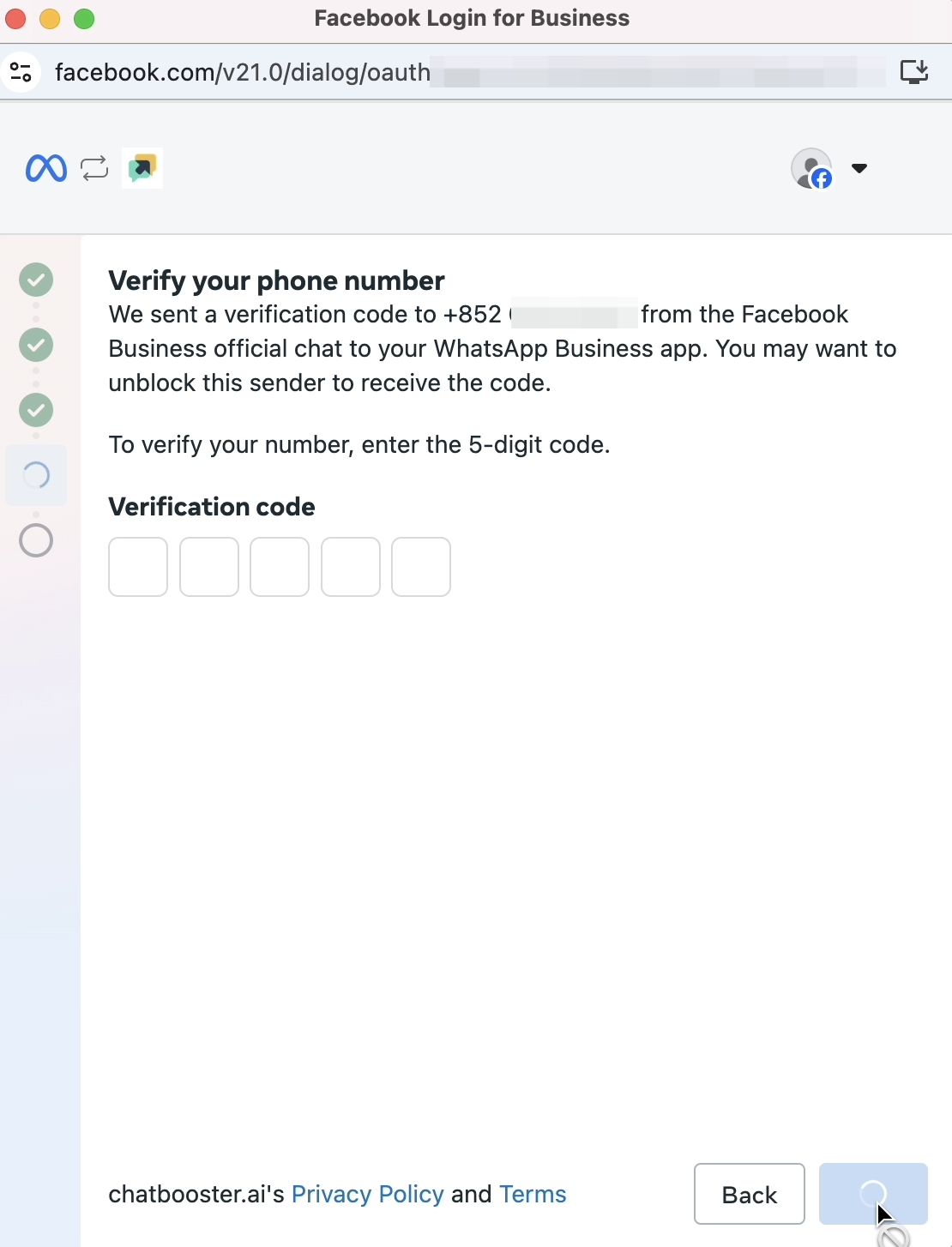
- Confirm or edit your WhatsApp Business Account, and review ChatBooster's access, click "Next" or "Continue" to proceed
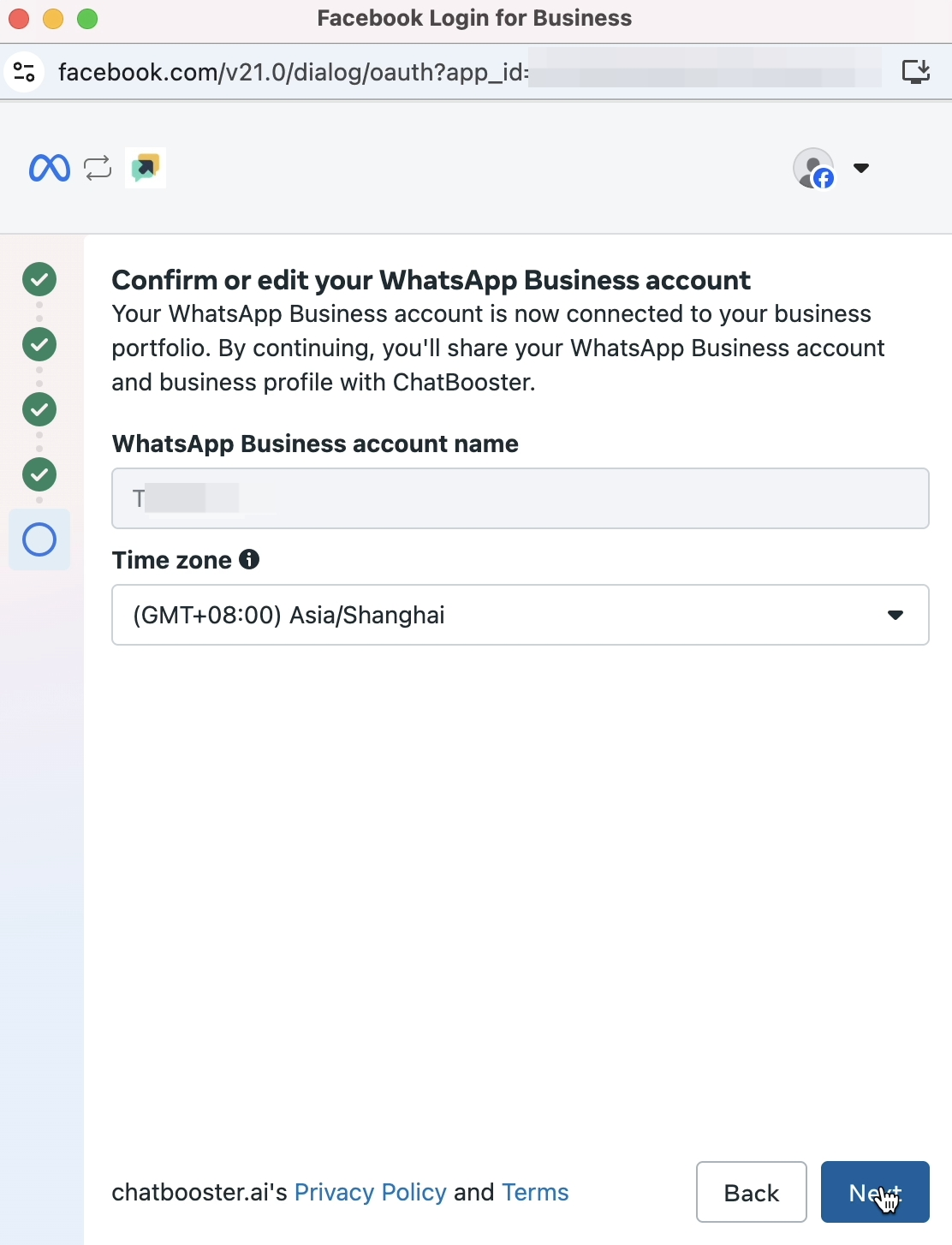
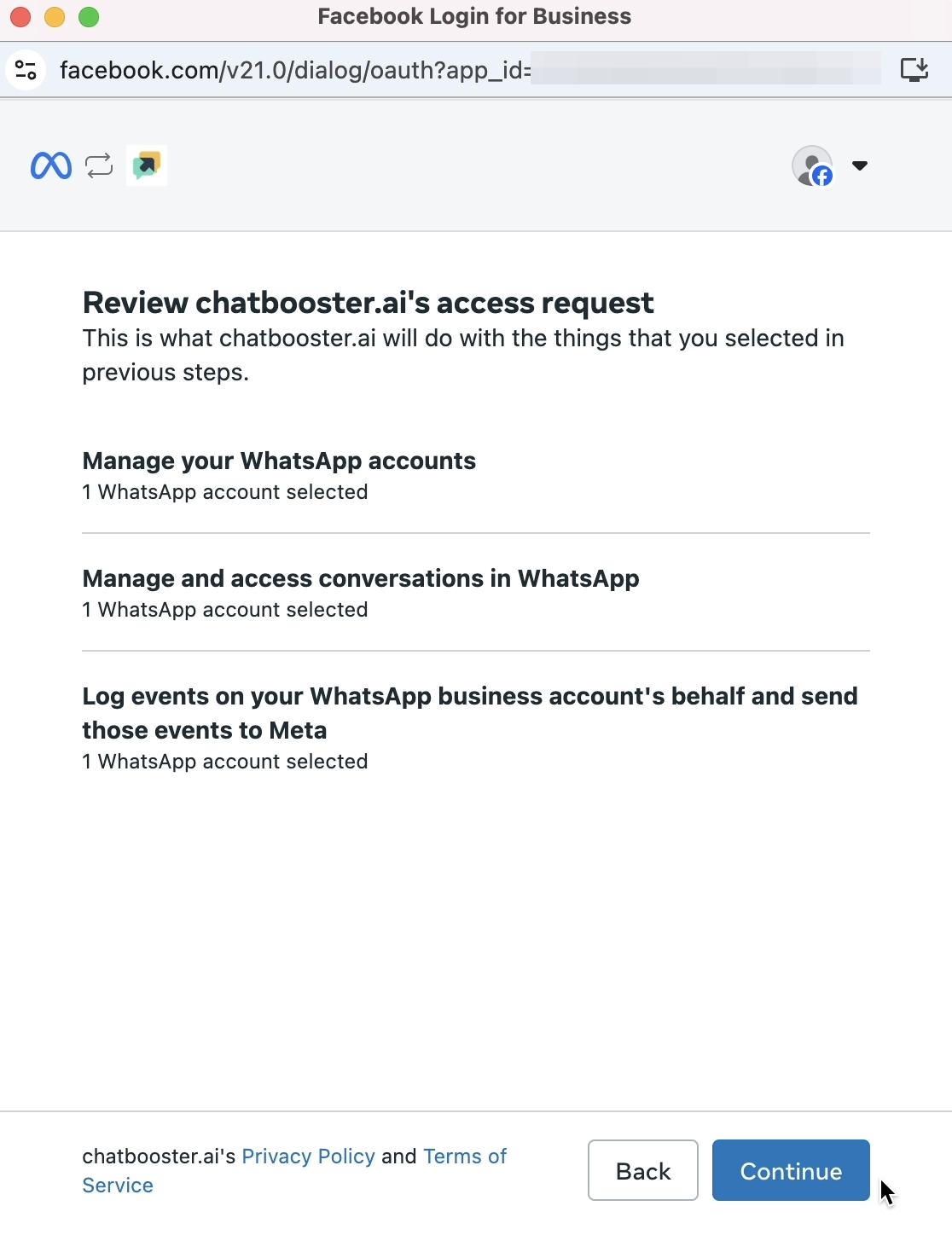
- Then wait for Meta to connect the account
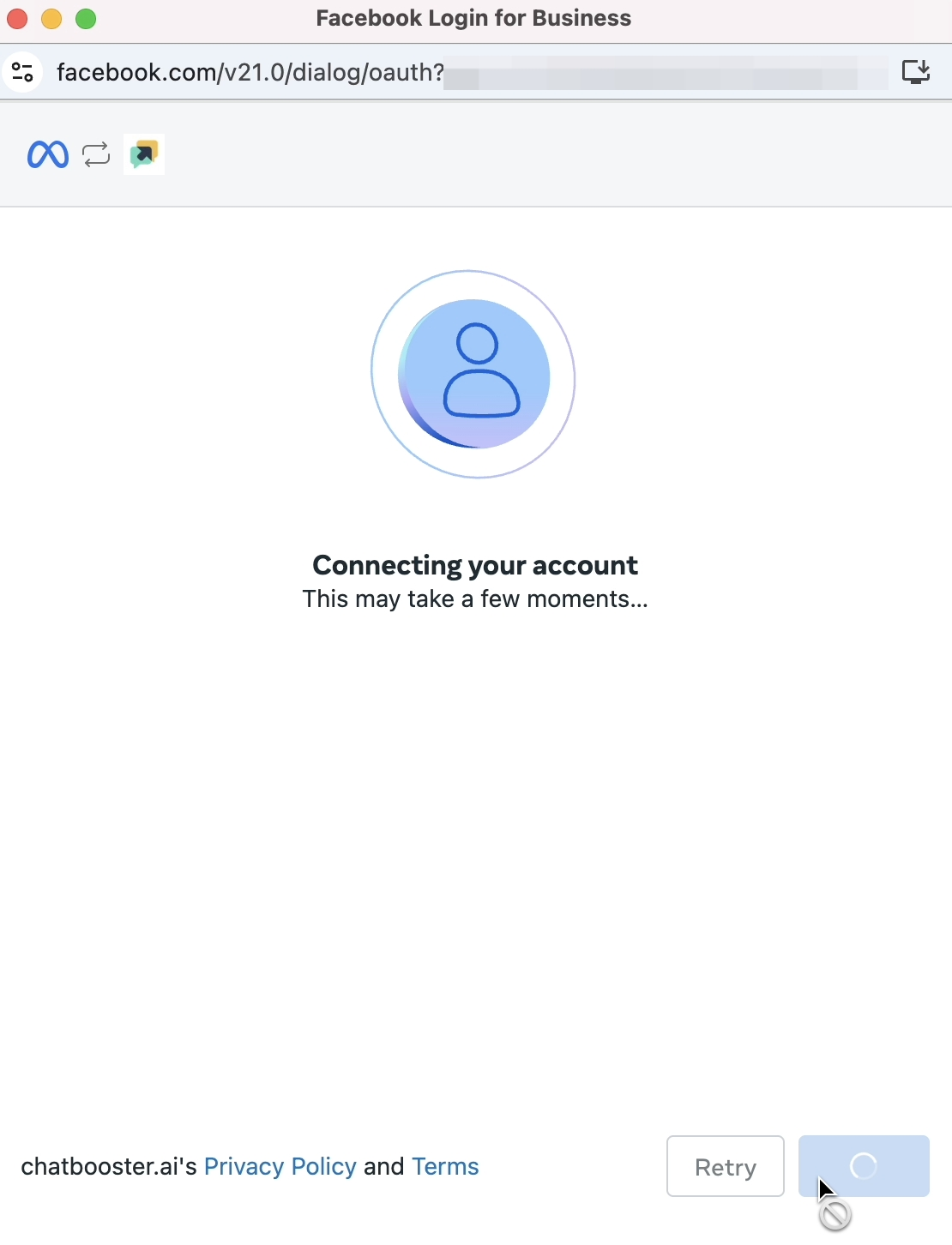
- Share your contacts and chats and sync the data to ChatBooster for your seamless management.
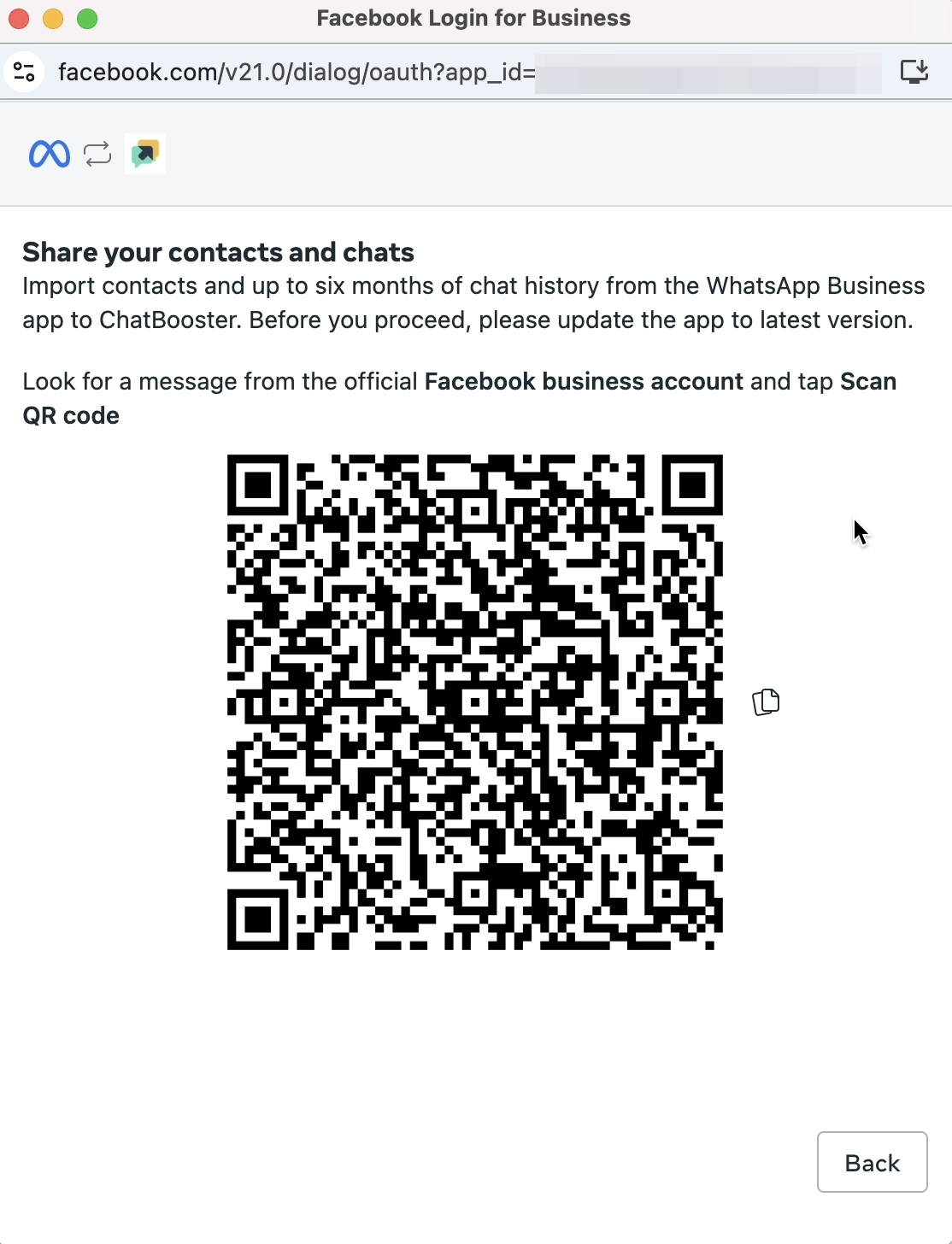
- Open your WhatsApp Business App and you'll receive a message from Facebook Business, follow the instructions toscan the QR Code and share chats to sync your contacts and chats.
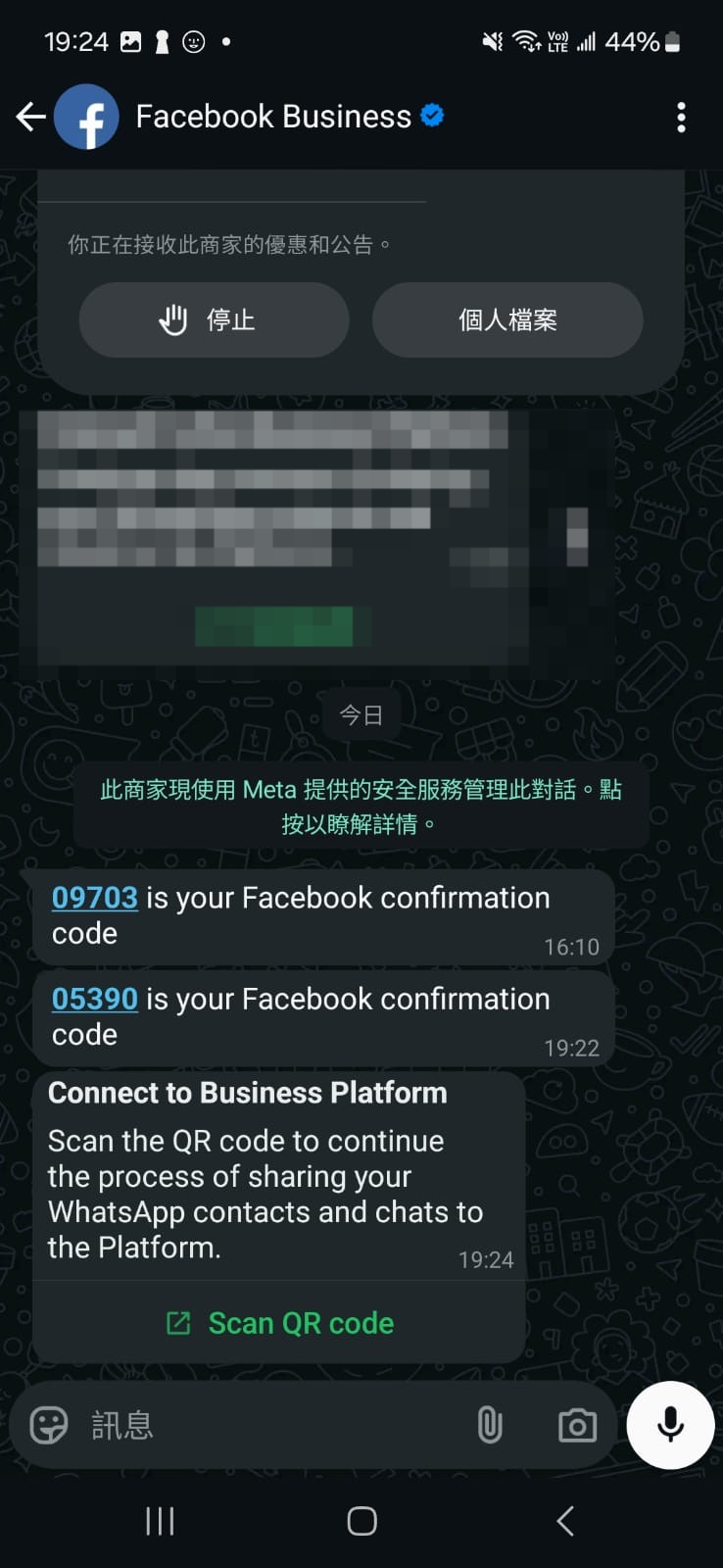
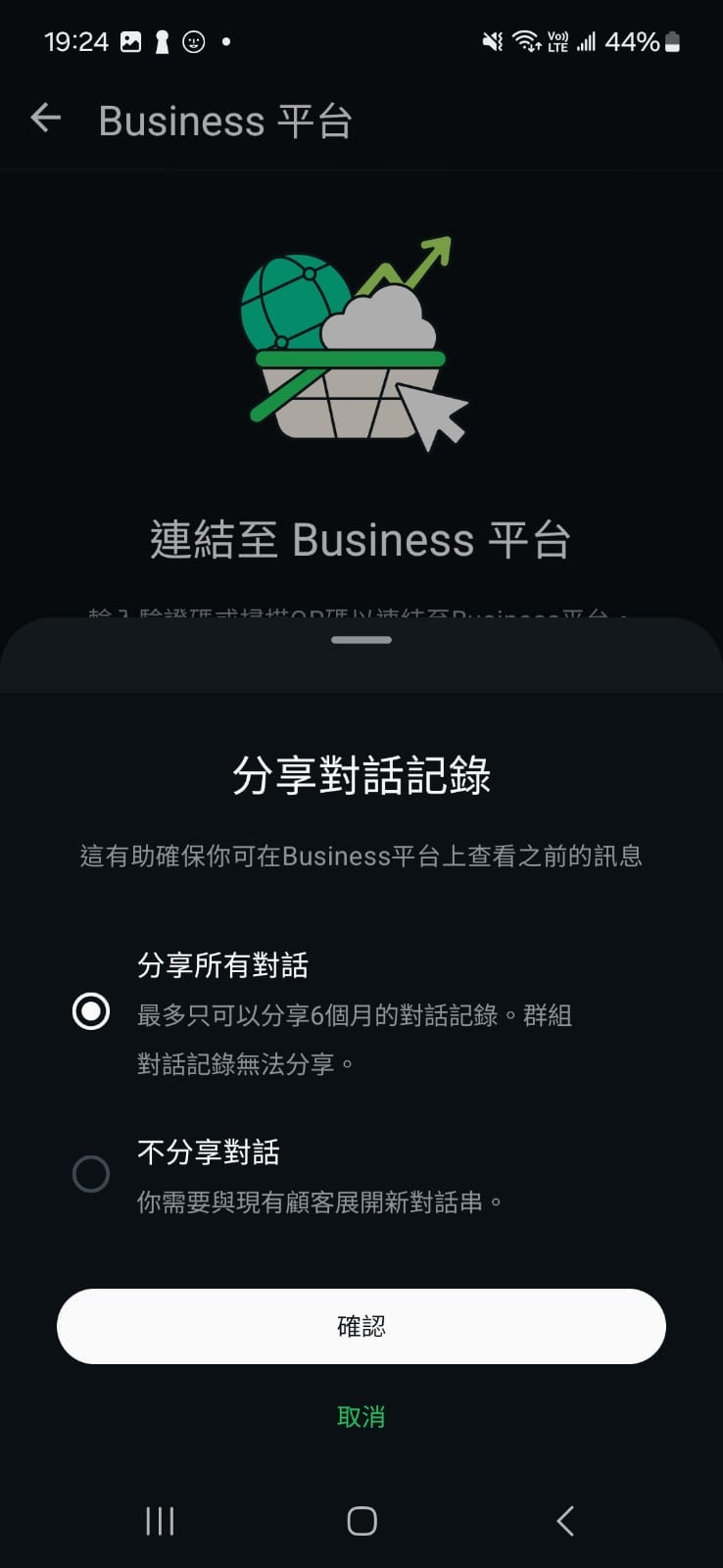
- Great! You're nearly done! Please click "Add payment method" to add a payment method on Meta for the future WhatsApp messaging fees. Or you can skip this step and click "Finish" to proceed, but please note that messaging may not work until a payment method is added.
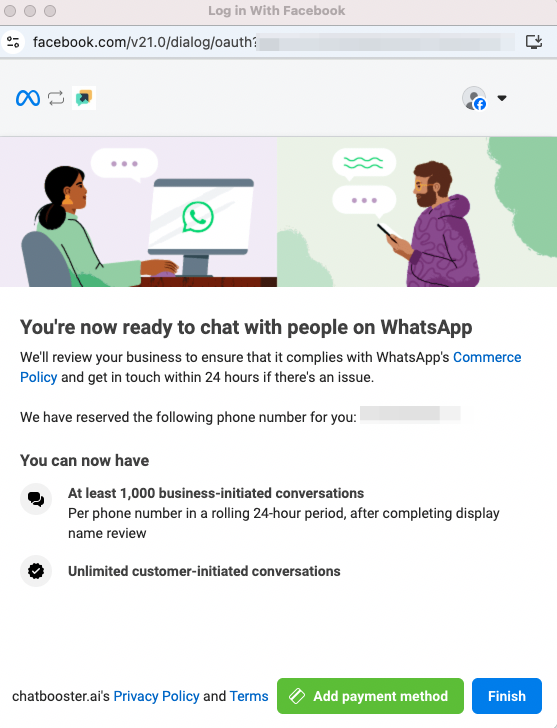
- When you’re redirected to ChatBooster, enter a “Channel name” for internal recognition, upload a profile photo for your WhatsApp API account (optional), and then click “Next”.
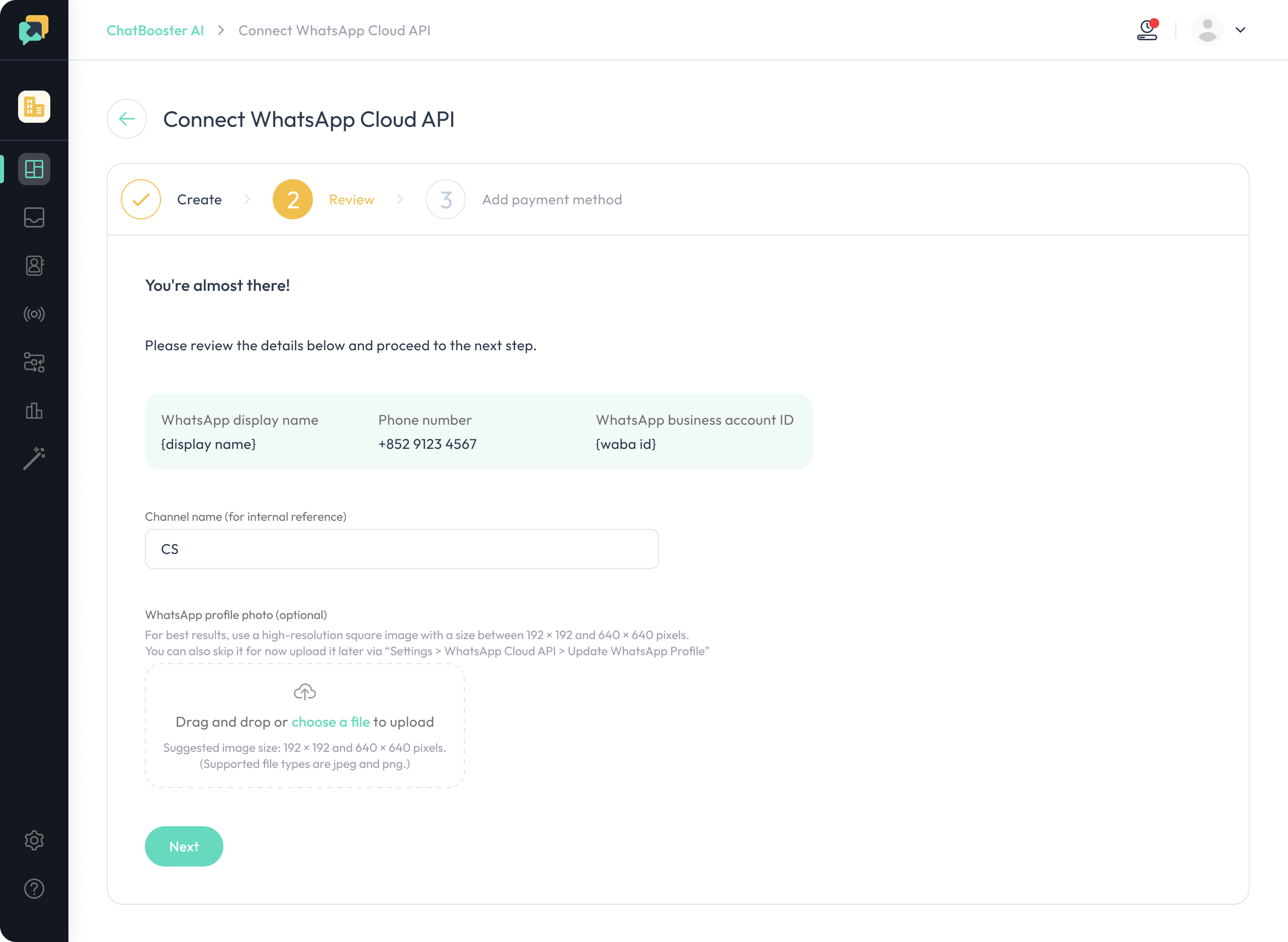
- Review and confirm whether you've added a payment method on Meta, if no, you can still add it here by clicking the "Add payment method" button. After adding a payment method, tick the "I have added payment method on Meta" checkbox and click "Submit"
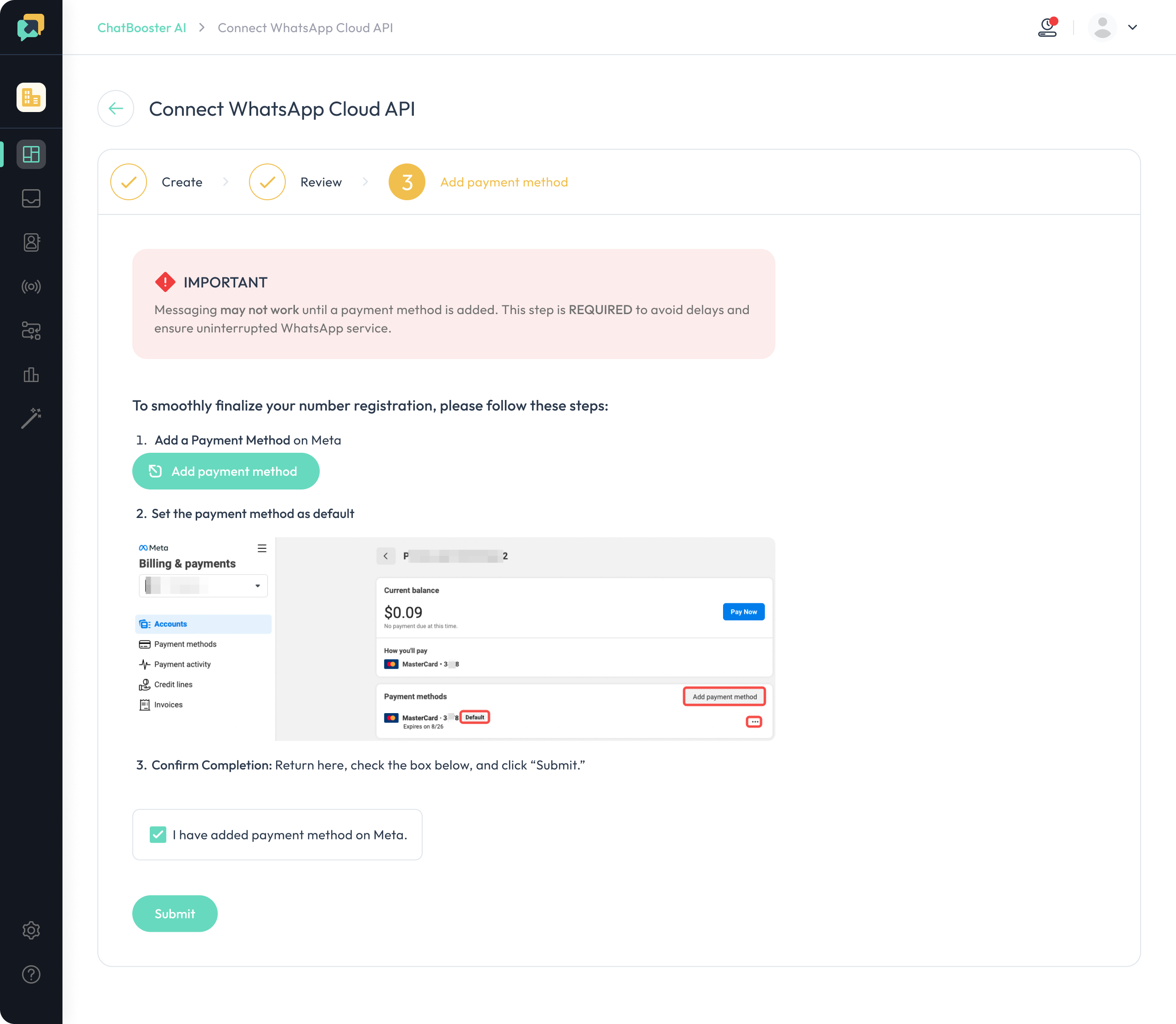
- And all is done! 🎉
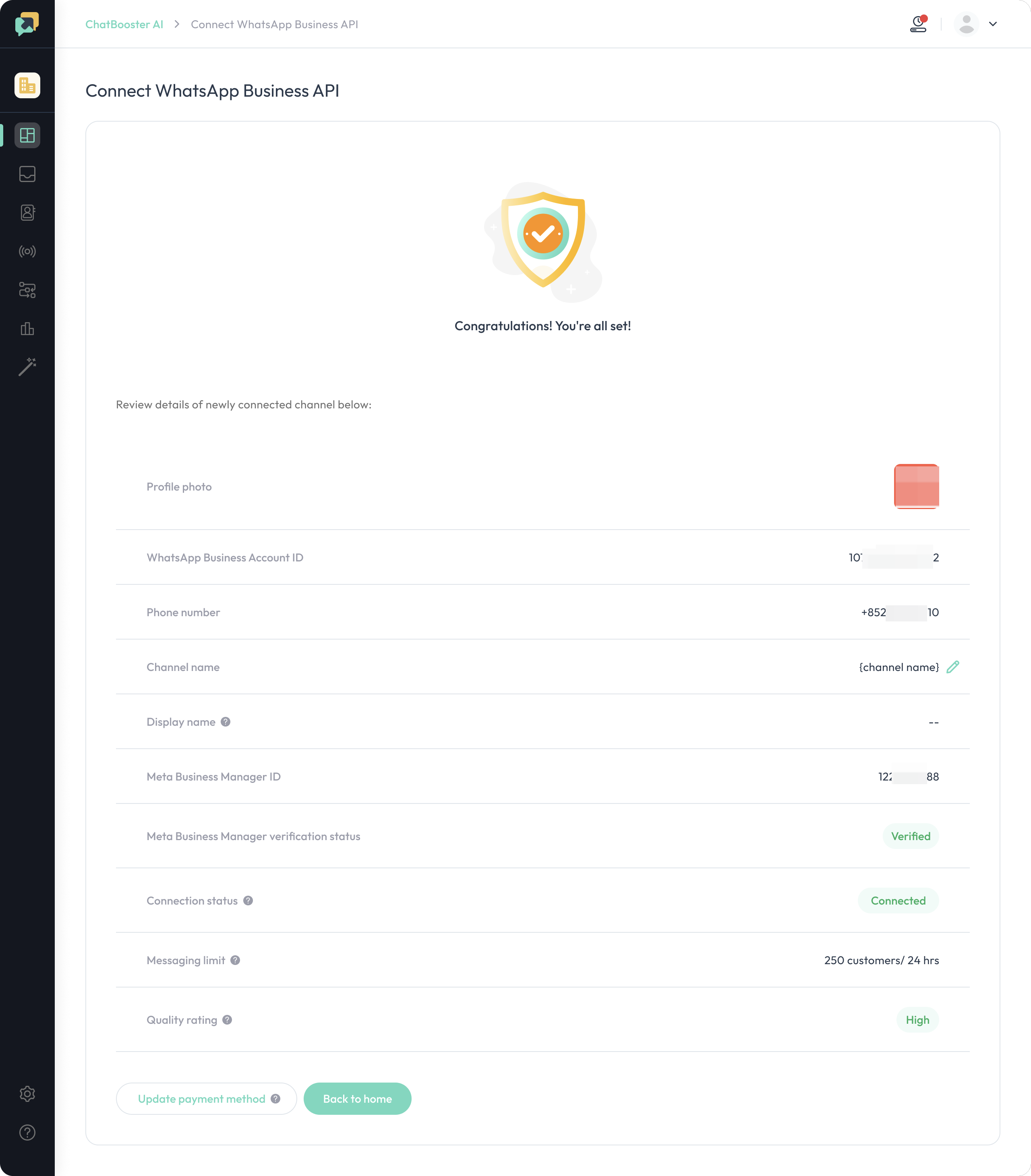
After onboarding
All incoming 1:1 messages from your WhatsApp contacts will be synced on both ChatBooster and your Business App as well. Group chats remains no change on Business App, but will not be synced on ChatBooster.
If your Business App account has linked devices, please note:
Once the number is onboarded, all linked devices will be automatically unlinked from the account. If you wish to continue using them, you’ll need to re-link any supported companion apps after onboarding.
Frequently Asked Questions
1. What is WhatsApp Coexistence?
WhatsApp Coexistence lets you use the same phone number on both the WhatsApp Business App and WhatsApp Cloud API simultaneously.
2. Are messages free on Coexistence?
- WhatsApp Business App: Free to send messages.
- WhatsApp Cloud API: Business-initiated messages follow WhatsApp’s standard pricing.
3. Which ChatBooster plans include Coexistence?
All ChatBooster plans with WhatsApp Cloud API access and workspace with sufficient WhatsApp channel quota support Coexistence.
4. Will chat history sync between the App and API?
New 1:1 incoming messages sync automatically between both platforms.
💡 If you have any questions during the process, please do not hesitate to contact us via [email protected].

