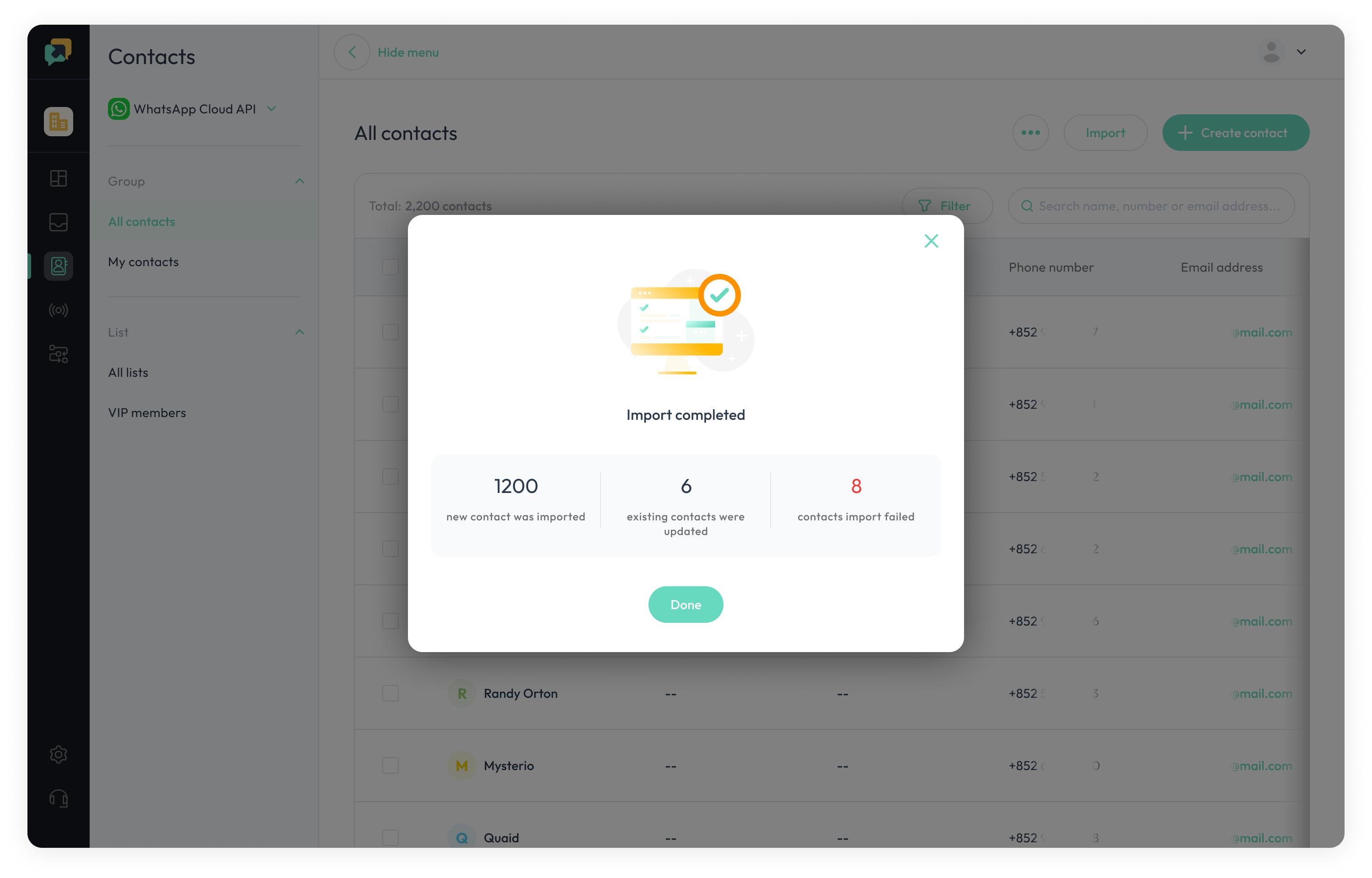Contacts Action-WhatsApp Import
Bulk import WhatsApp contacts using CSV files
- Click on
Import Contacts.
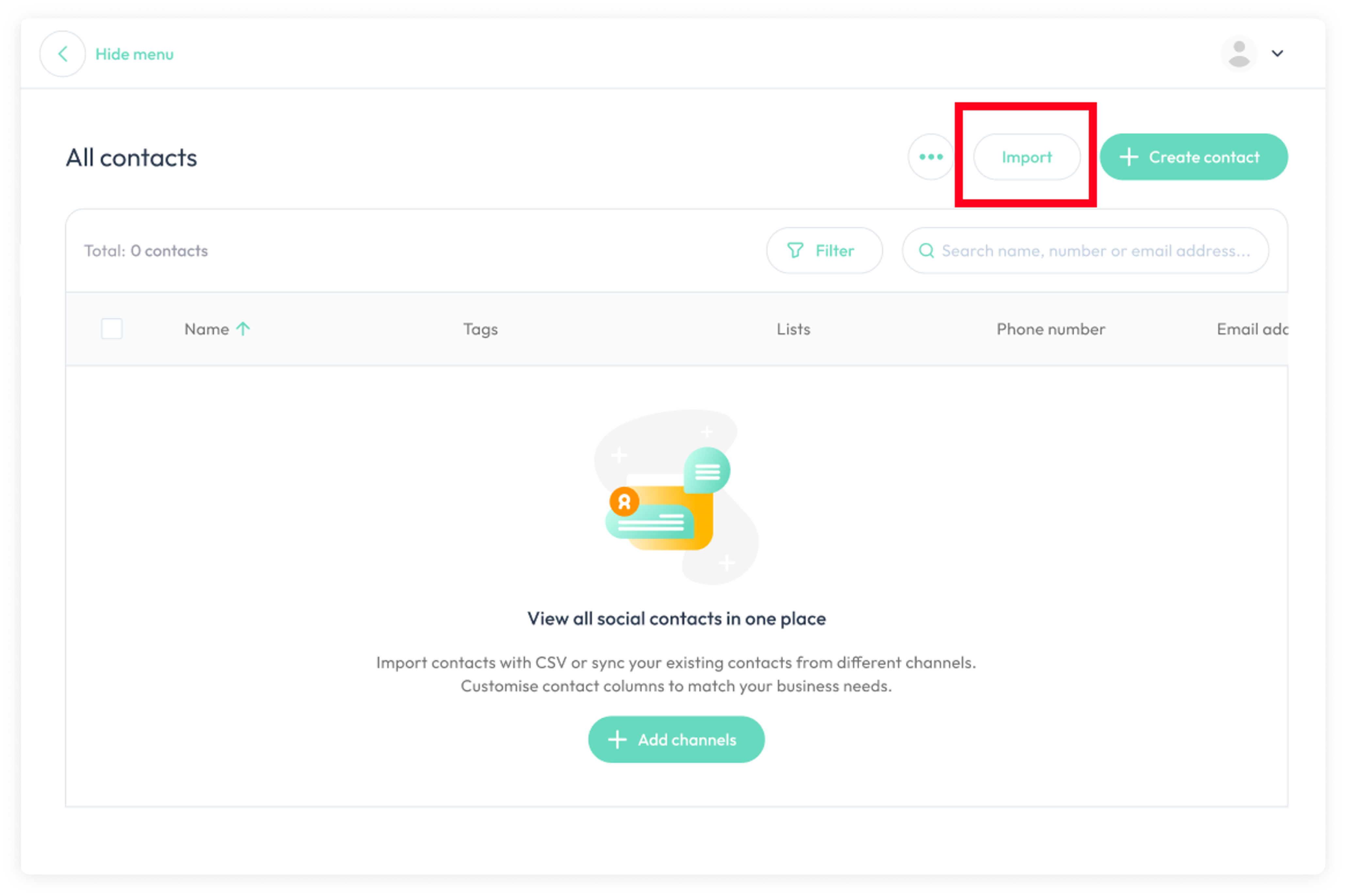
2.Download sample.CSV to update contacts information.
Make sure to use the correct format, otherwise, the file may not upload successfully.
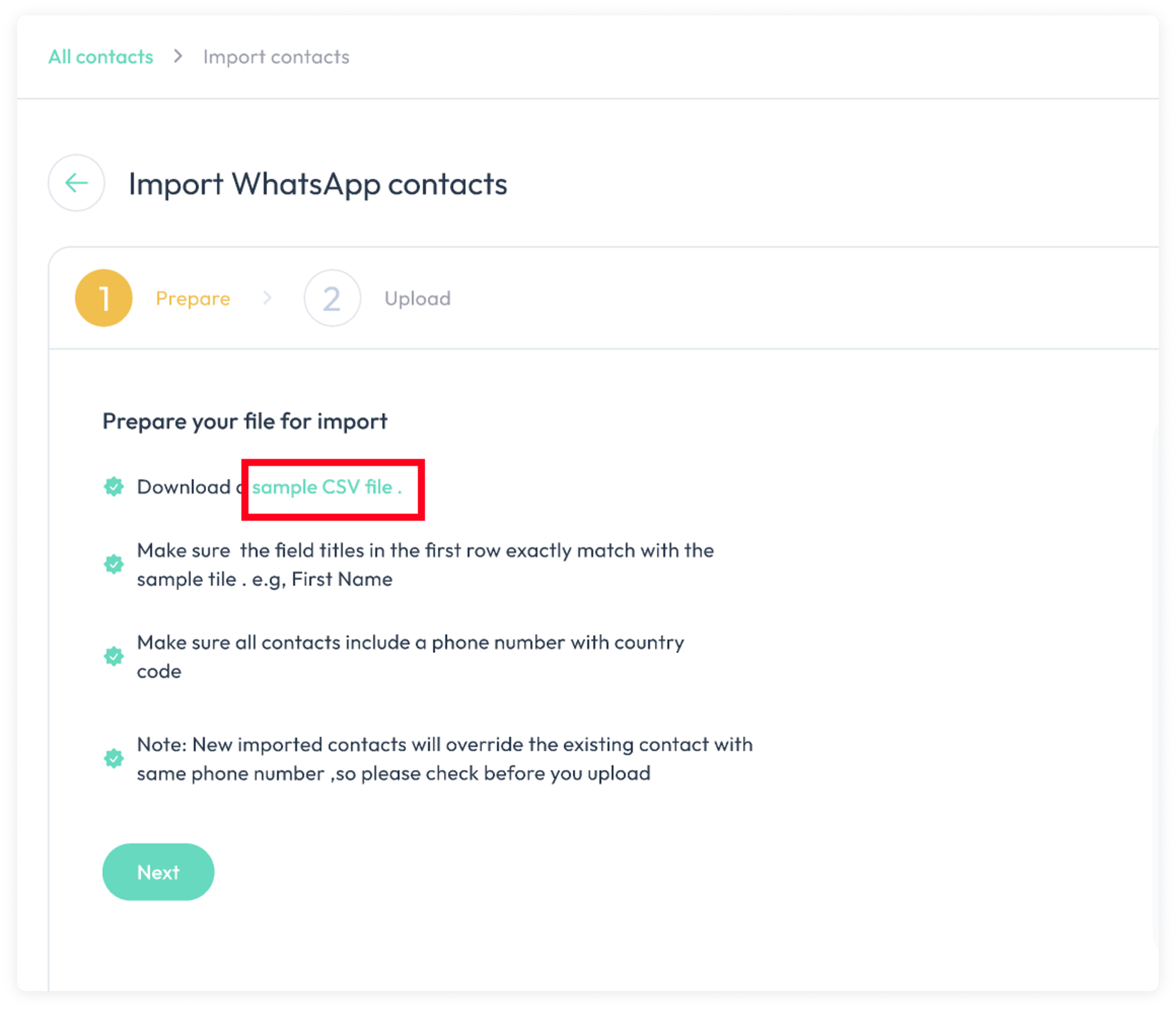
3.Fill out the contact details in the file.
ℹ️
Ensure the phone number has country code WITHOUT + or spaces.
e.g. 85290129888

4.Upload or drop the .CSV file and click Next.
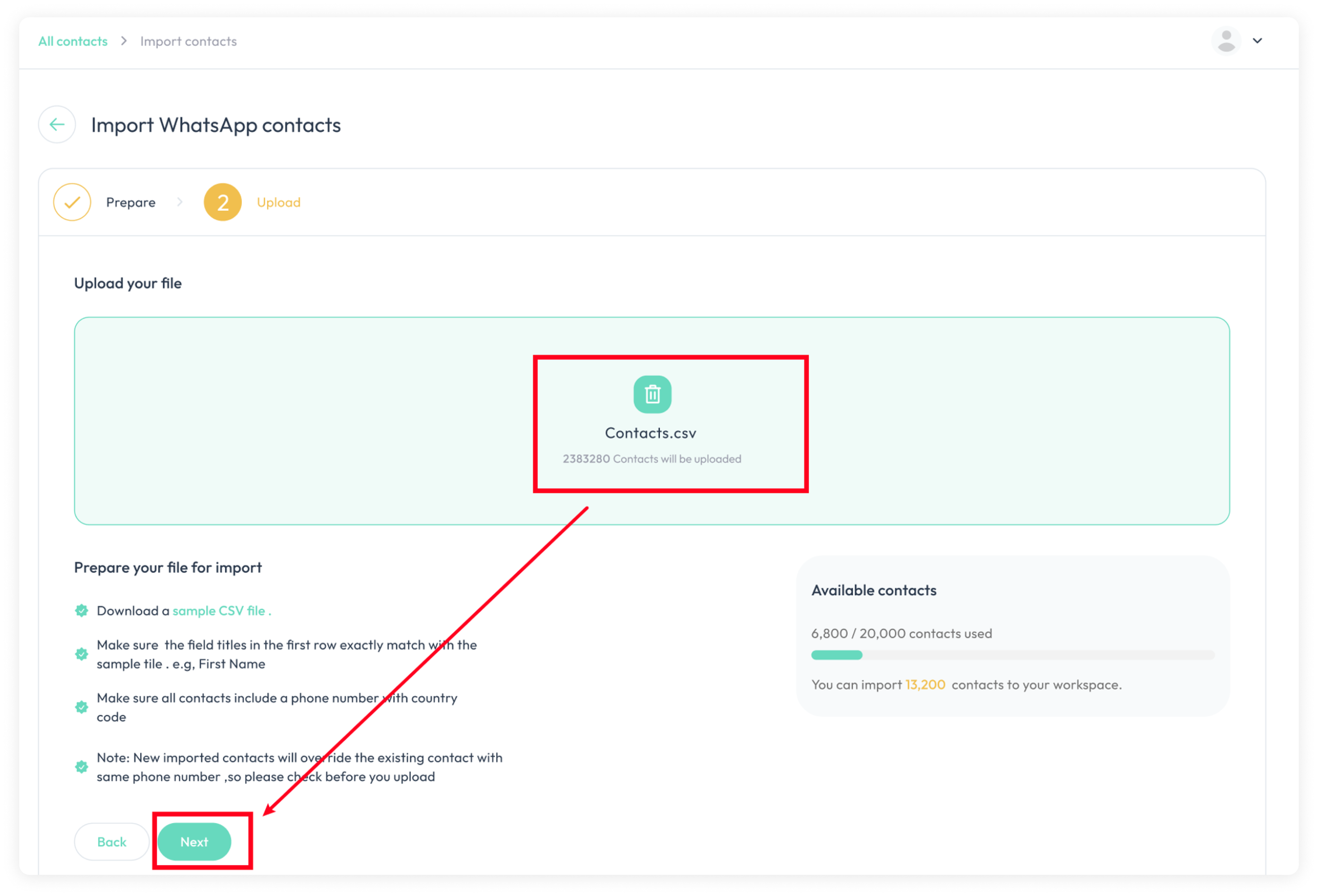
5.The system will match contact columns automatically. Wait some seconds.
Overwrite: Imported values will replace current ones, even if the current value is empty.
Update: Imported values will only be added.
Phone numbers are content mapping fields and cannot be overwritten.
Tags, Lists and Subscribed WhatsApp Channels Number will Update.
Firstname, Lastname, Email, Creation will Overwrite.
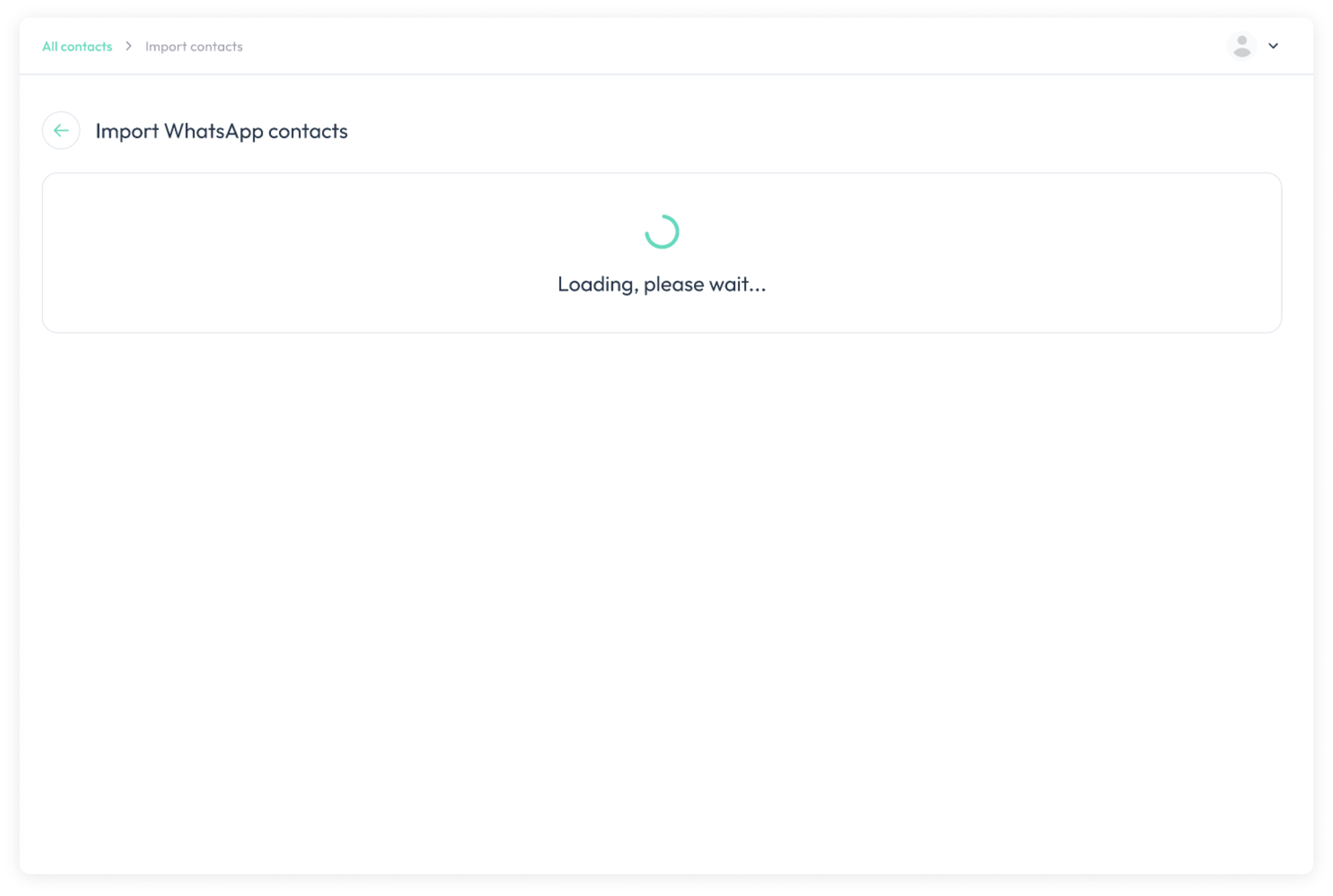
6.Once contacts are imported successfully, there will be a popup reminder. Check the info and click Done.