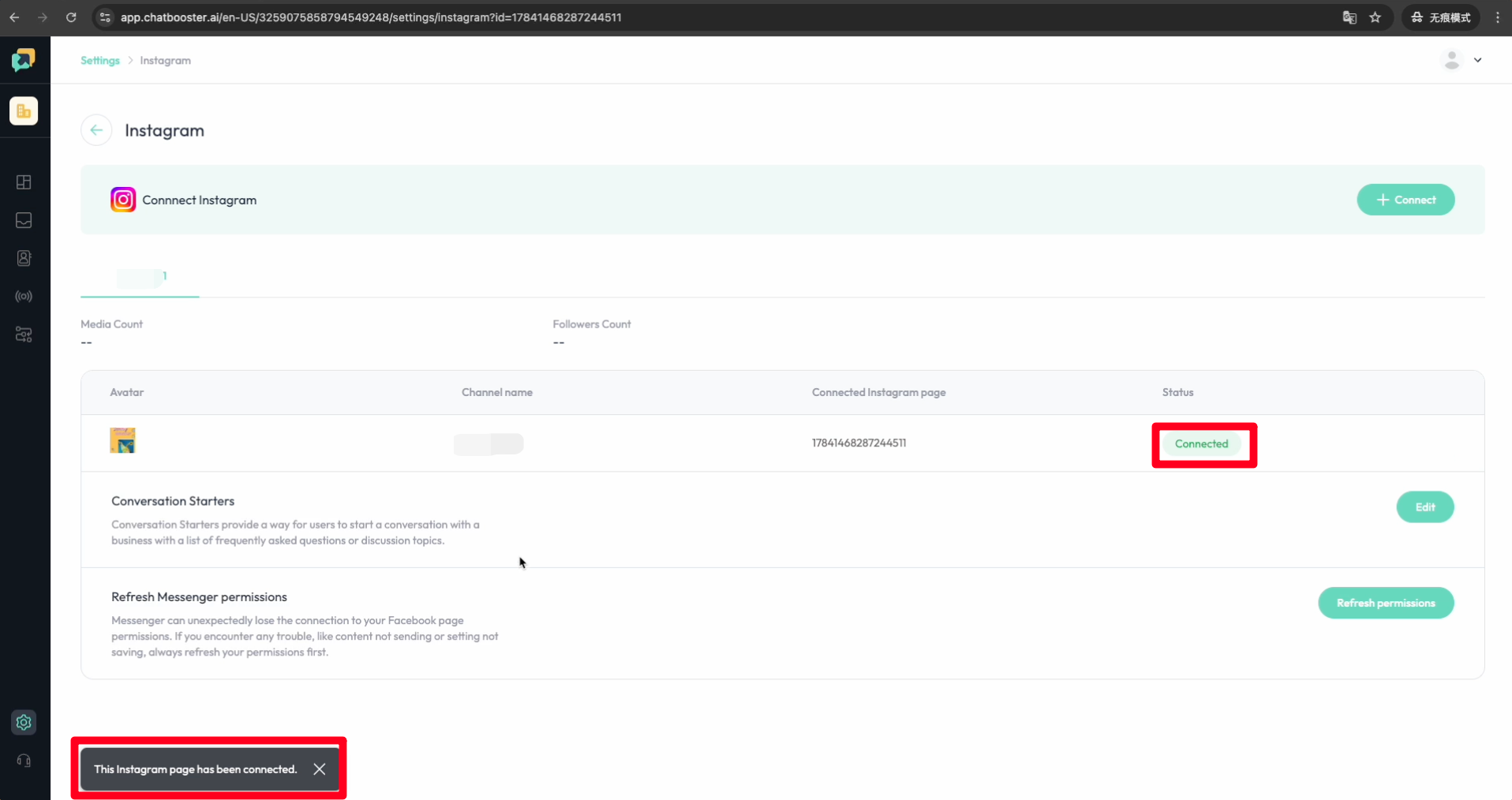Connecting Instagram step by step
Once you have completed the preparation, you can follow the steps below to connect your Instagram to ChatBooster.
1.Visit the ChatBooster homepage and choose the workspace you want to connect.
2.Click on "Connect" on the Instagram row.
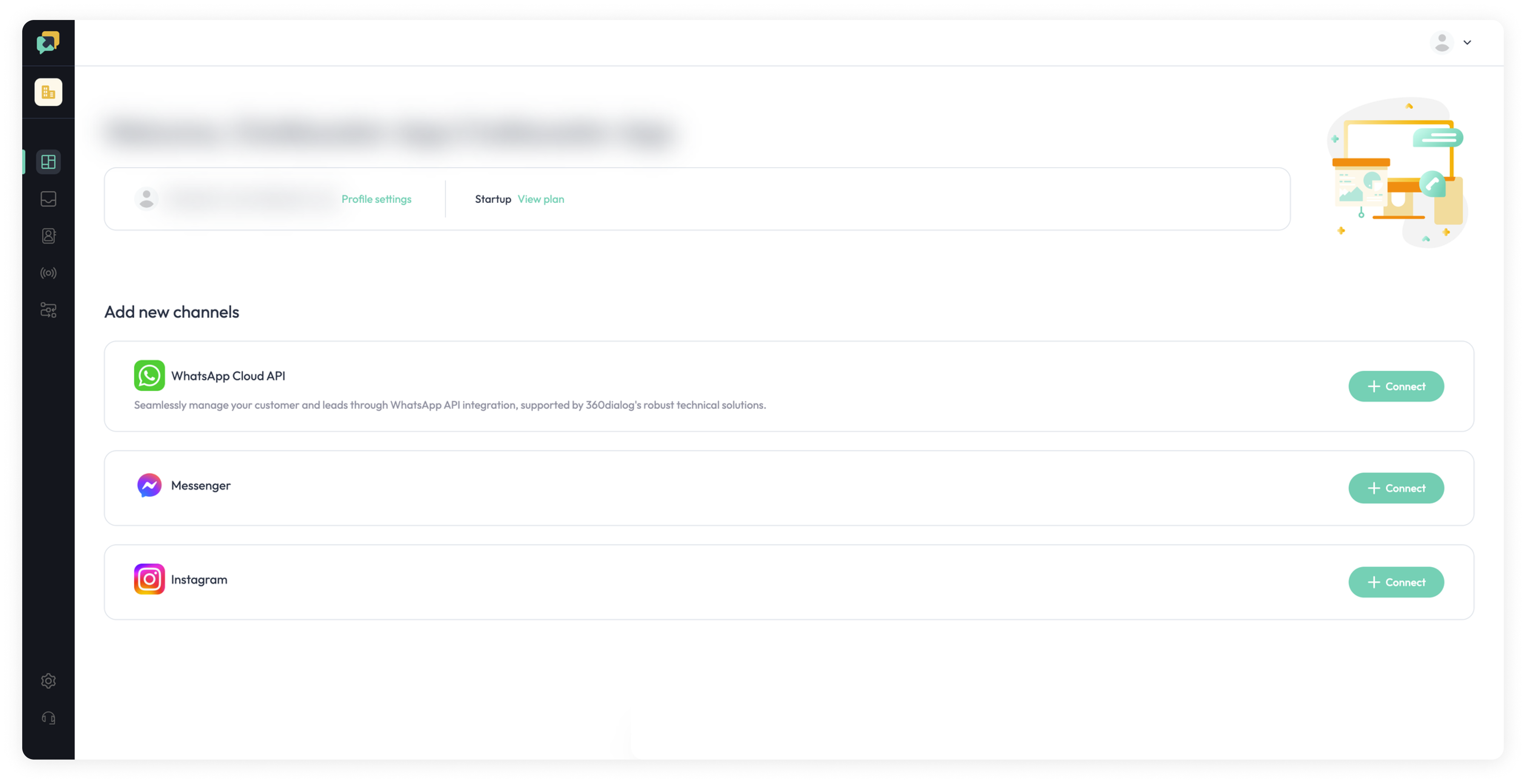
3.Click on "Get started".
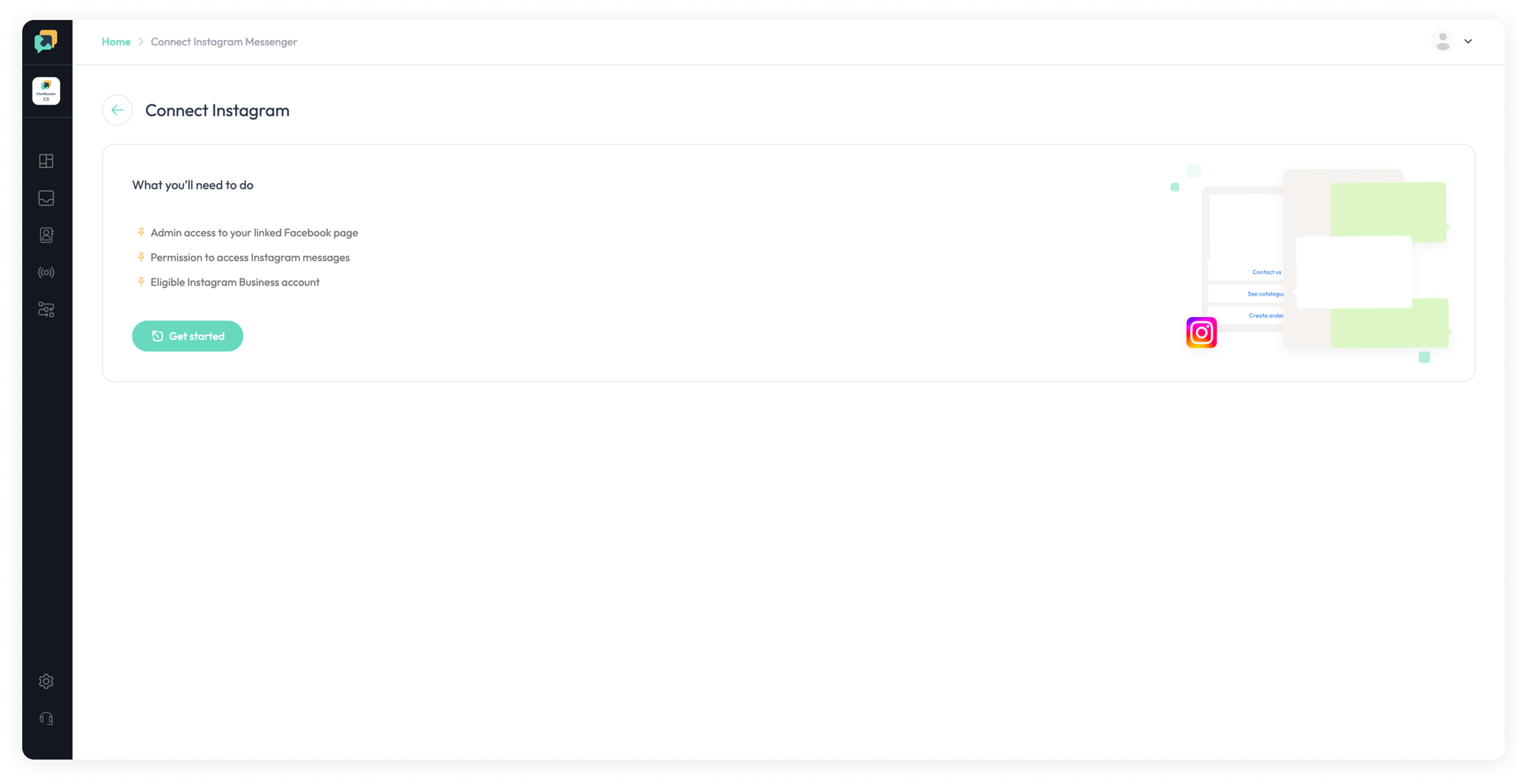
4.Click on "Edit Previous Settings" to log into the Facebook account associated with the Instagram account you wish to connect.
Note: You need Admin access for your Facebook page and Full Control for your Business Portfolio account.
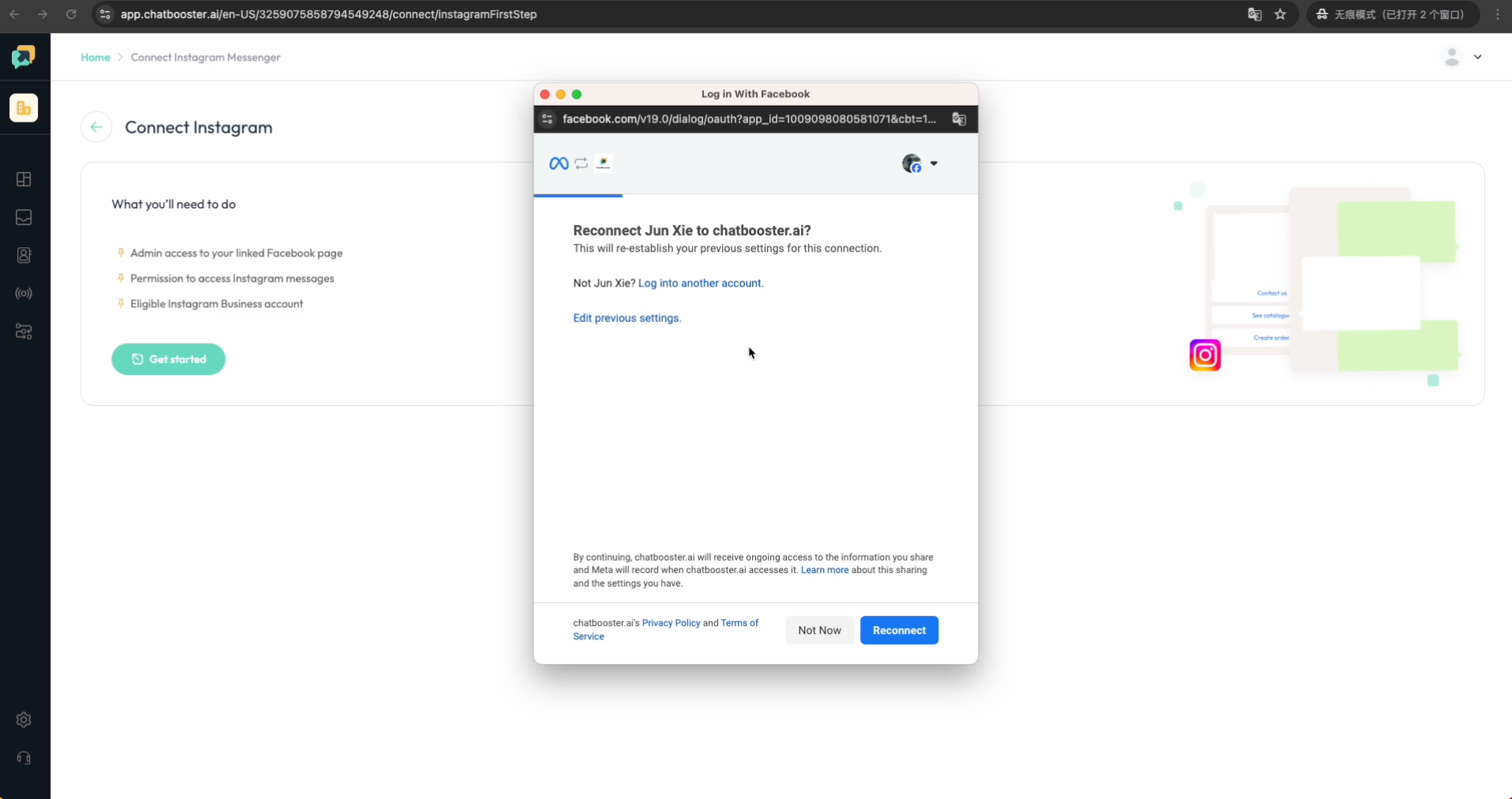
5.Select the "Business Portfolio" associated with the Instagram account you wish to connect, then click "Continue".
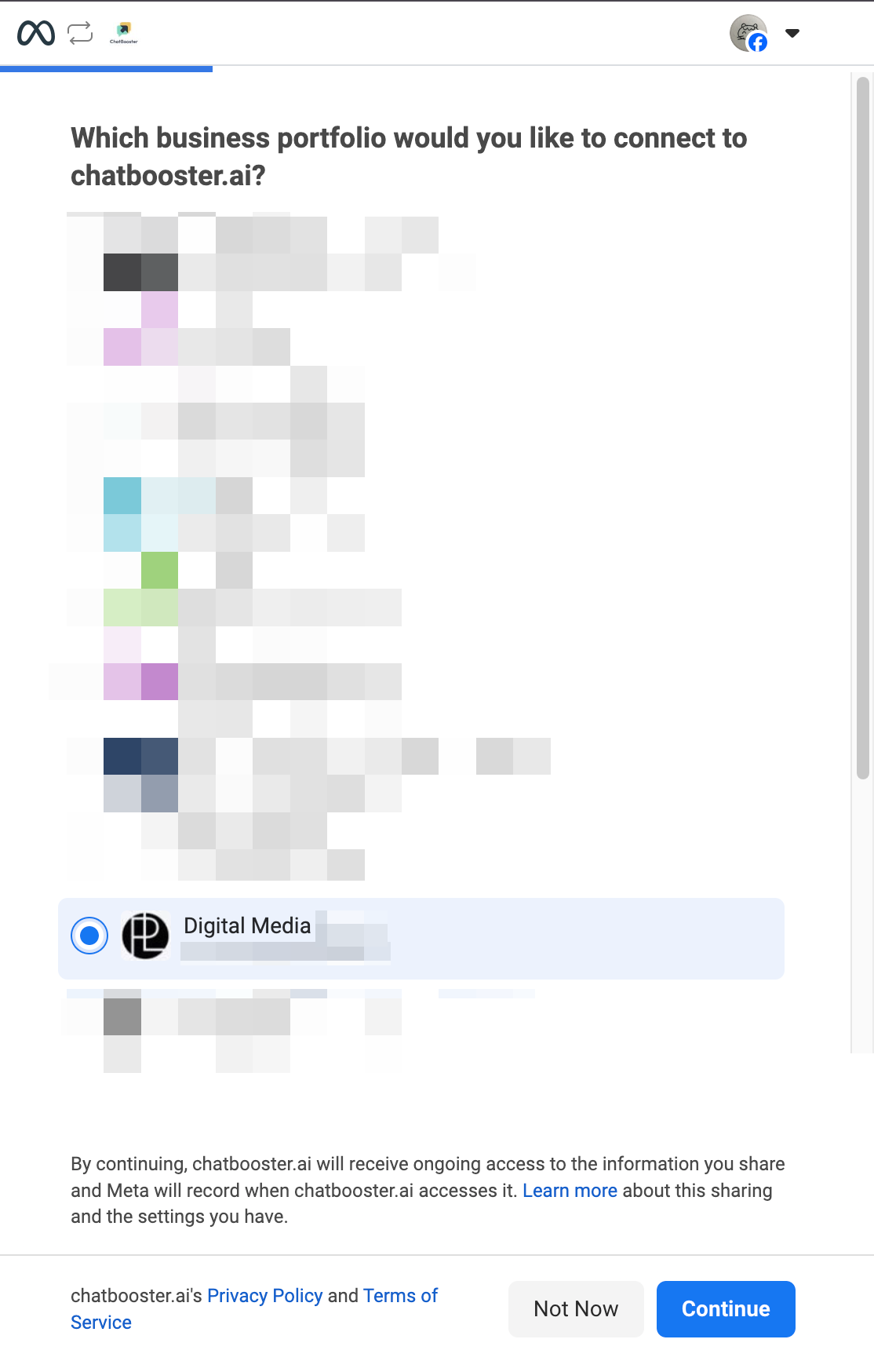
6.Select the "Facebook Page" associated with the Instagram account you wish to connect, then click "Continue".
Important Note: Do not deselect any previously selected options. For example, only tick the new Facebook page you want to connect; do not untick the existing Facebook pages you have already selected.
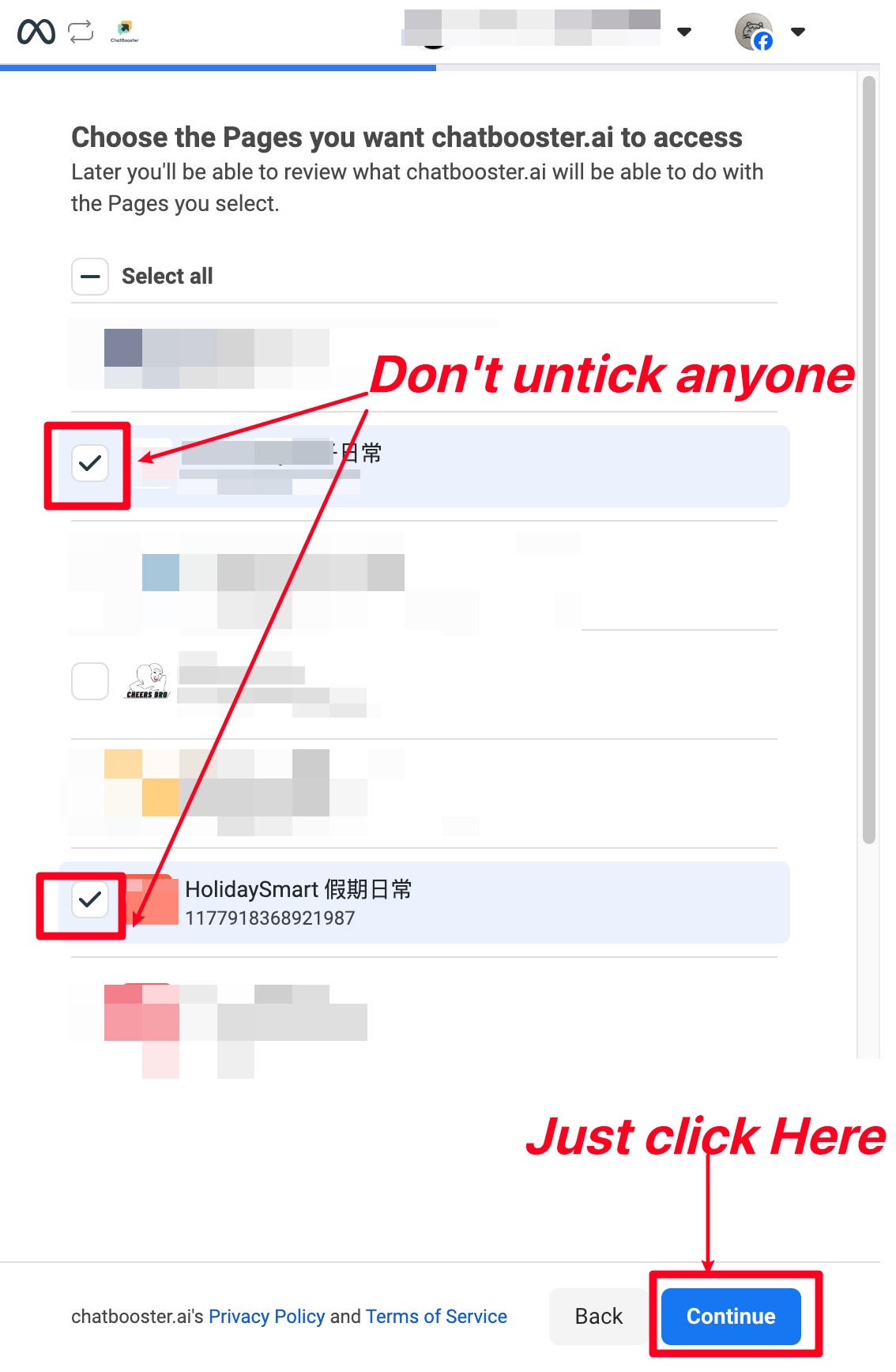
7.Select the Instagram Account that you want to connect.
Important Note: Do not deselect any previously selected options. For example, only tick the new Instagram Account you want to connect; do not untick the existing options you have already selected.
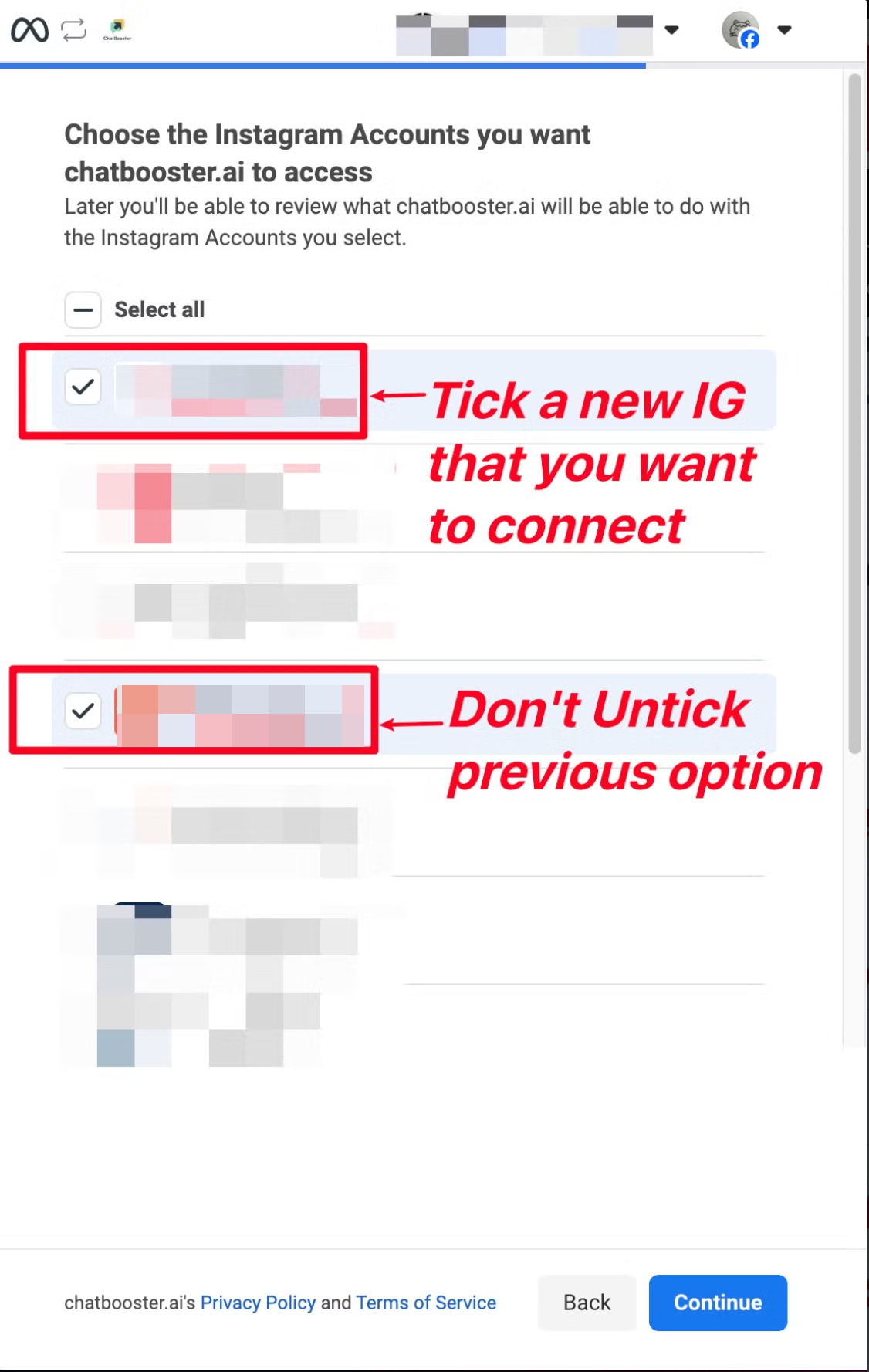
8.Review the access granted to ChatBooster. Click "Save".
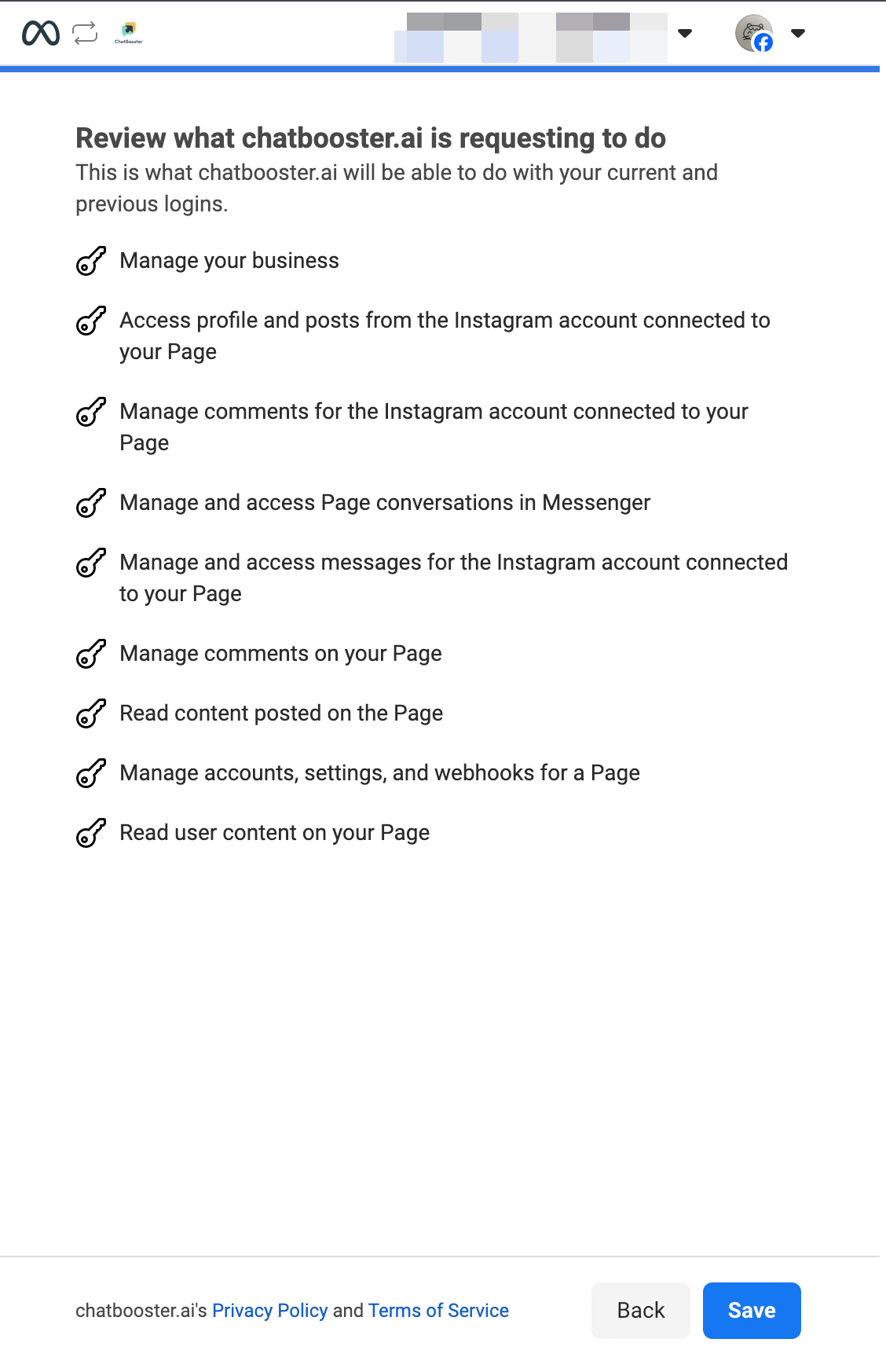
9.Click on "Got it"
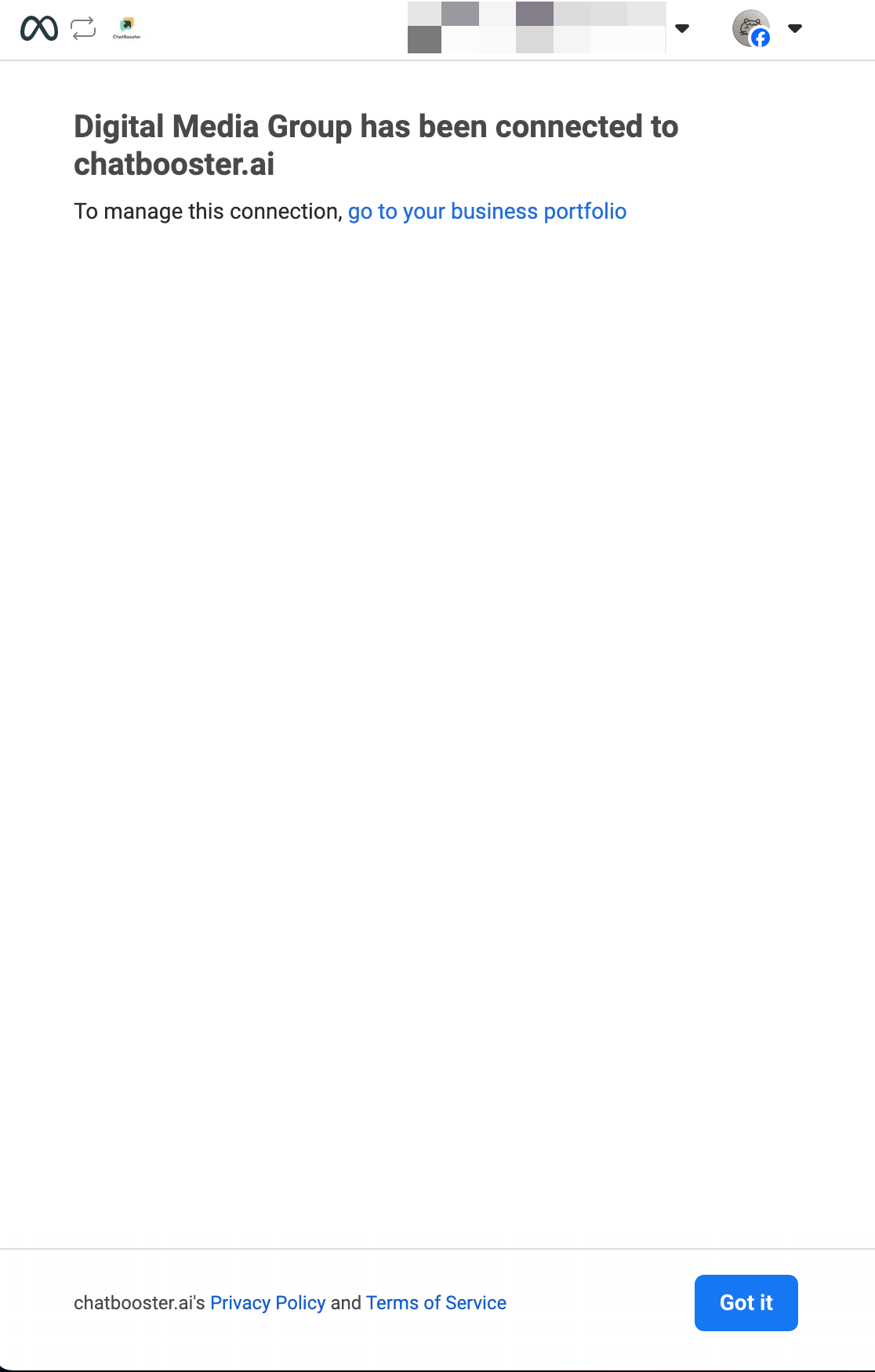
10.Switch back to your existing ChatBooster tab. A pop-up window will appear. Tick the Instagram account you want to connect to this workspace, then click “Confirm”.
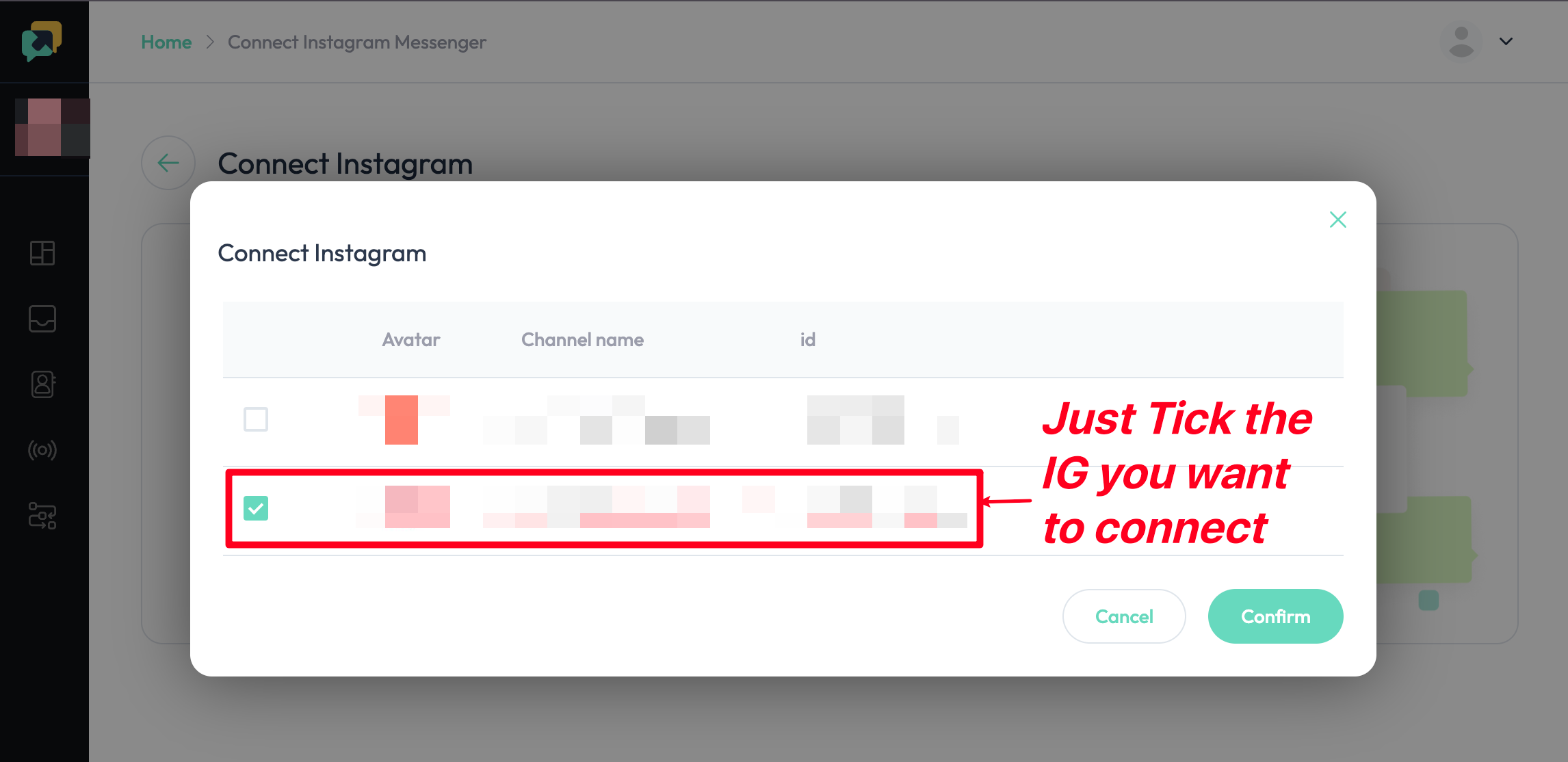
11.Once your Instagram Account is successfully connected, a success message will appear at the bottom left of the screen.