Preparation Before Connecting a New Number
As a verified Meta Tech Provider, ChatBooster streamlines the registration and integration of your WhatsApp Business API account. Select your onboarding type, and we’ll guide you through the Embedded Signup or migration process. Please note that messaging fees, managed directly between you and Meta, may apply once your number is onboarded and actively sending messages.
Before You Get Started
Prerequisites for Creating a WhatsApp Business API Account
💡Your Business Should…
✅ Prepare a Meta Business Manager Account with Complete Business Info
You can use an existing Meta Business Manager Account or create a new one during the Embedded signup process. Please carefully select the Meta Business account, as it can't be changed after the number is registered.
💡Tips: See here how to find the Meta Business Manager ID.
To have an active account, you must add ALL information in the Business Info section of Meta Business Manager Settings. It is essential to include a legal name, an address, a website, and the business phone number.
This information is used by Meta to check compliance with the Commerce Policy. If it's not correctly set up, the account will be immediately rejected by Meta after number onboarding.
Therefore, the WEBSITE:
- is mandatory
- must be working
- must have a clear explanation of the company's business model
- must include the same legal name, address, and business phone number as provided in the Meta Business Manager settings
✅ Follow WhatsApp Business Compliance
Your business must not violate the WhatsApp Business Messaging Policy
⚠️
Please note that we currently do not support the creation of WhatsApp API accounts for government entities.
💡You Should Prepare…
✅ A Valid Phone Number
To start using the WhatsApp Business API, you will need a valid phone number. The number must be able to receive an International Phone Call or SMS during the registration process and be owned by you. If this number has an IVR system enabled, the IVR needs to be temporarily disabled during the registration process.
✅ A Meta Business Manager Account of your business
✅ A ChatBooster Workspace
💡You need to be…
✅ An Admin role of your ChatBooster Workspace
✅ An Admin role of your Meta Business Manager that you want to create the WhatsApp Business API account
💡For the Phone Number, You Have to Check…
❓Is this number connected to a WhatsApp Business API?
If yes, please follow the steps below to disable 2FA first
Go to WhatsApp Manager → Phone Numbers → Two-step verification → click on "Turn off two-step verification" button
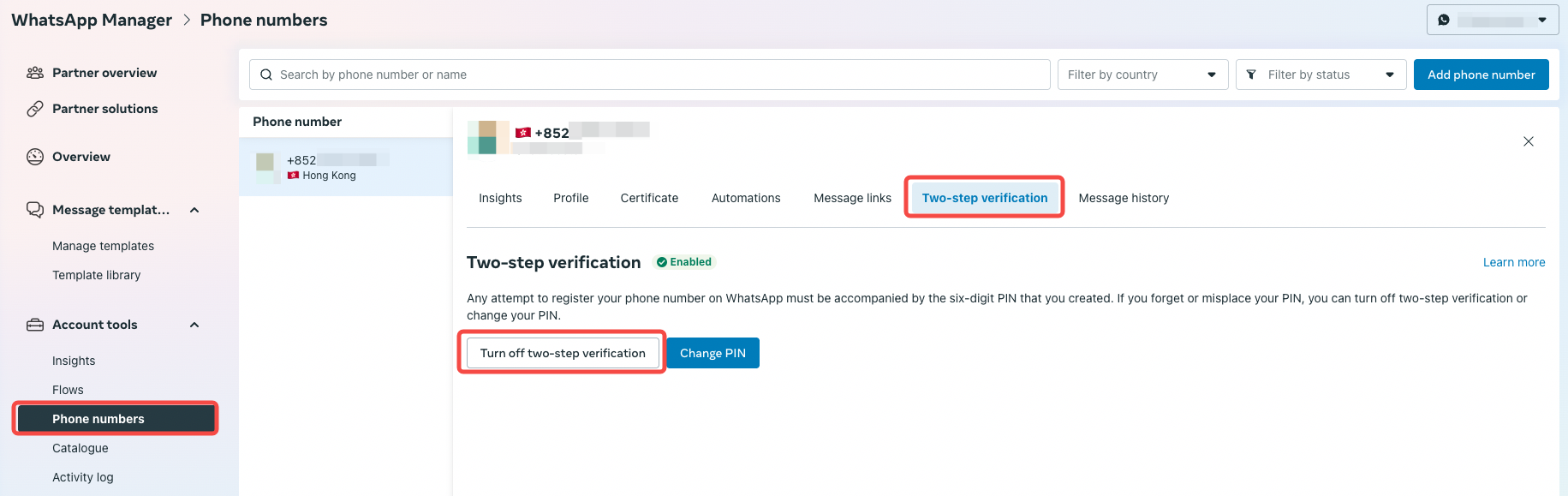
Please make sure to back up your account’s chat history and contact list before the onboarding if necessary.
❓Is this number connected to a WhatsApp Business App account?
💡 Solution 1 (🌟 Recommended) : Onboard your existing WhatsApp Business App account to WhatsApp Business API as a "Coexistence" account
For more details, please refer to:
📖 Onboard an existing Business App number
💡 Solution 2: Onboard your existing WhatsApp Business App account to WhatsApp Business API as a new API number
- Back up the chat history of your WhatsApp Business App account (if necessary).
For backing up WhatsApp account history, please refer to WhatsApp Guideline here.
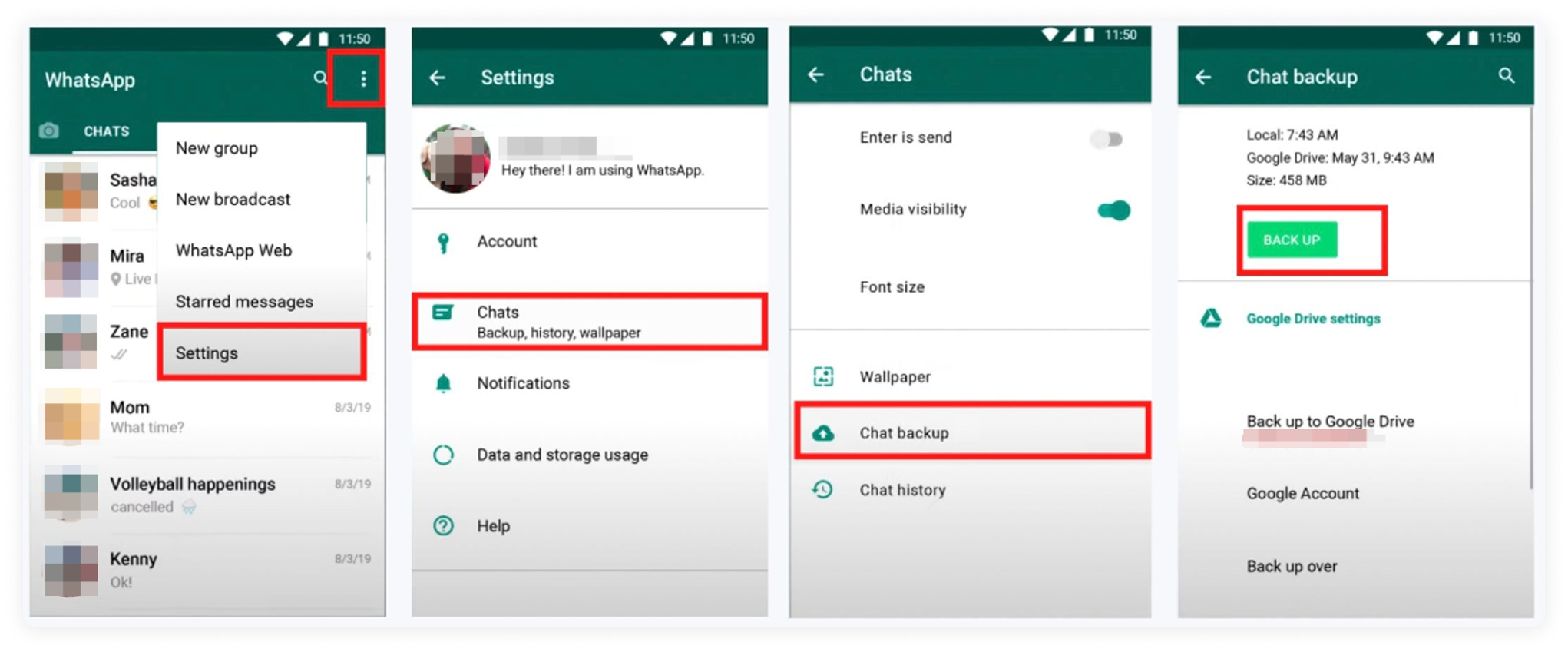
- Delete your WhatsApp Business App account
🚨 Caution: If you’re unsure about this step, we recommend switching to Solution 1: Onboarding an existing Business App number (aka. Coexistence) instead.
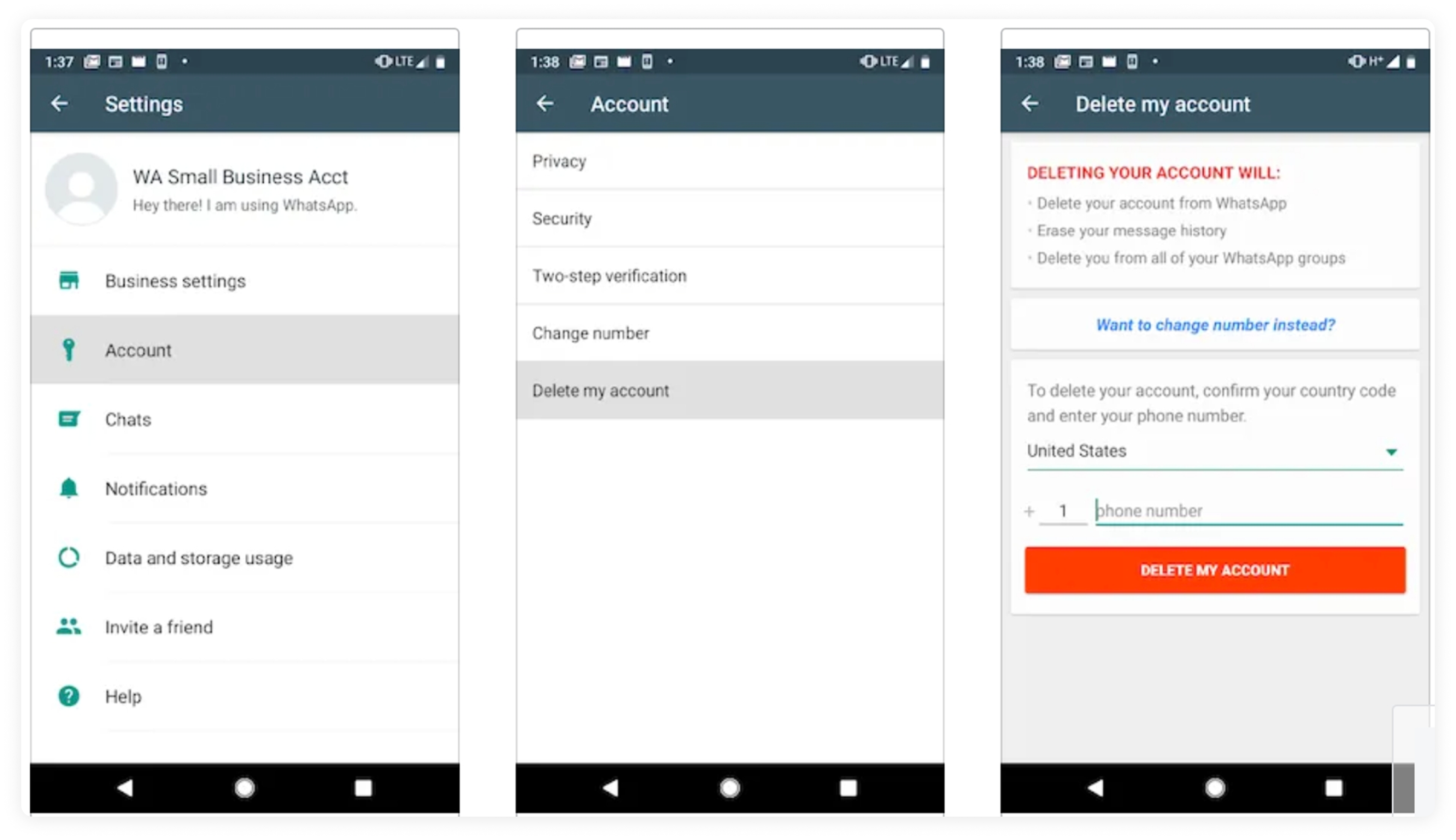
- Please make sure to back up your account’s chat history before deleting the account if necessary.
- If this account is deleted, please prepare for connecting this number to WhatsApp Business API!
❓Is this number connected to a personal WhatsApp account?
Please delete your personal WhatsApp account first following the guideline here.
💡For the Meta Business Manager, You Have to Check…
❓Are you an admin of this Meta Business Manager?
You need to have the admin access or ask someone with admin access to connect a WhatsApp API number
❓Have you verified your Meta Business Manager?
While verification isn’t required before connecting, we strongly recommend completing it before or soon afterward to enhance your WhatsApp API account’s reliability, quality rating, and messaging limits. For more details, please refer to here.
For verification details, please refer to How to verify Meta Business Manager?
For more details, please refer to Meta Guideline here.
If all are ready, please follow the below guideline👇 to start connecting the new number!

