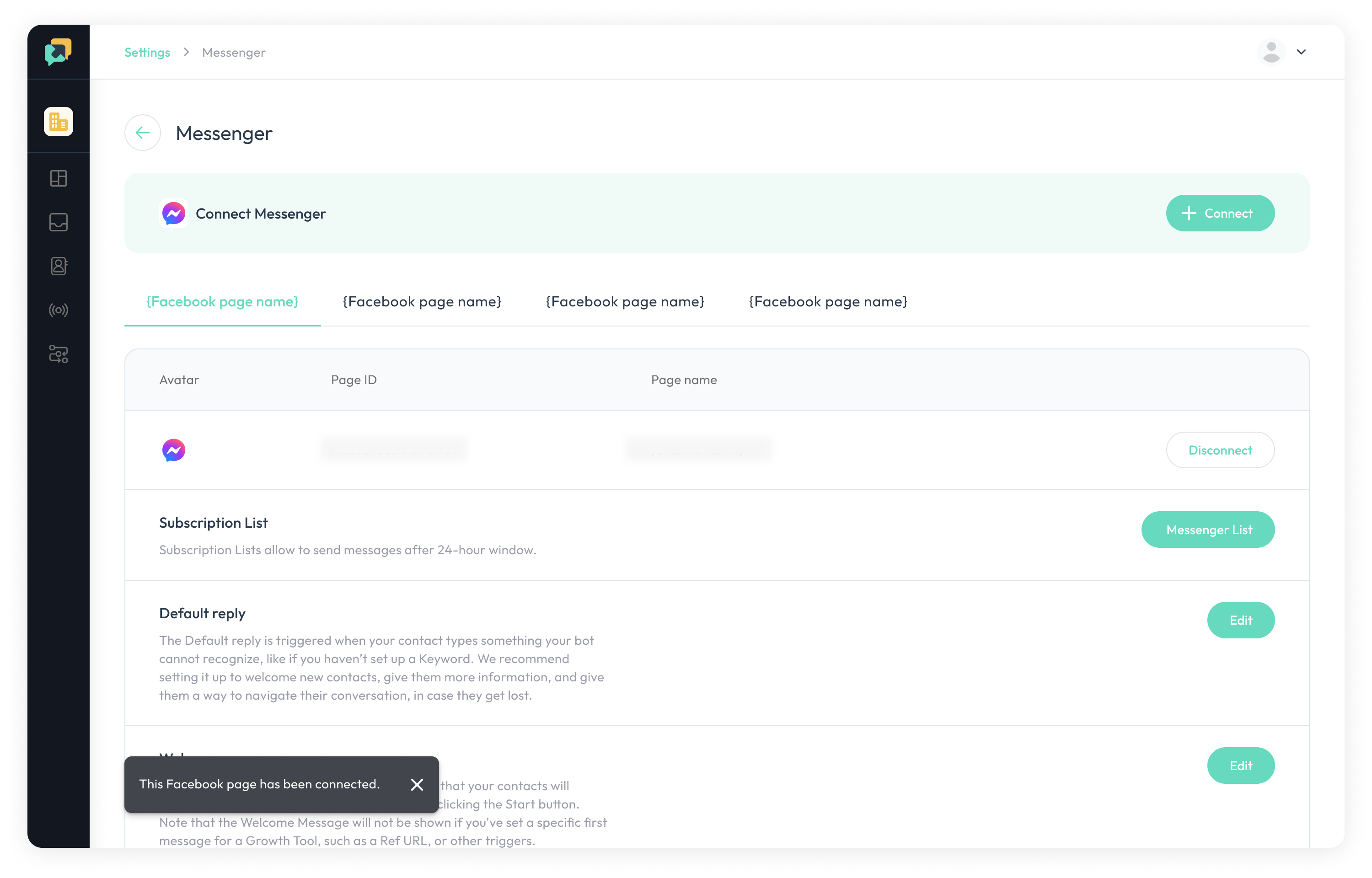Connecting Messenger step by step
Once you have completed the preparation, you can follow the steps below to connect your Facebook Messenger channel to ChatBooster.
1.Visit the ChatBooster homepage and choose the workspace you want to connect.
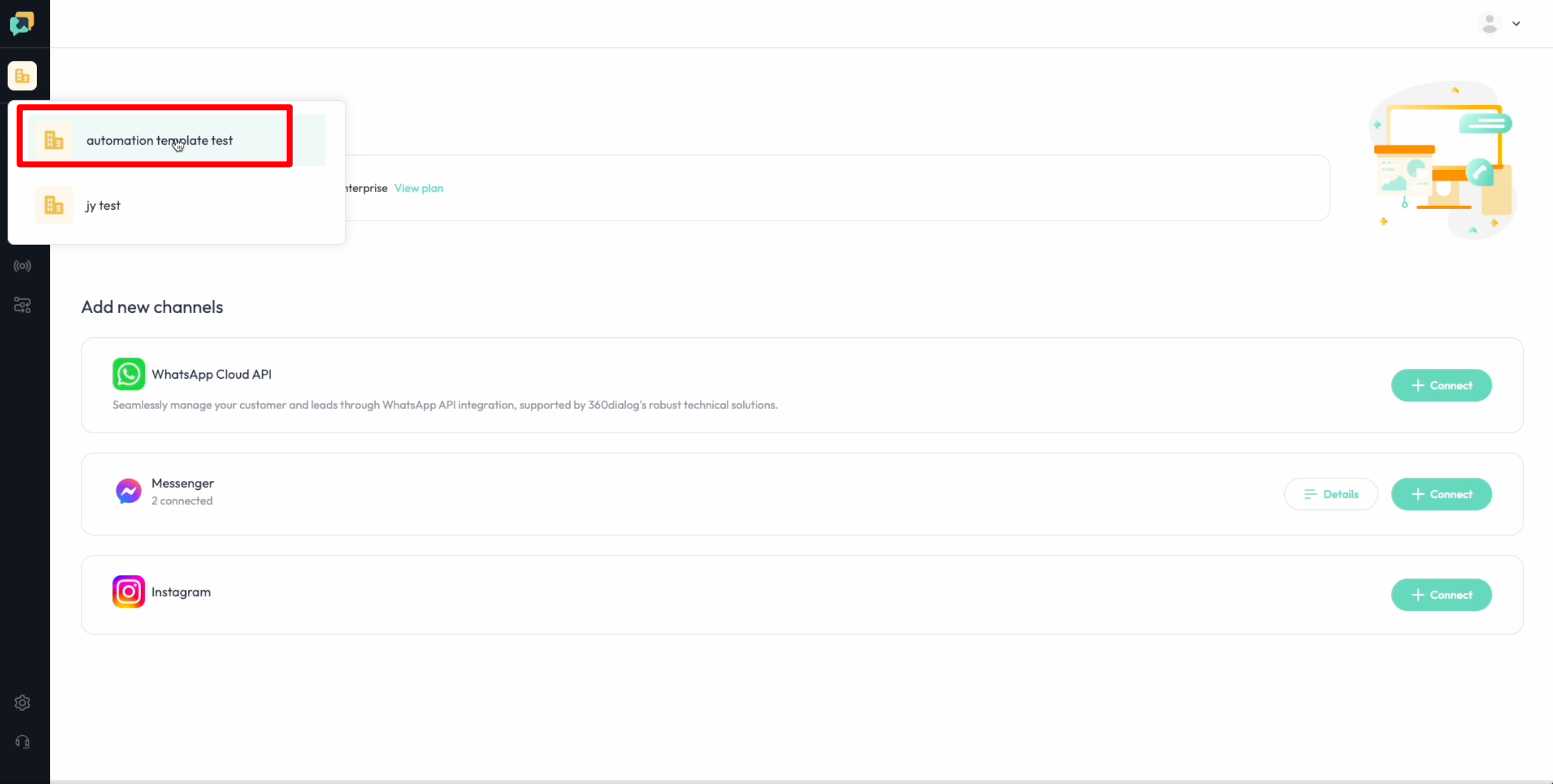
2.Click "Connect" in the Messenger row.
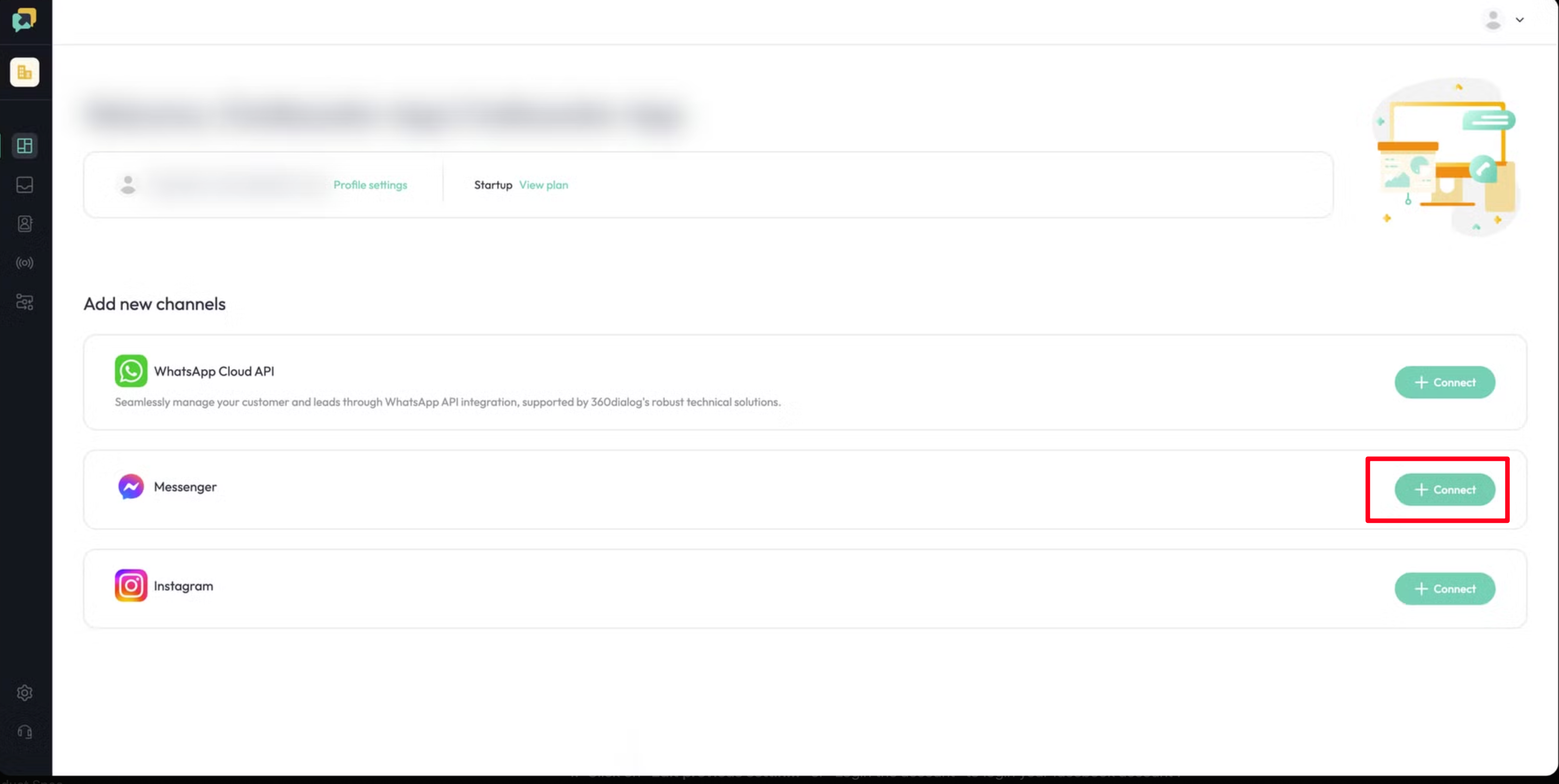
3.Click "Get started".
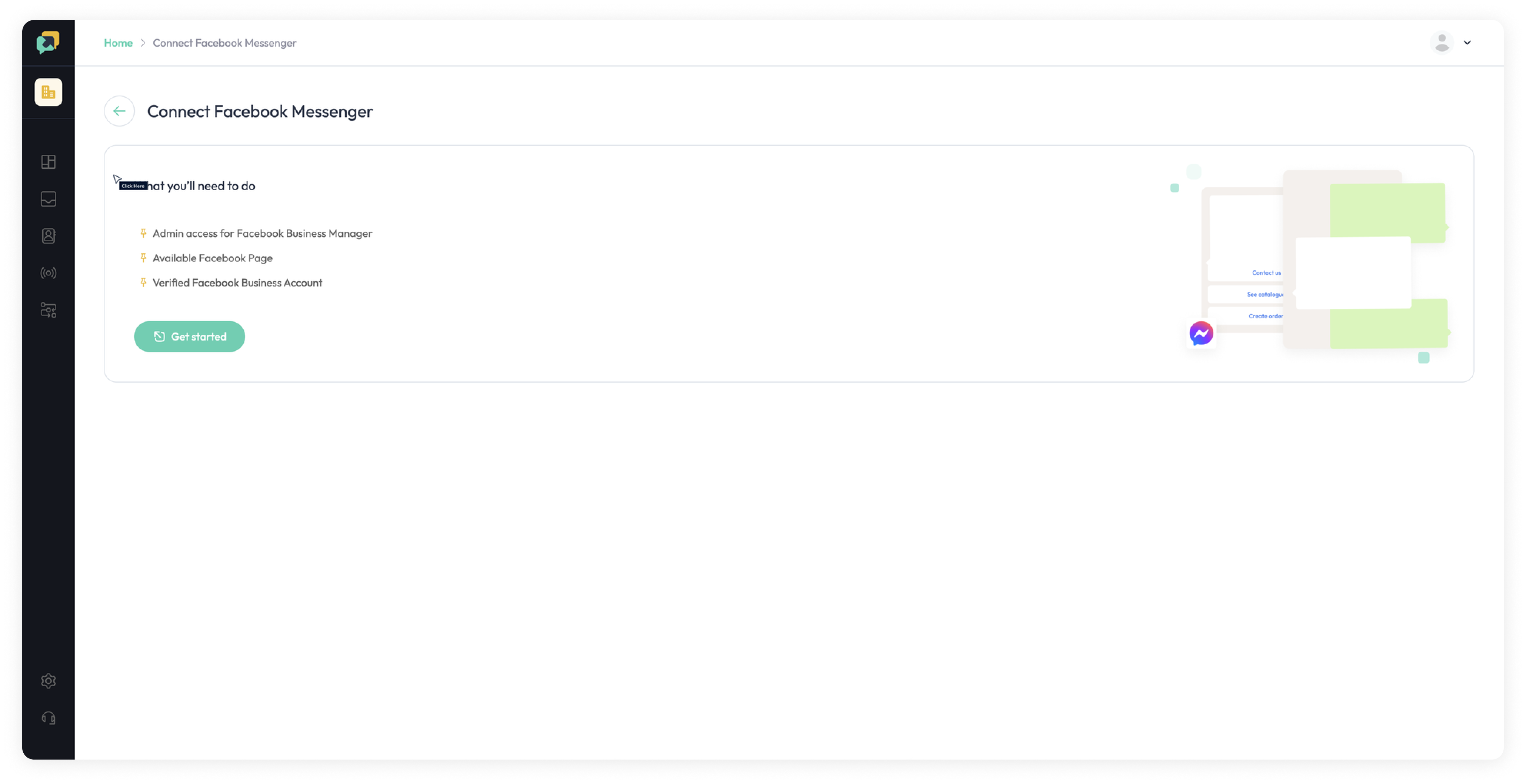
4.A pop-up window will appear. Enter your password to sign in to your Facebook account, then click "Continue".
Note: You need Admin access for your Facebook page and Full Control for your Business Portfolio account.
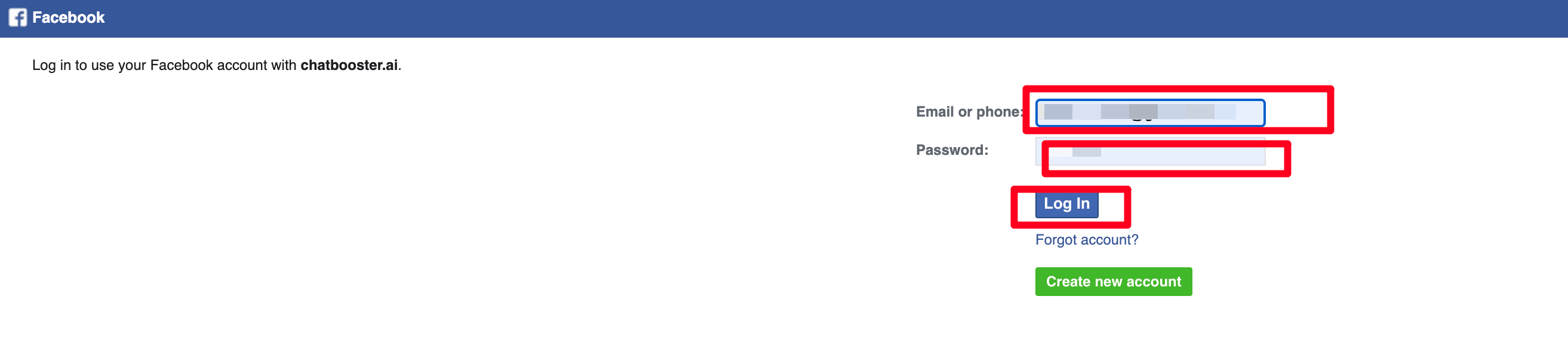
5.Select the "Business Portfolio" associated with the Facebook page you wish to connect, then click "Continue".
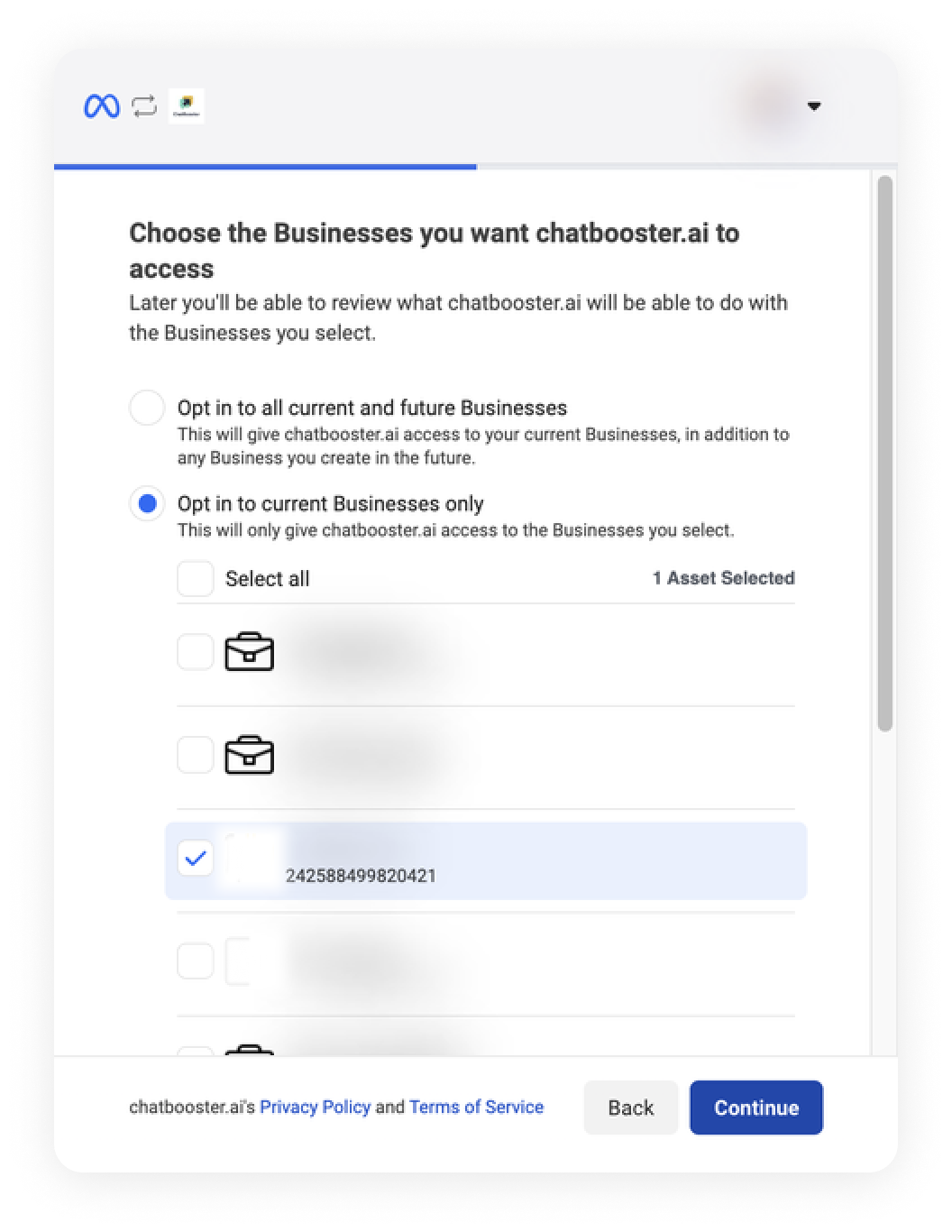
6.Select the Facebook page you want to connect to ChatBooster, then click "Continue".
Important Note: Do not deselect any previously selected options. For example, only tick the new Facebook page you want to connect; do not untick the existing Facebook pages you have already selected.
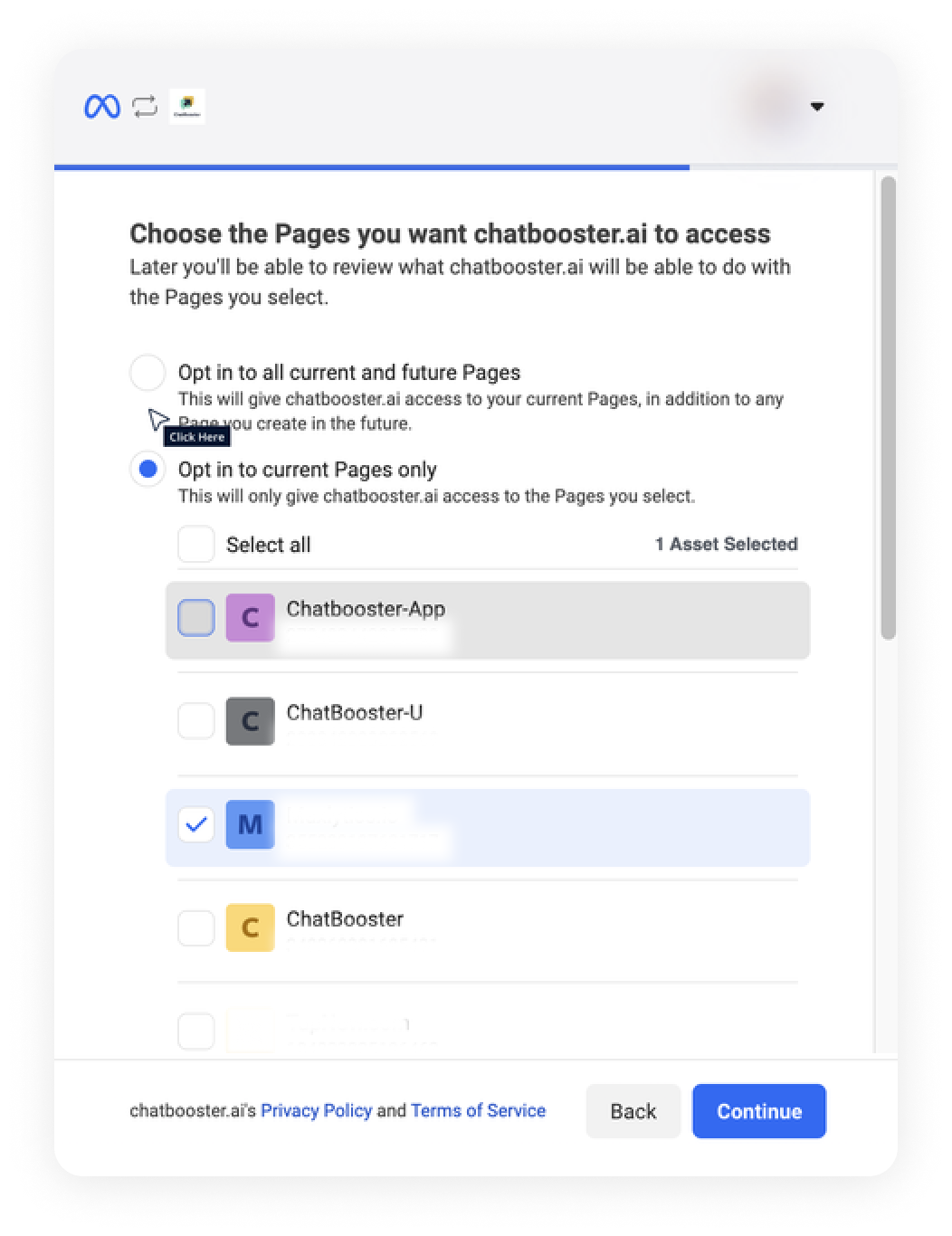
7.Review the access granted to ChatBooster. Click "Save".
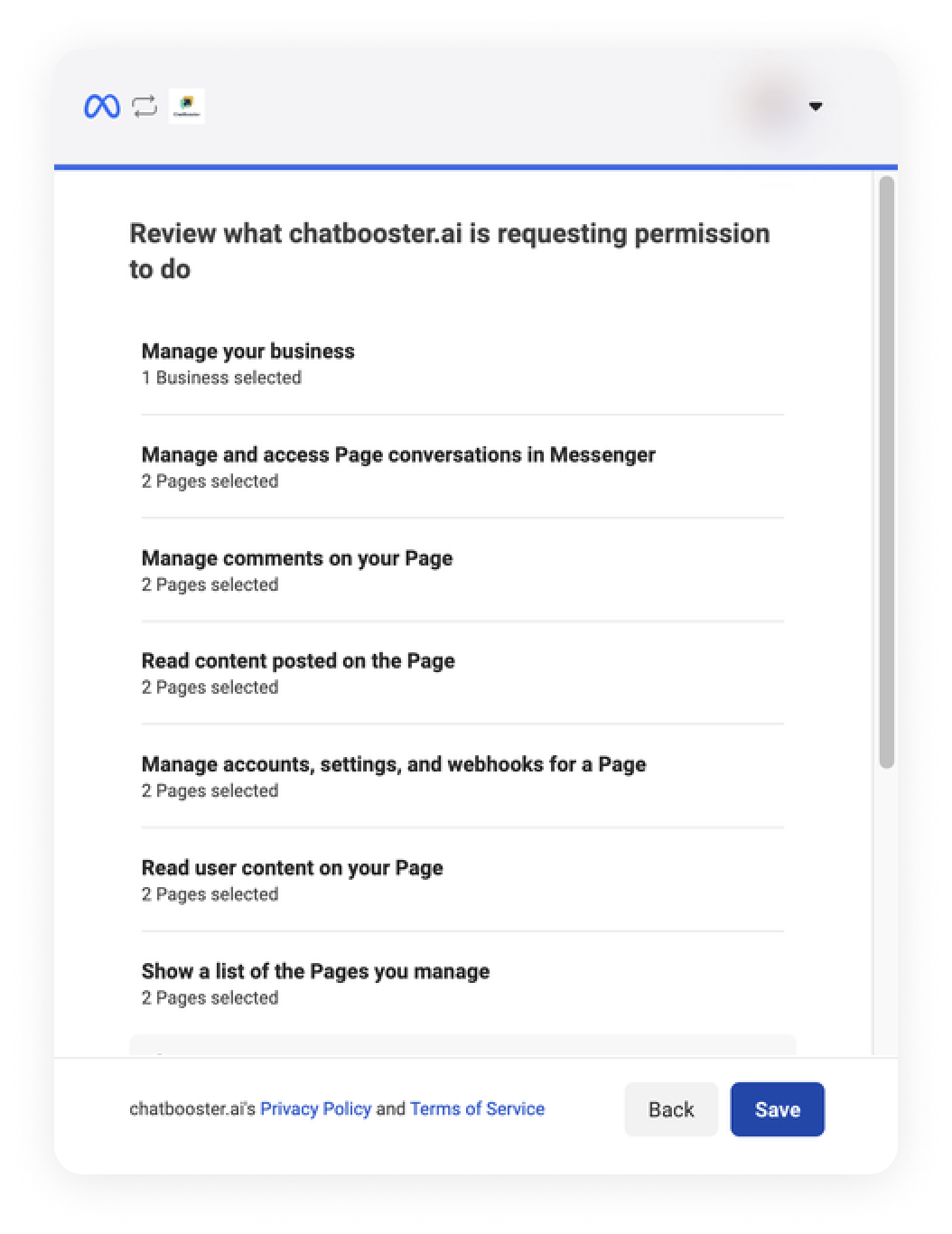
8.Click "Got it".
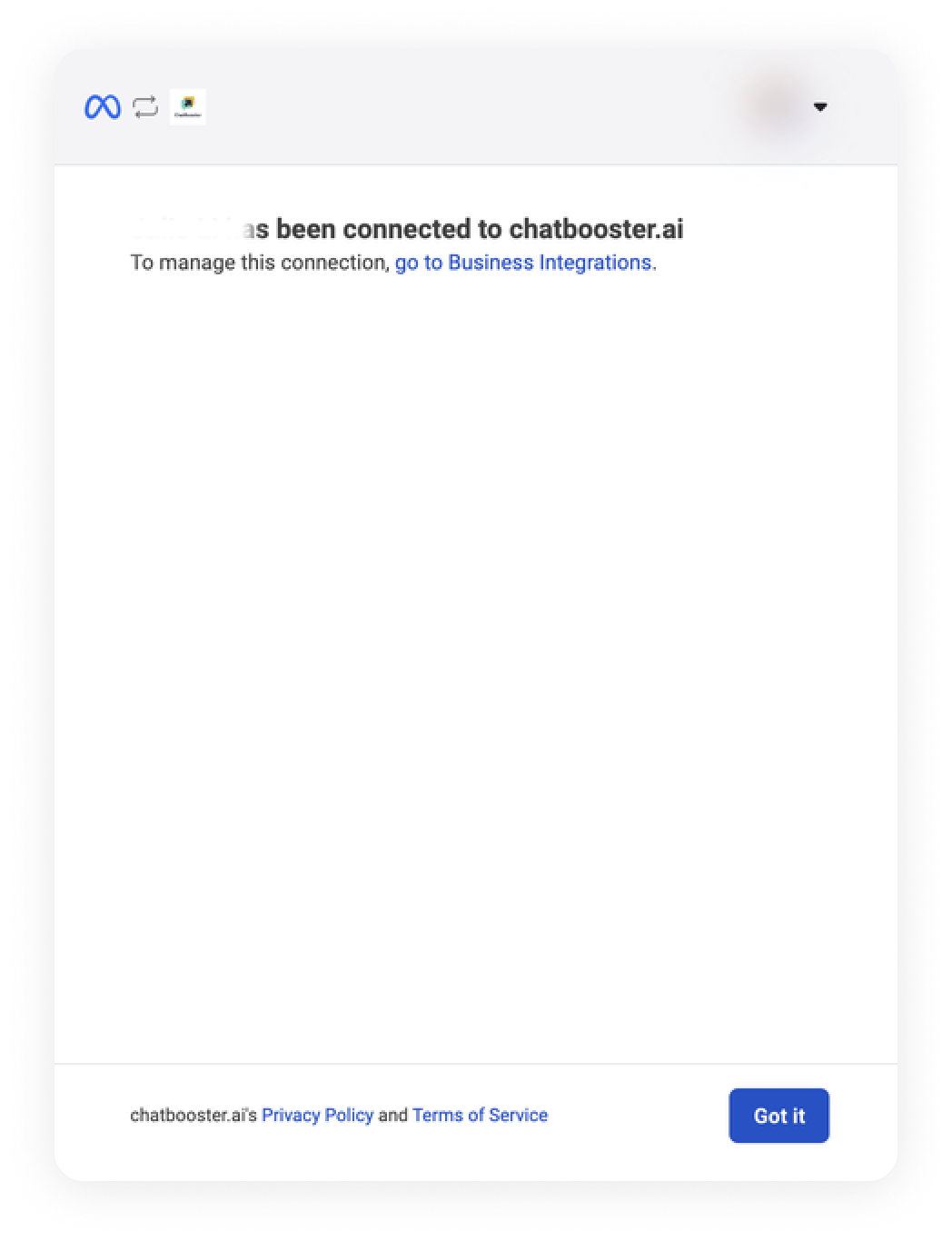
9.Switch back to your existing ChatBooster tab. A pop-up window will appear. Tick the Facebook page you want to connect to this workspace, then click "Confirm".
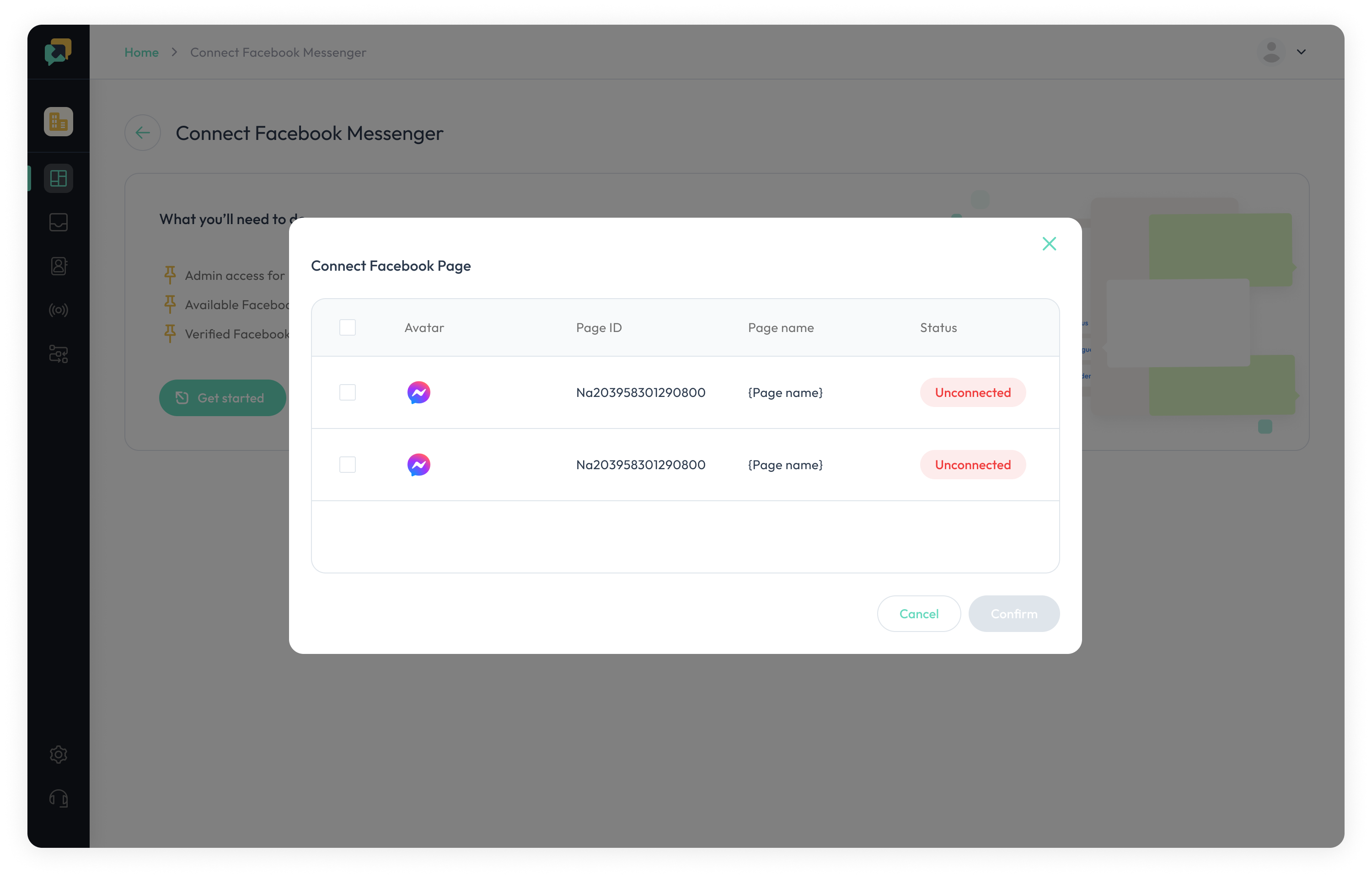
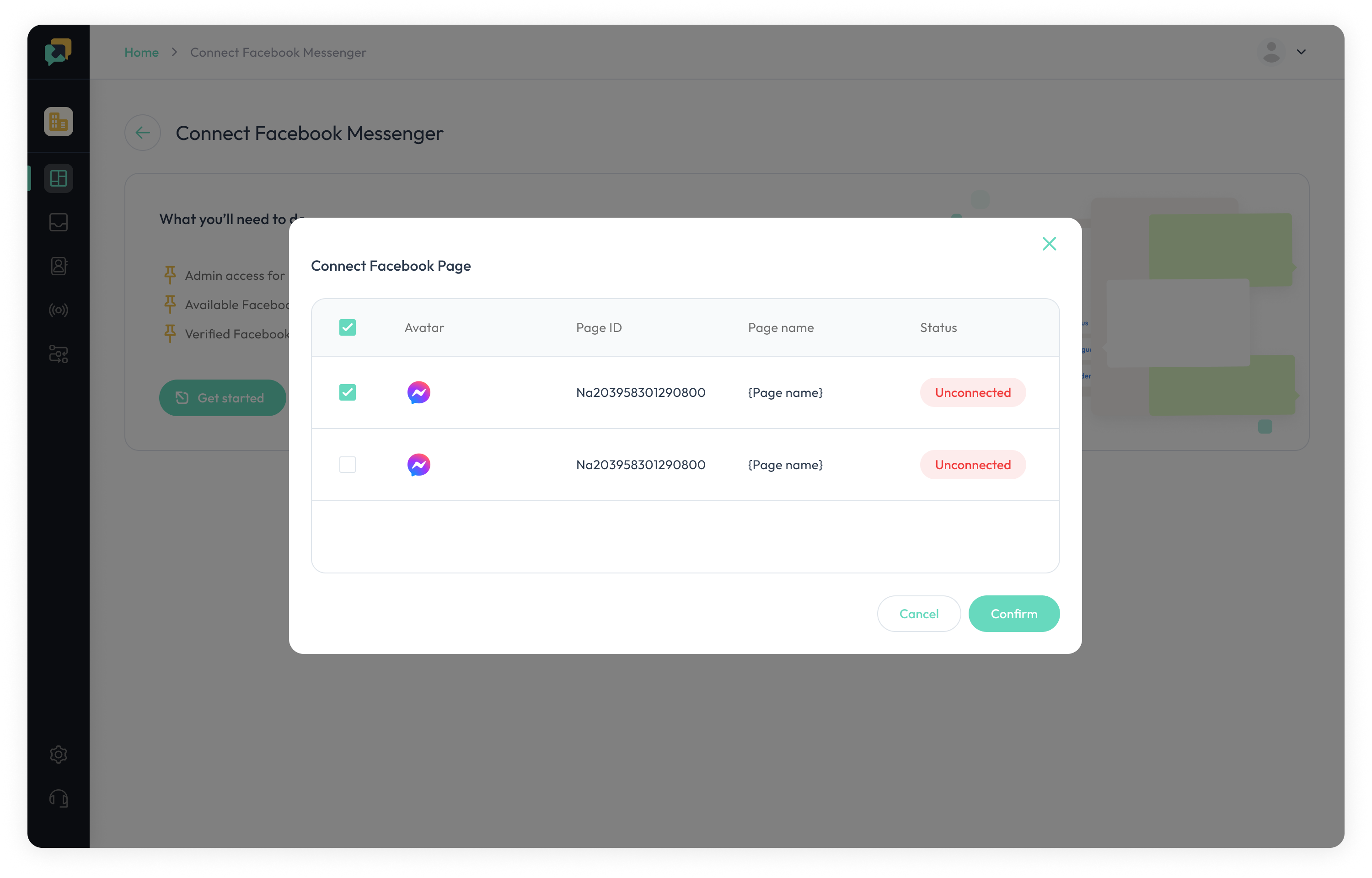
10.Once your Facebook Messenger is successfully connected, a success message will appear at the bottom left of the screen.