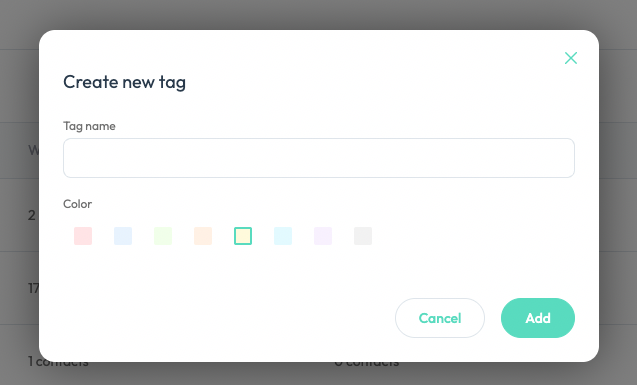Settings
Introduction
In “Settings”, you can manage your user account, Workspace information, Plans & Billings, Channel settings and all other settings all in one place.
Getting Started
Main
💡
Only the user role “Admin” have access to this section to manage business settings, e.g. Workspace plans & billings. Except for "Profile", all other modules (such as Workspace Info, Roles & permissions, Plans & billing, etc.) can only be accessed by users with the "Admin" role.
Profile
In this page, you can edit your personal information, such as “Profile photo”, “First name”, “Last name”, “Phone number”.
You can upload a “Profile photo” with a maximum size of 5 MB.
The “First name” and “Last name” will be shown in workspace if you replied to contacts’ message using your account or make any other updates if applicable.
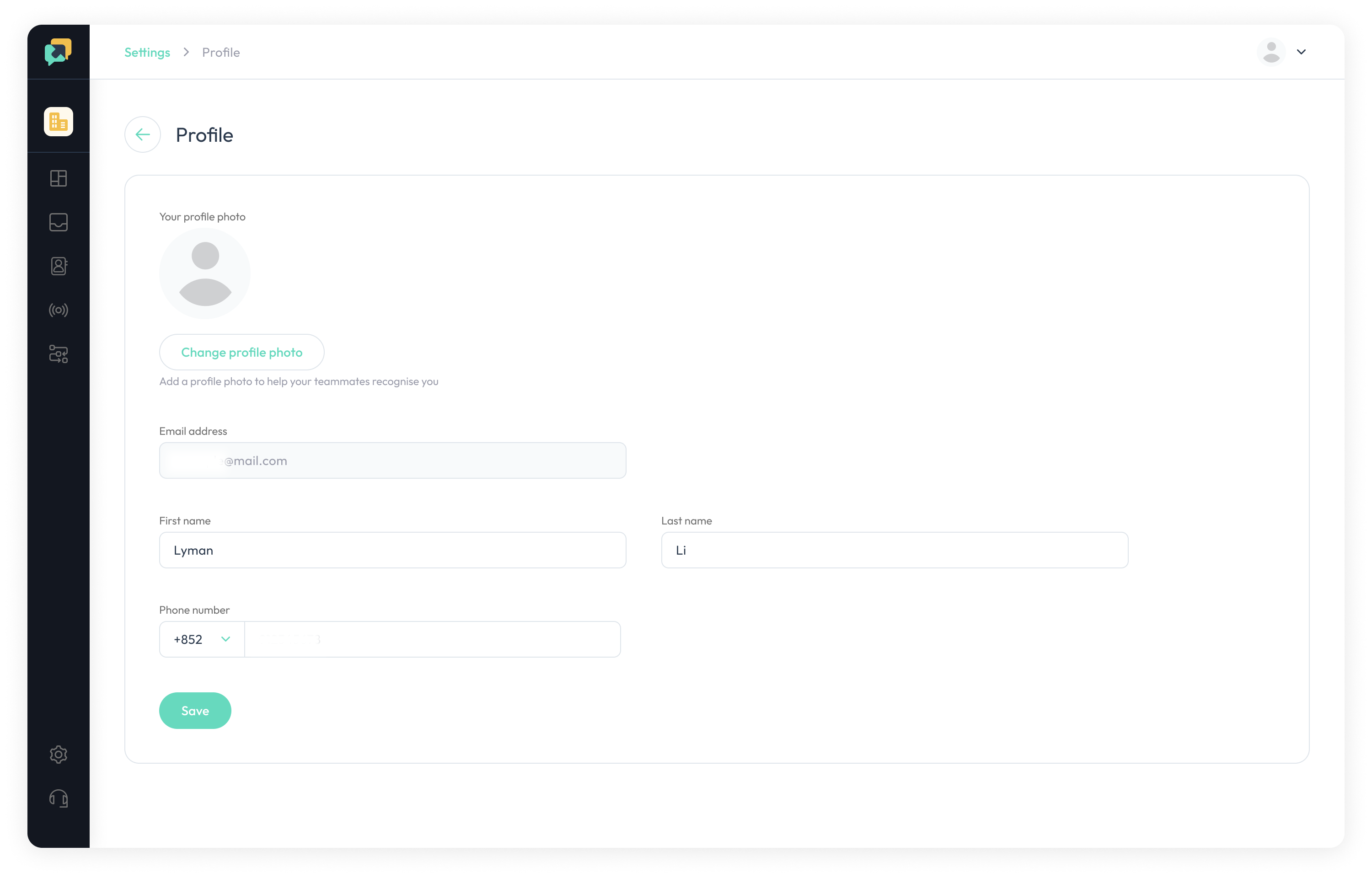
💡
Please note that if you have joined different Workspace with the same working email, then this information will be shared across the Workspace.
Workspace info
You can set up your workspace name, logo, and information here.
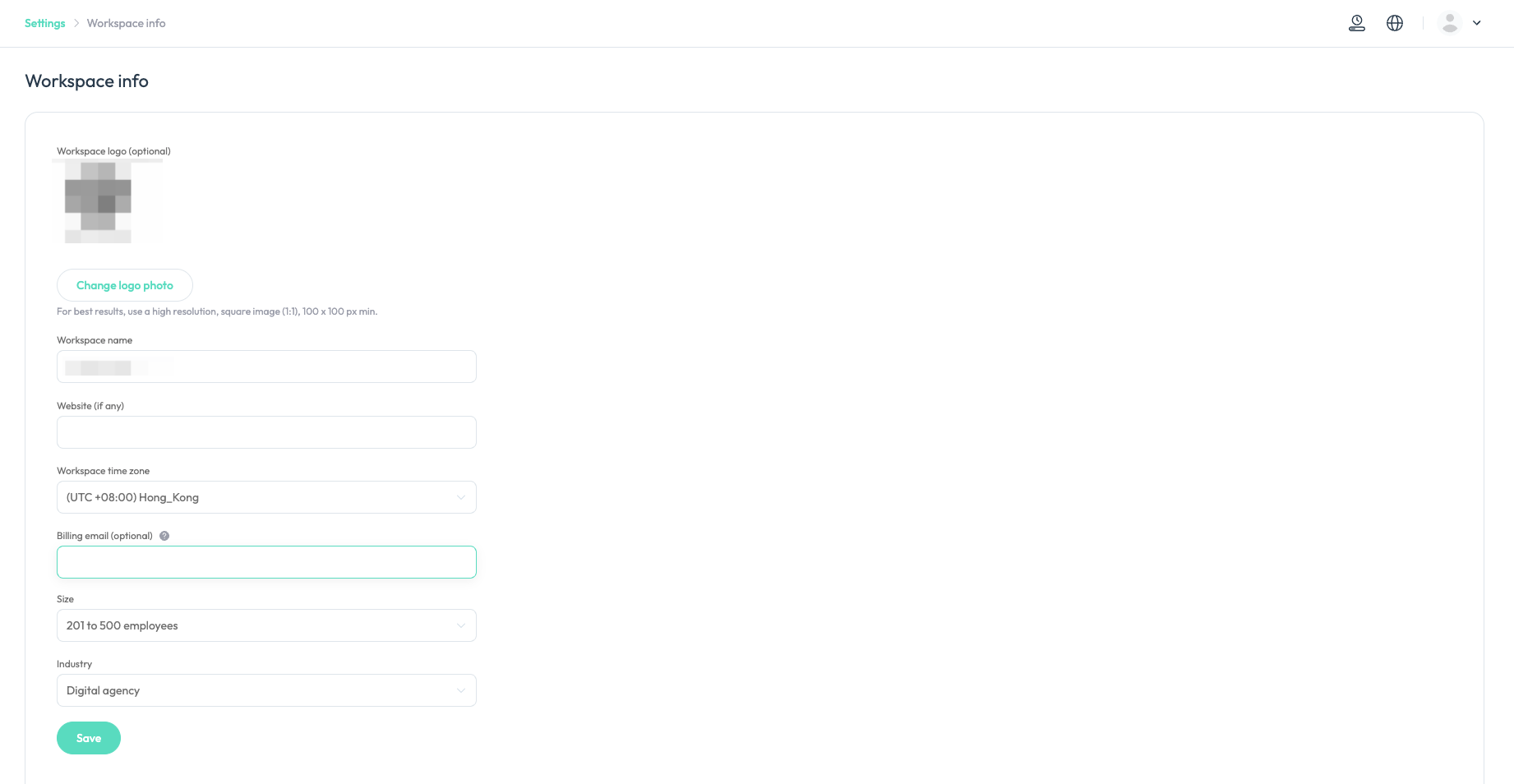
Roles & Permissions
You can view user accounts in this workspace, invite people to work with you and set up their permissions here.
Only users with Admin role have access to this page.
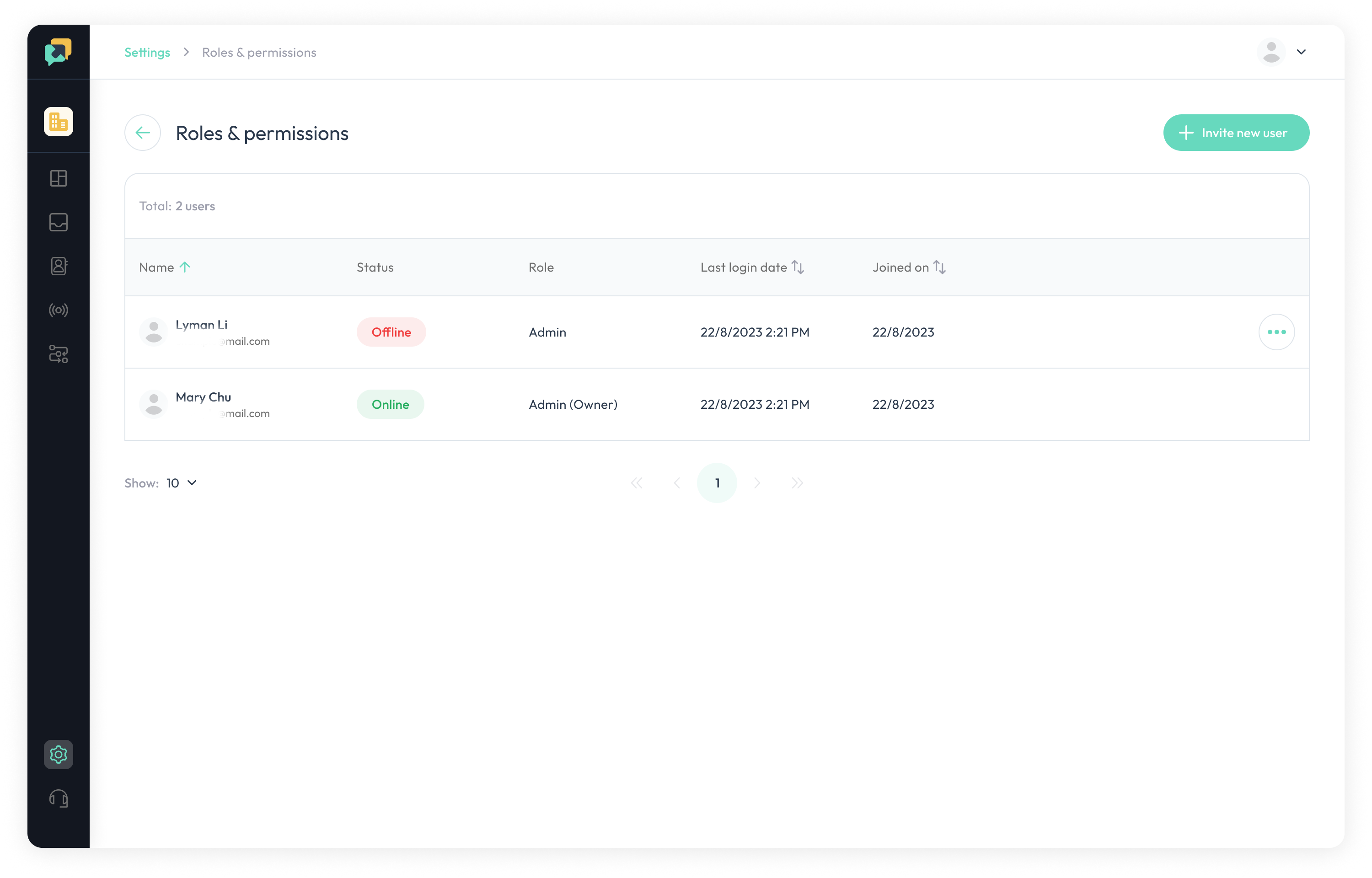
If your workspace has enough quota, you can click “Invite new user” on the top right, and input Email address and select role to invite the user. The email account invited will receive an activation email to activate the account.
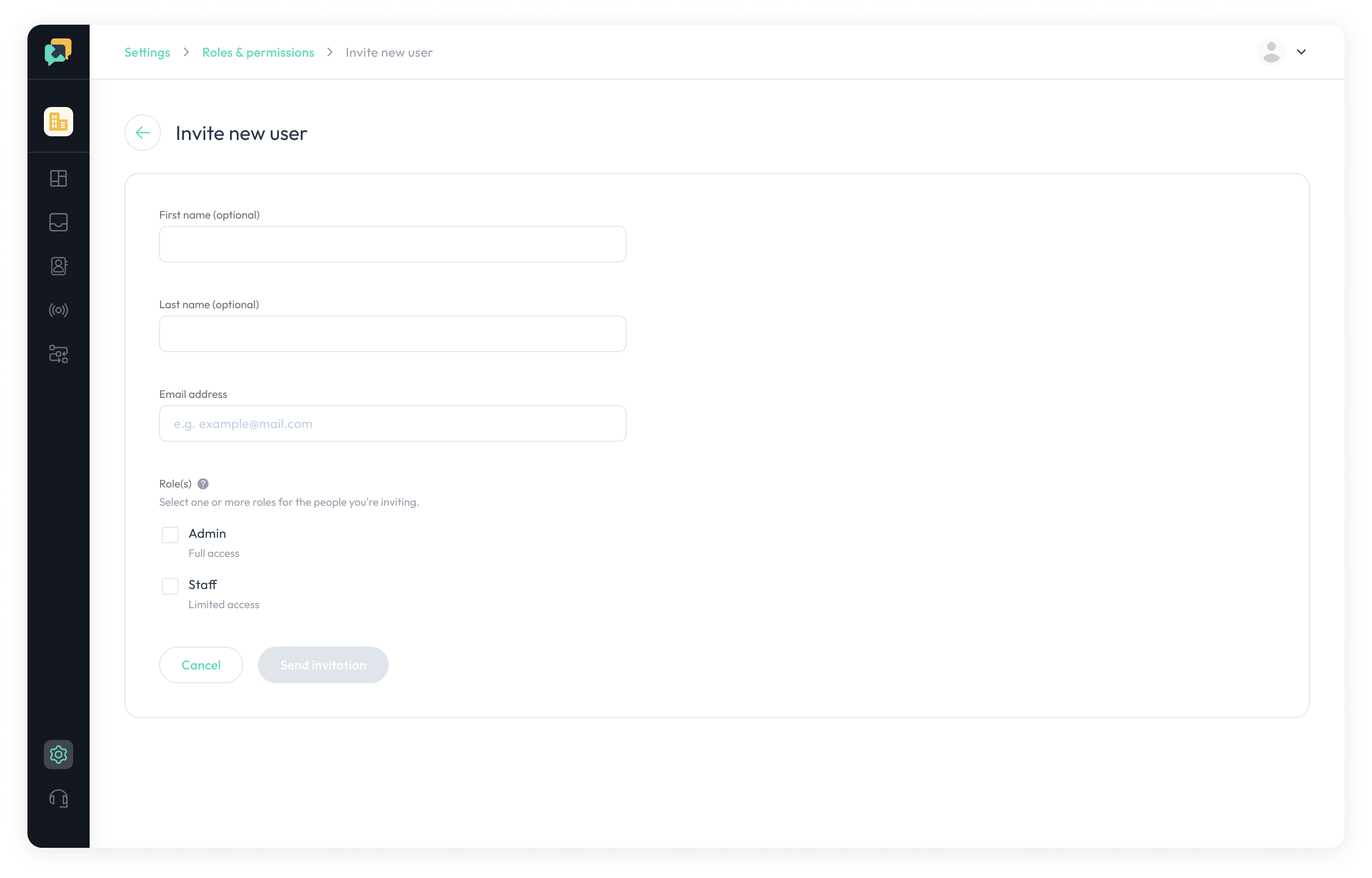
Account data
You can review your workspace usage of broadcast messages, automation rules, contacts and user accounts here.
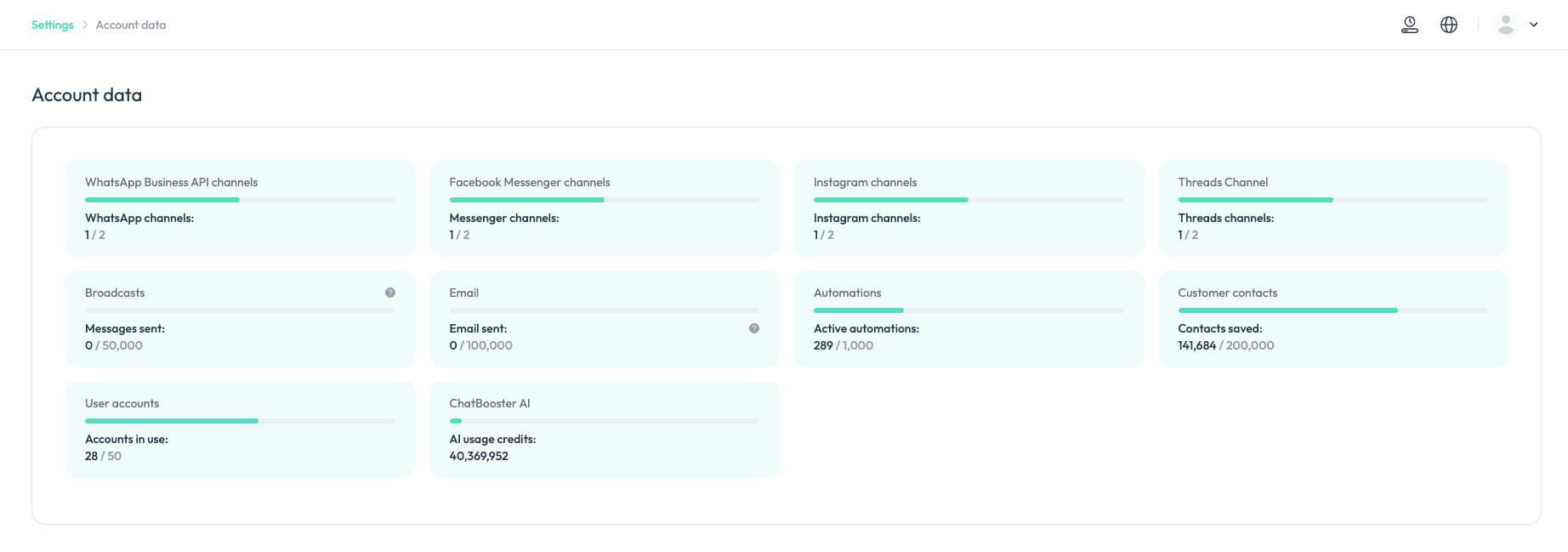
Plans & Billings
You can review the subscription plans & pricing, review and manage your subscriptions, add-on plans and check your invoice here.
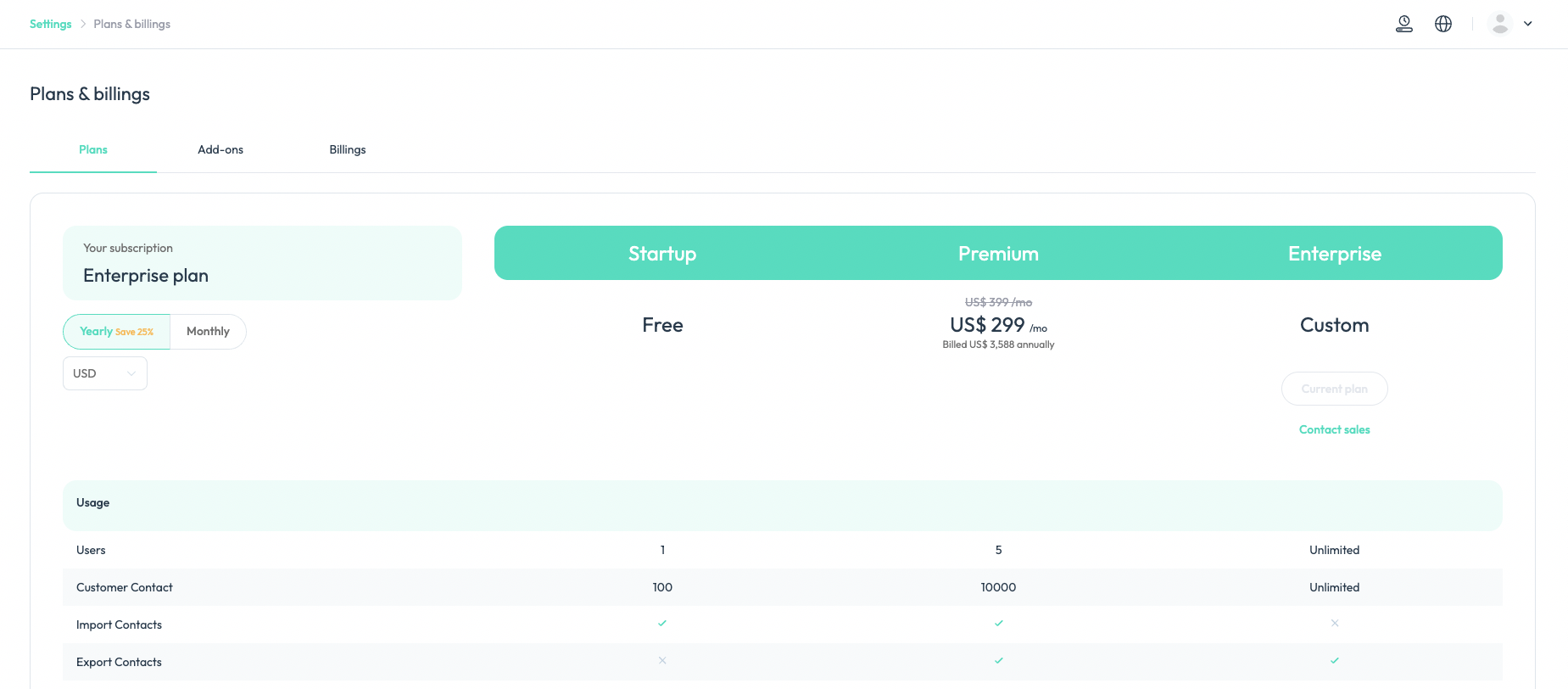
Channels
WhatsApp Business API
Message templates
You can click here to enter the "Message templates" page to create marketing templates. You can also click "View on Meta" to navigate to the Meta Business Manager platform to create more message templates.
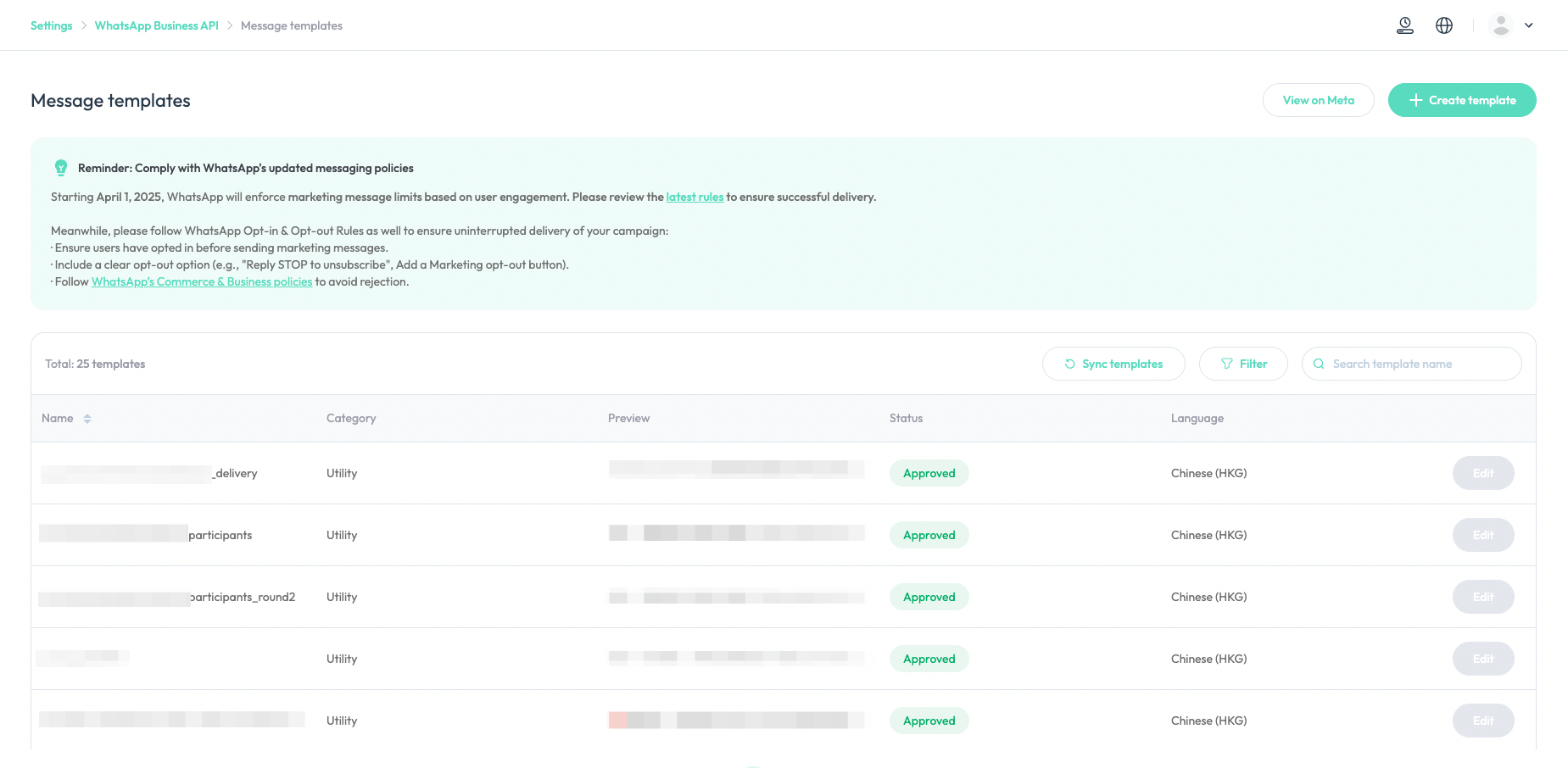
Billing
By clicking “Billing” button on the top right, you can view the estimated conversation fees of the WhatsApp channel chosen within the time range selected.
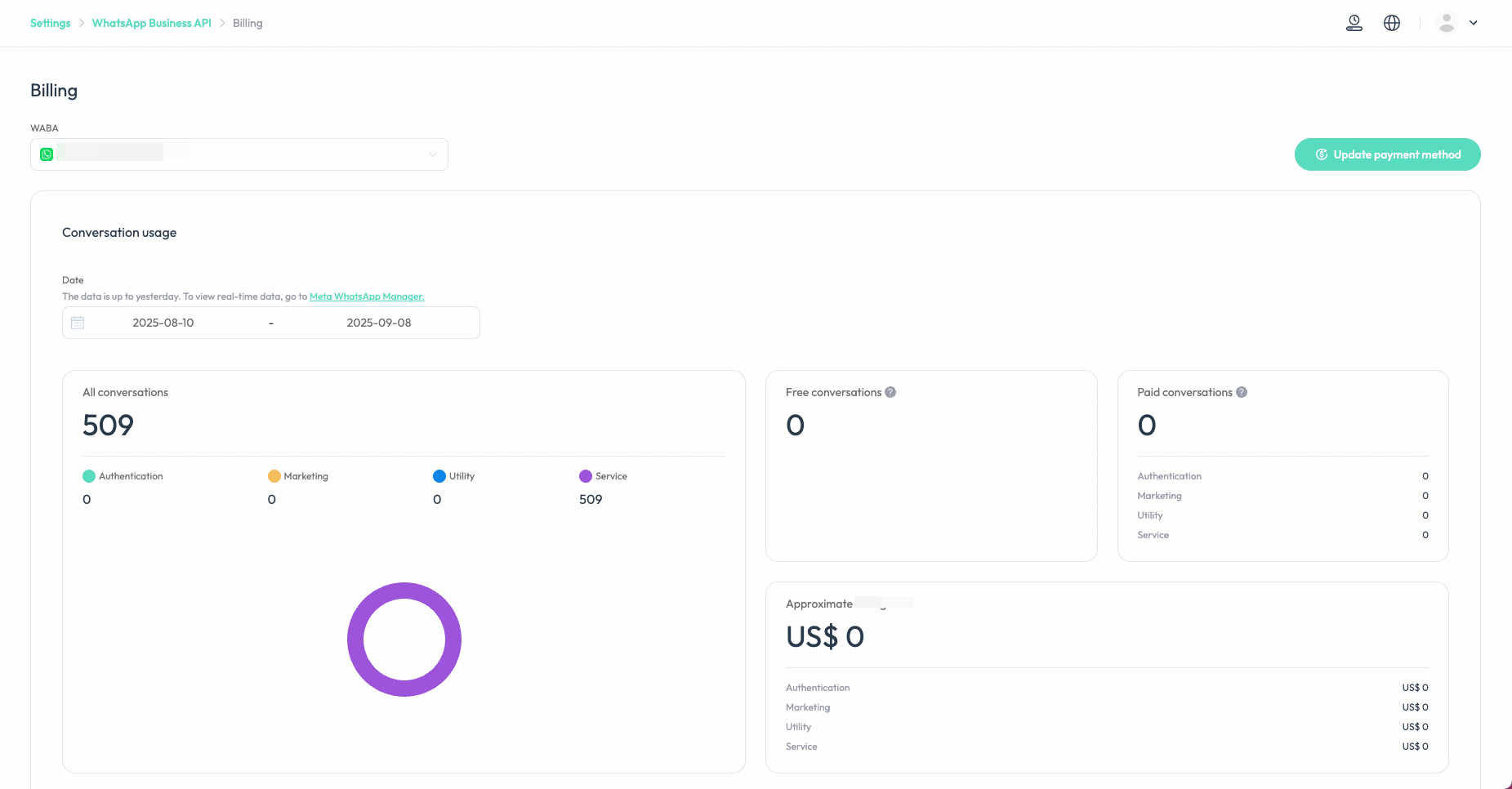
Facebook Messenger
You can view and manage all your Facebook Messenger channels connected to ChatBooster here.
You can click “+ Connect” button to connect more pages’ messenger channels.
Please note that your Messenger channel may unexpectedly lose connection to your Facebook page permissions. If you encounter any issues, such as content not sending or settings not saving, always try “Refresh Your Permissions” first.
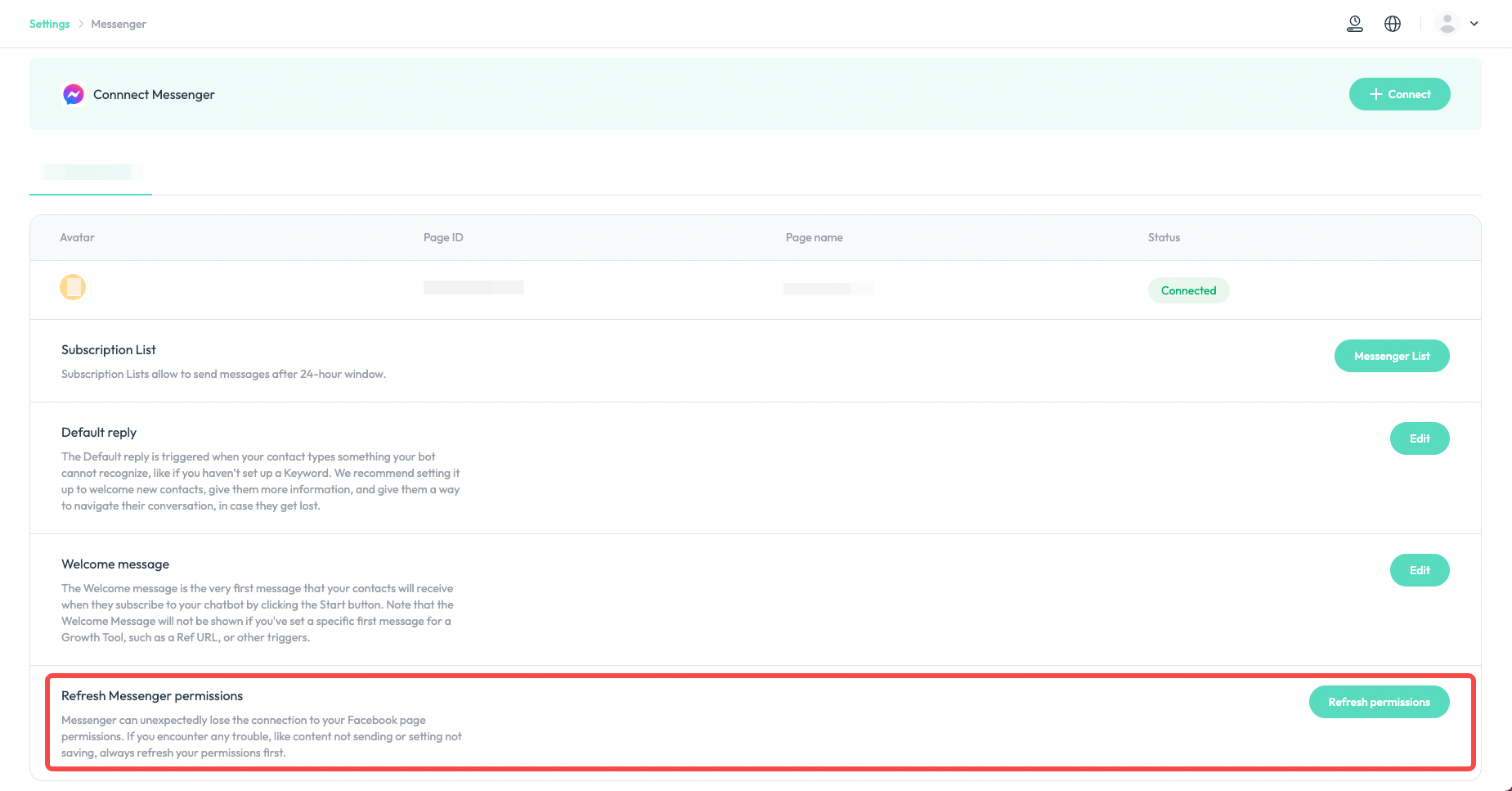
Instagram
You can view and manage all your Instagram channels connected to ChatBooster here.
You can click “+ Connect” button to connect more Instagram channels.
Please note that your Instagram channel may unexpectedly lose connection to your page permissions. If you encounter any issues, such as content not sending or settings not saving, always try “Refresh Your Permissions” first.
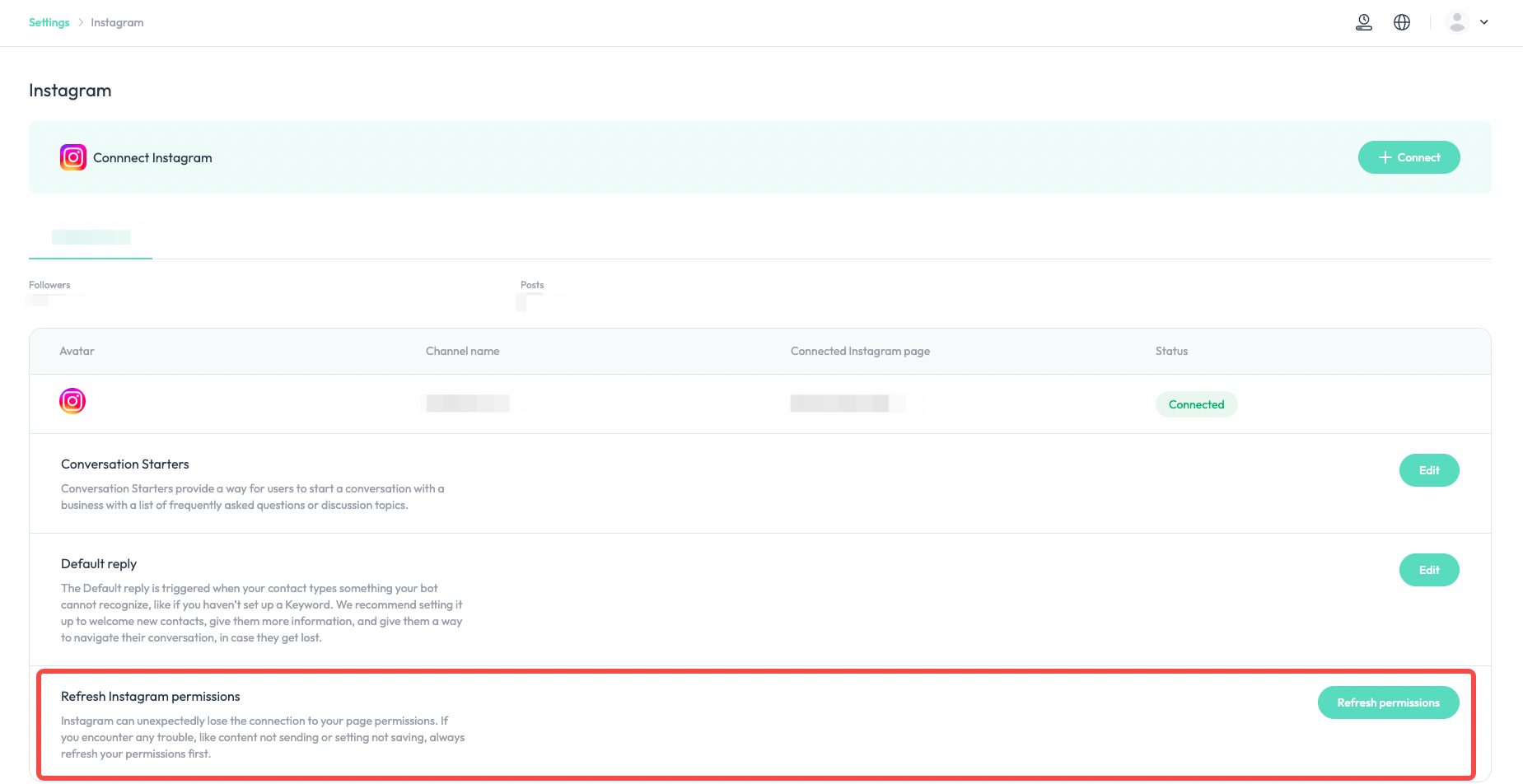
Other
Tags
For tags management, you can access via Settings > Other > Tags. In this dashboard, you can also see how many contacts are attached to each tag.
To create tags, click “+ Create Tag” at the top right.
To edit tags, click “Edit” button at the right of the tag.
To delete a tag, click the trash bin icon next to the “Edit” button of that tag.
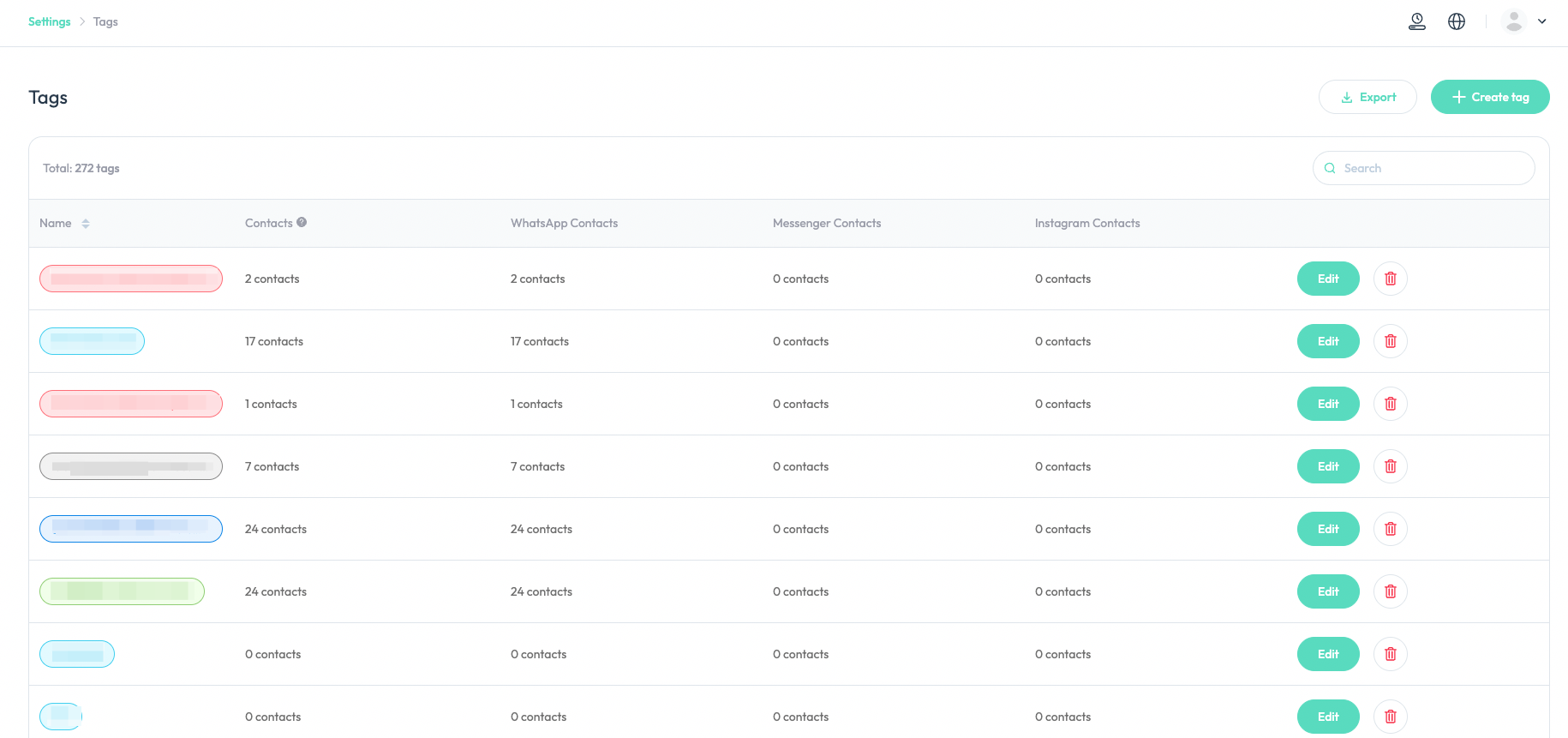
You can also edit the colors of different tags in your workspace for easier internal recognition.