Connect with a New Number
✅ As a verified Meta Tech Provider, ChatBooster streamlines the registration and integration of your WhatsApp Business API account. Select your onboarding type, and we’ll guide you through the Embedded Signup or migration process. Please note that messaging fees, managed directly between you and Meta, may apply once your number is connected and actively sending messages.
💡Before you get started, please check the checklist here first.
Get Started
- Click “Connect” on the WhatsApp Business API section to continue.
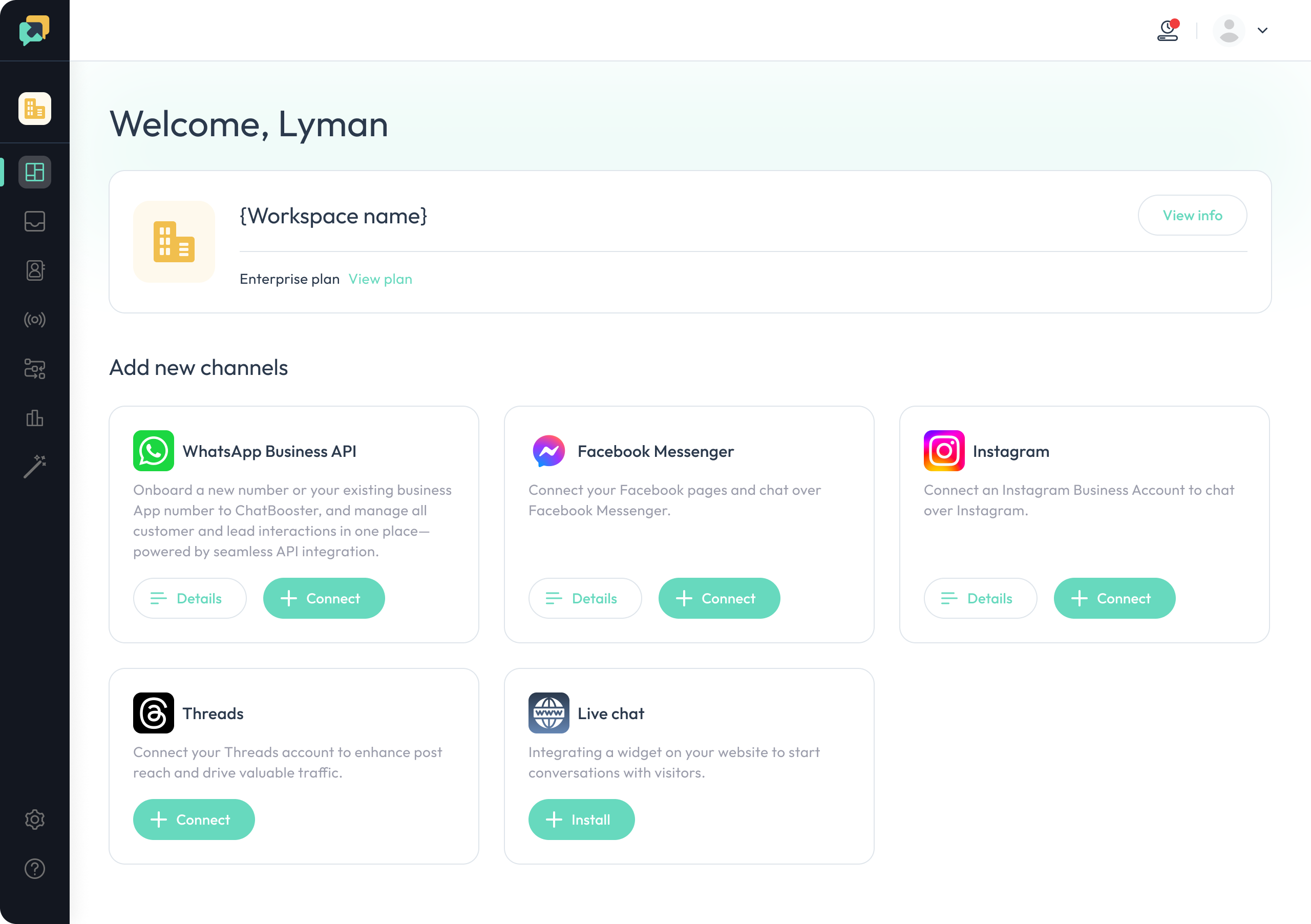
💡 Please make sure your workspace has subscribed to a paid plan and has enough quota to connect the WhatsApp API account.
- Choose “Continue with a new number” and click “Next”.
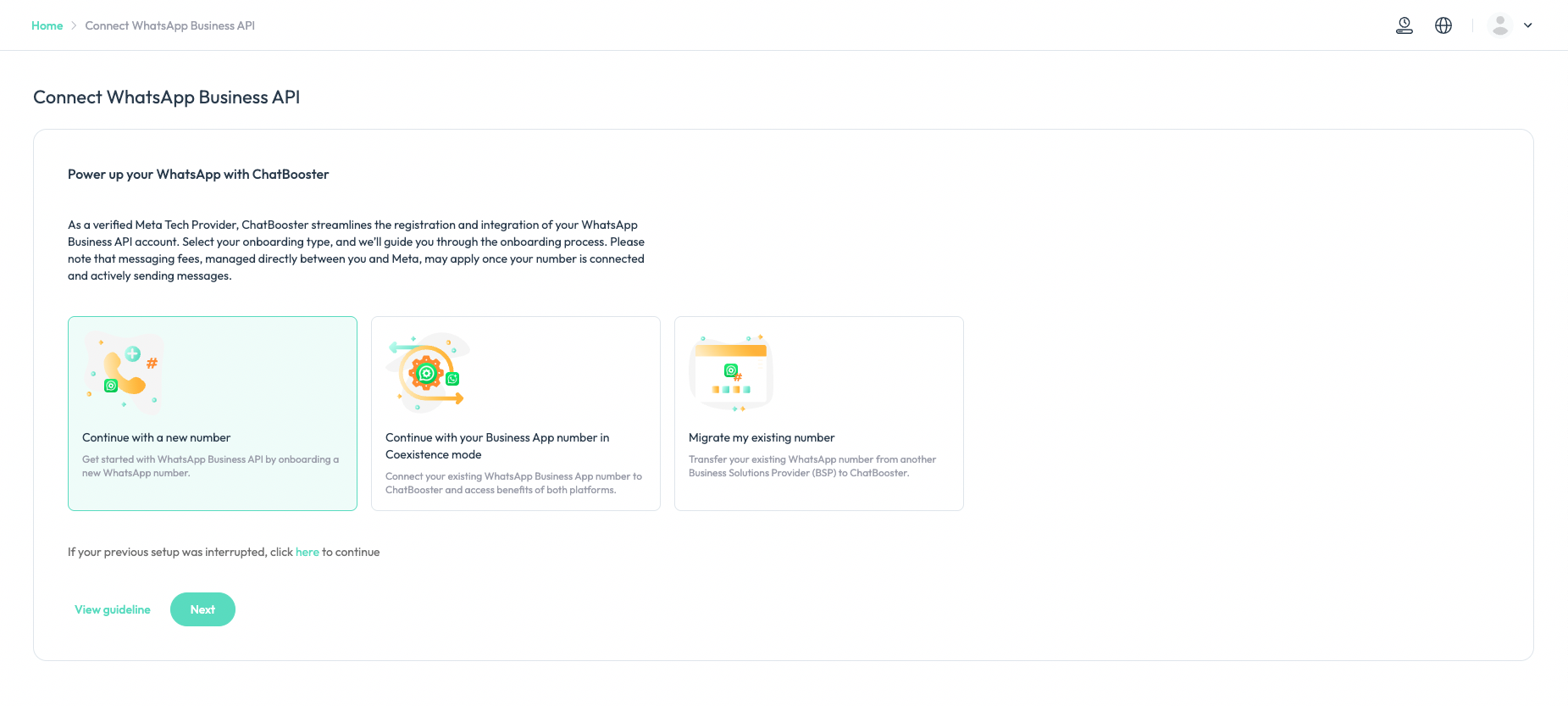
- Review the prerequisites on the page. If they are met, click 'Get Started' to be redirected to a popup window from Meta.
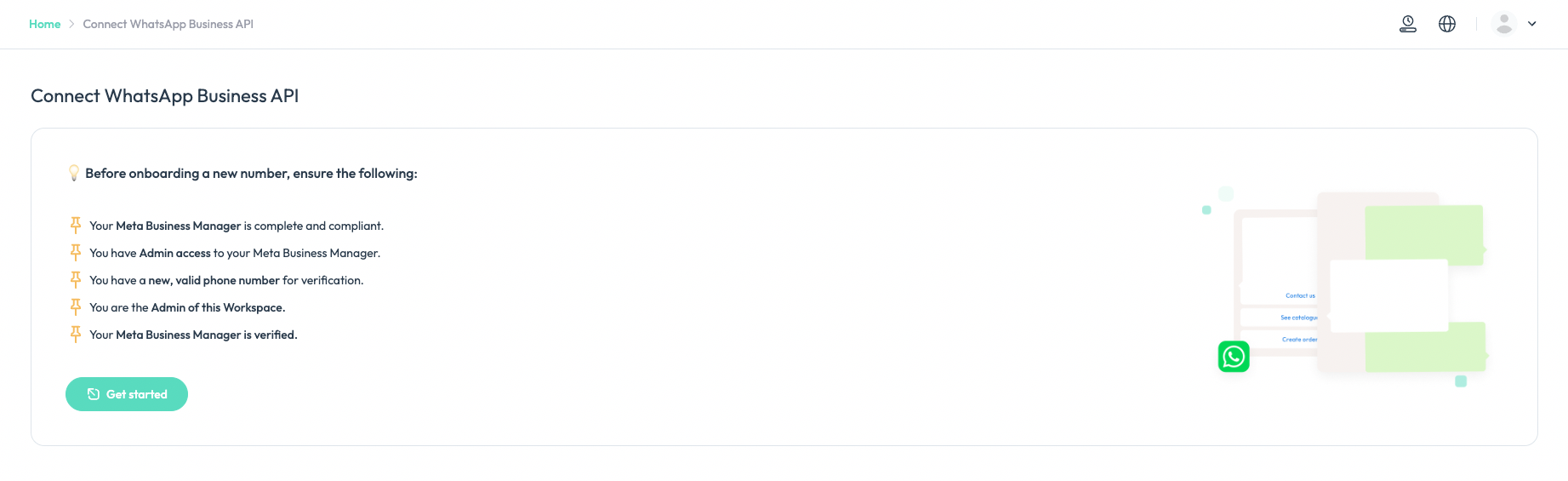
- Log in to your Facebook account with Admin access to your Meta Business Account, and click "Get Started."
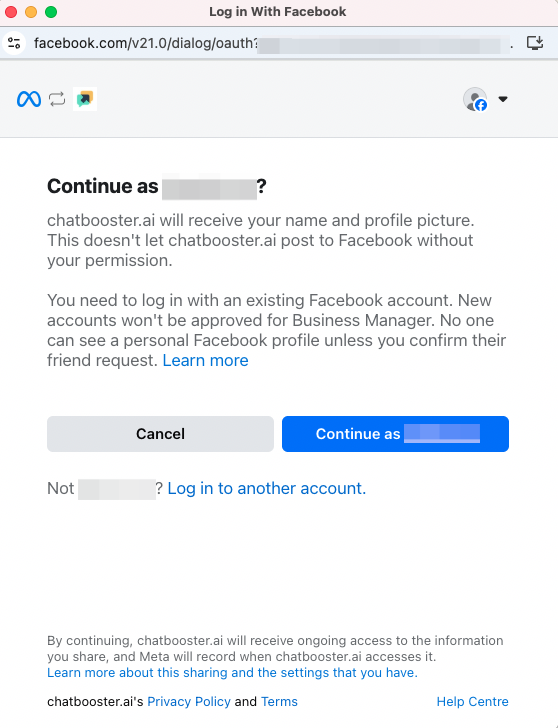
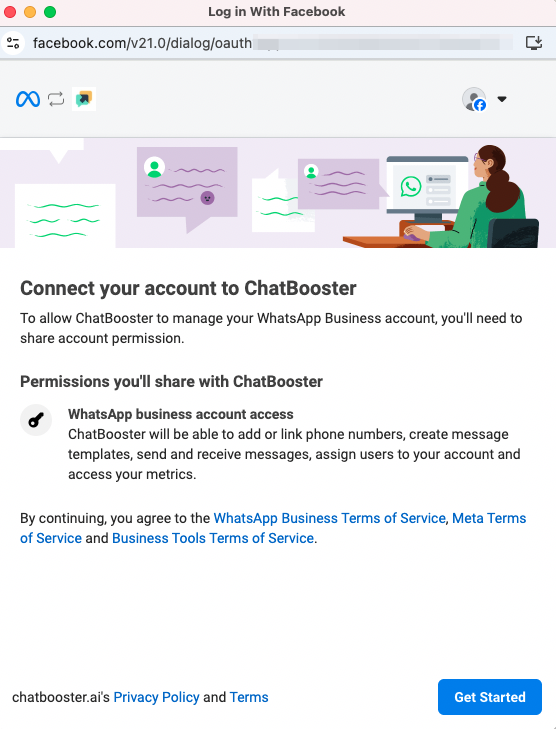
- Choose the Business portfolio where you want to create the WhatsApp API account, and enter related business details according to the guidelines.
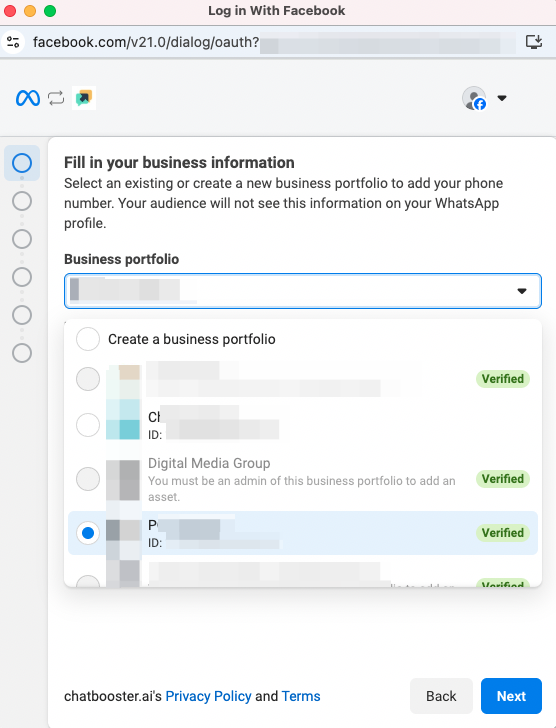
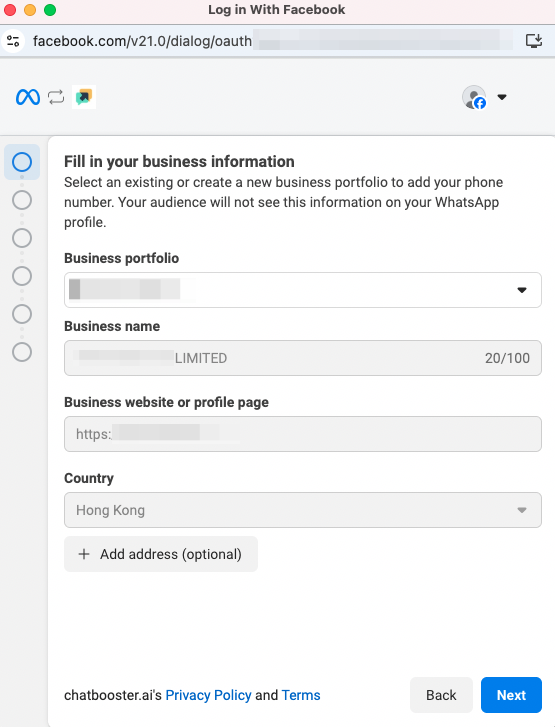
- Select "Start with a new WhatsApp phone number" and click "Next" to continue.
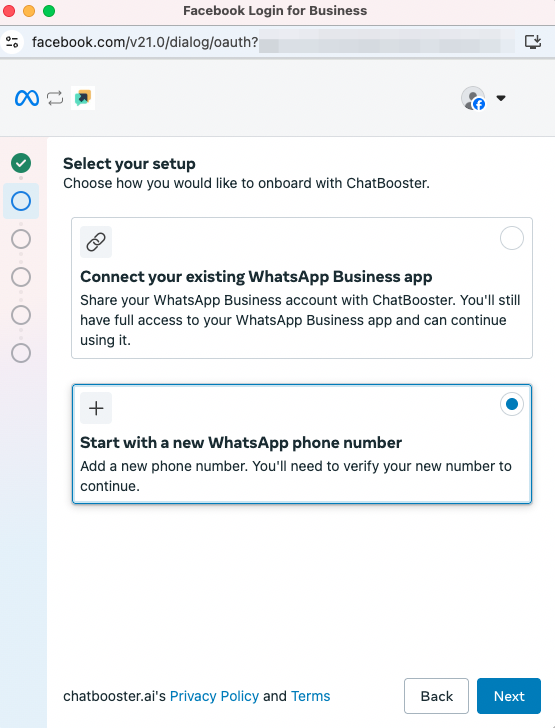
- Choose “Create a WhatsApp Business Account” & “Create a new WhatsApp Business profile” here. Please do NOT create the WhatsApp API account under an existing WhatsApp Business Account. Then create a “WhatsApp Business Account Name” and “WhatsApp Business display name” (Display name guidelines) and choose the “Category” to continue.
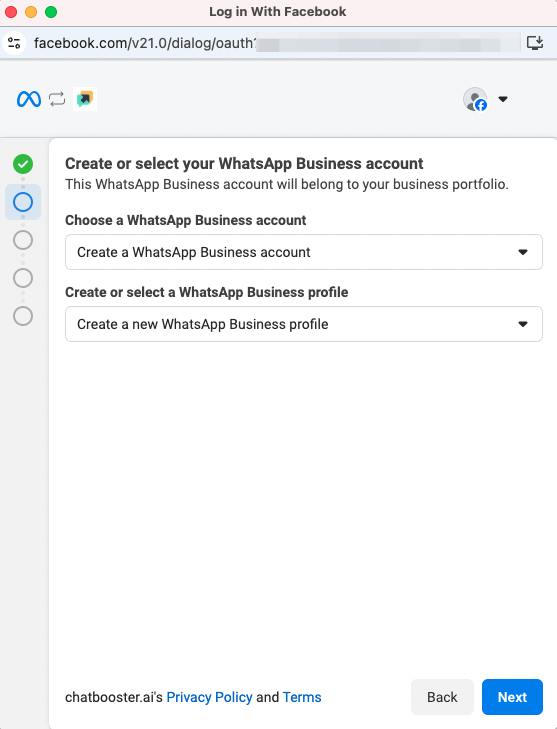
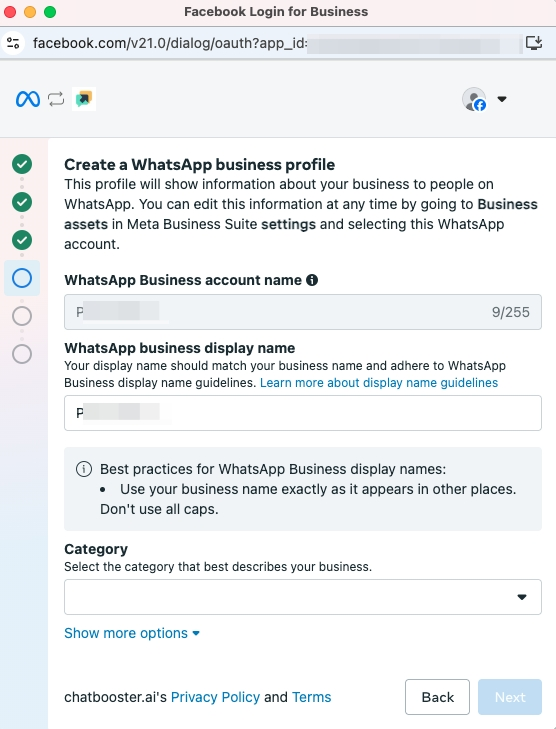
- Choose "Add a new number" and click "Next."
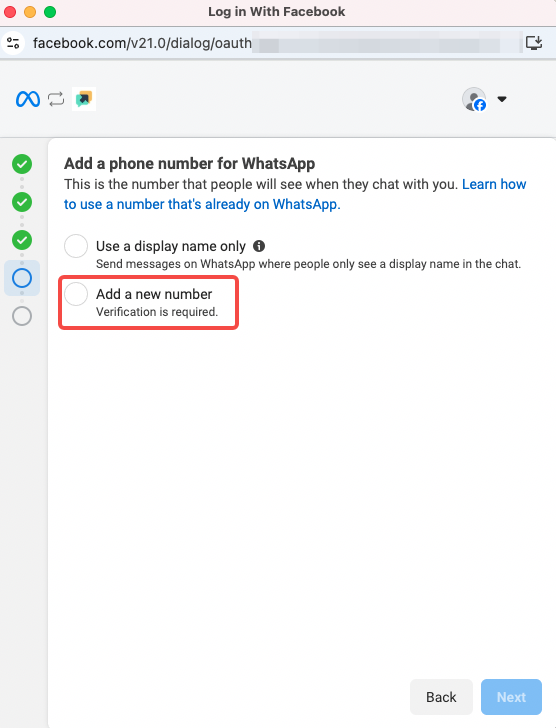
- Fill in the phone number for your WhatsApp and verify via Text message or Phone call. Then wait for the account creation.
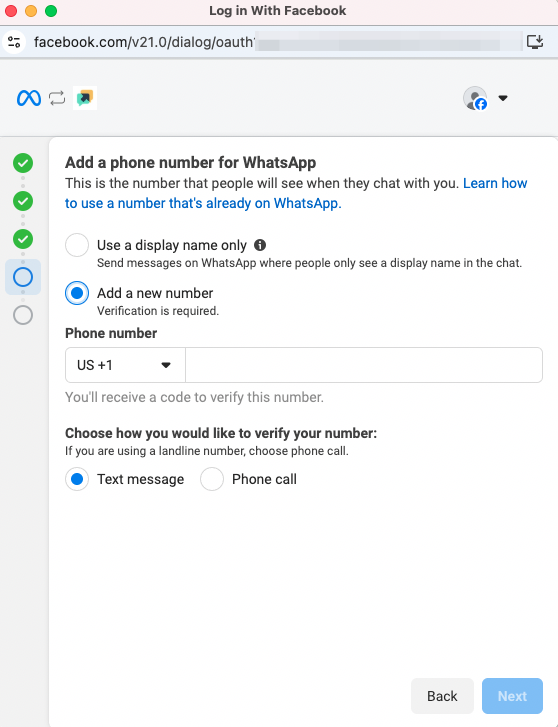

- Review and click "Continue."
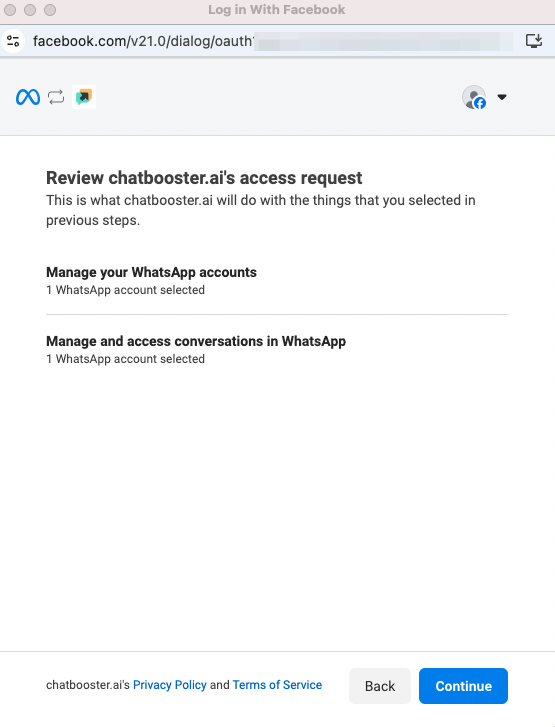
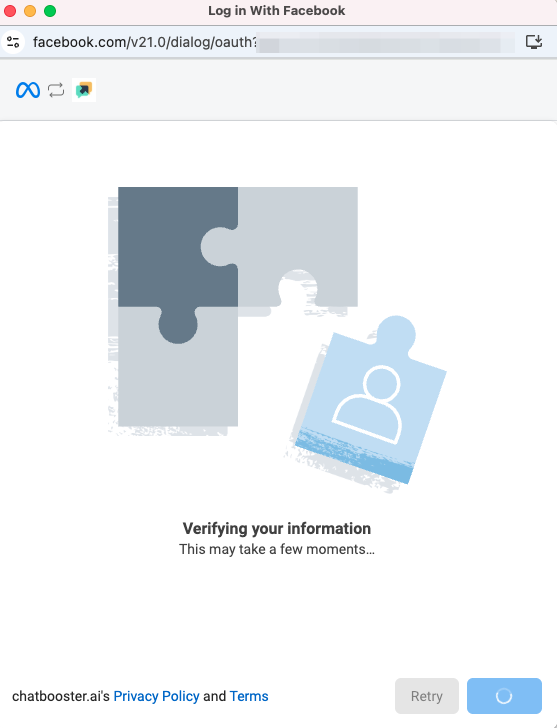
- Great! You're nearly done! Please click "Add payment method" to add a payment method on Meta for the future WhatsApp messaging fees. Or you can skip this step and click "Finish" to proceed, but please note that messaging may not work until a payment method is added.
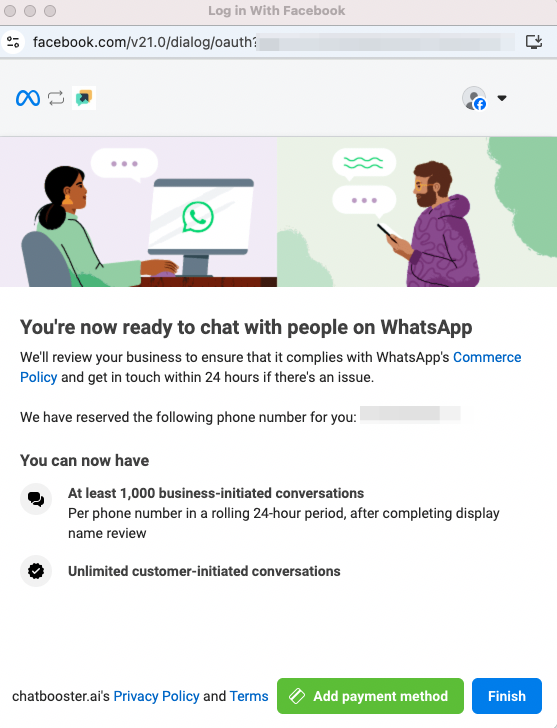
- When you’re redirected to ChatBooster, enter a “Channel name” for internal recognition, upload a profile photo for your WhatsApp API account (optional), and then click “Next.”
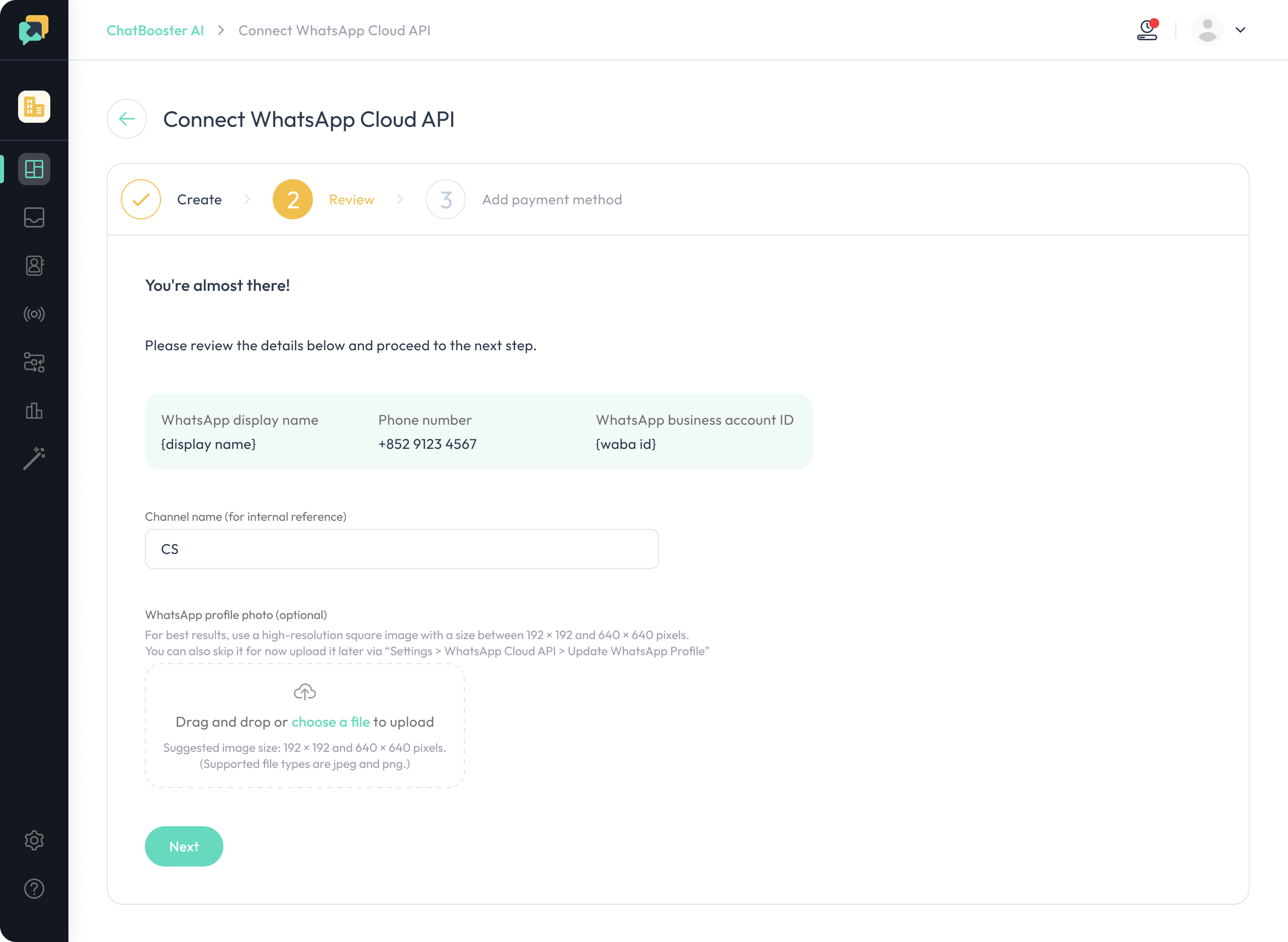
- Review and confirm whether you've added a payment method on Meta. If not, you can still add it here by clicking the "Add payment method" button. After adding a payment method, tick the "I have added payment method on Meta" checkbox and click "Submit."
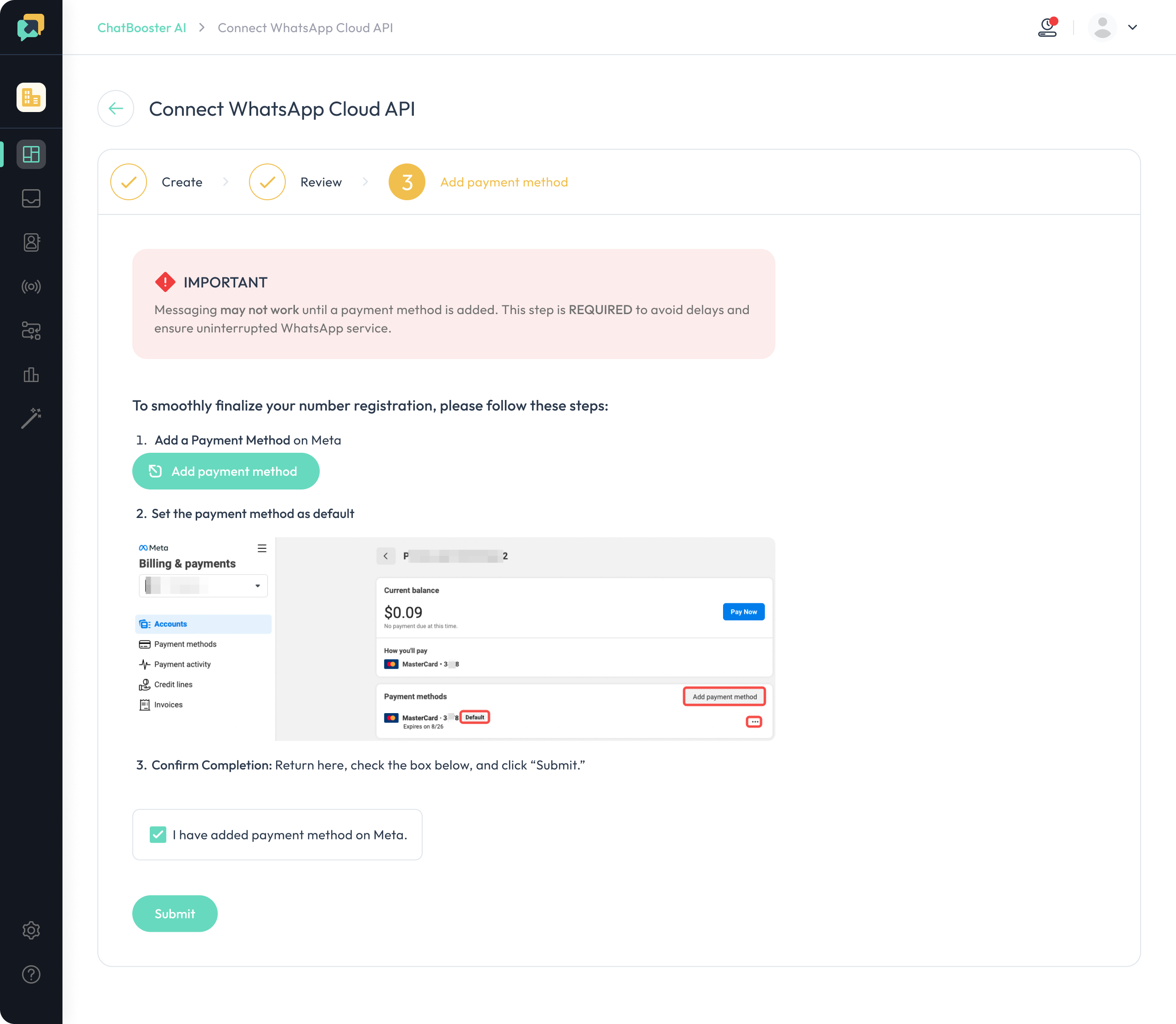
- And all is done!
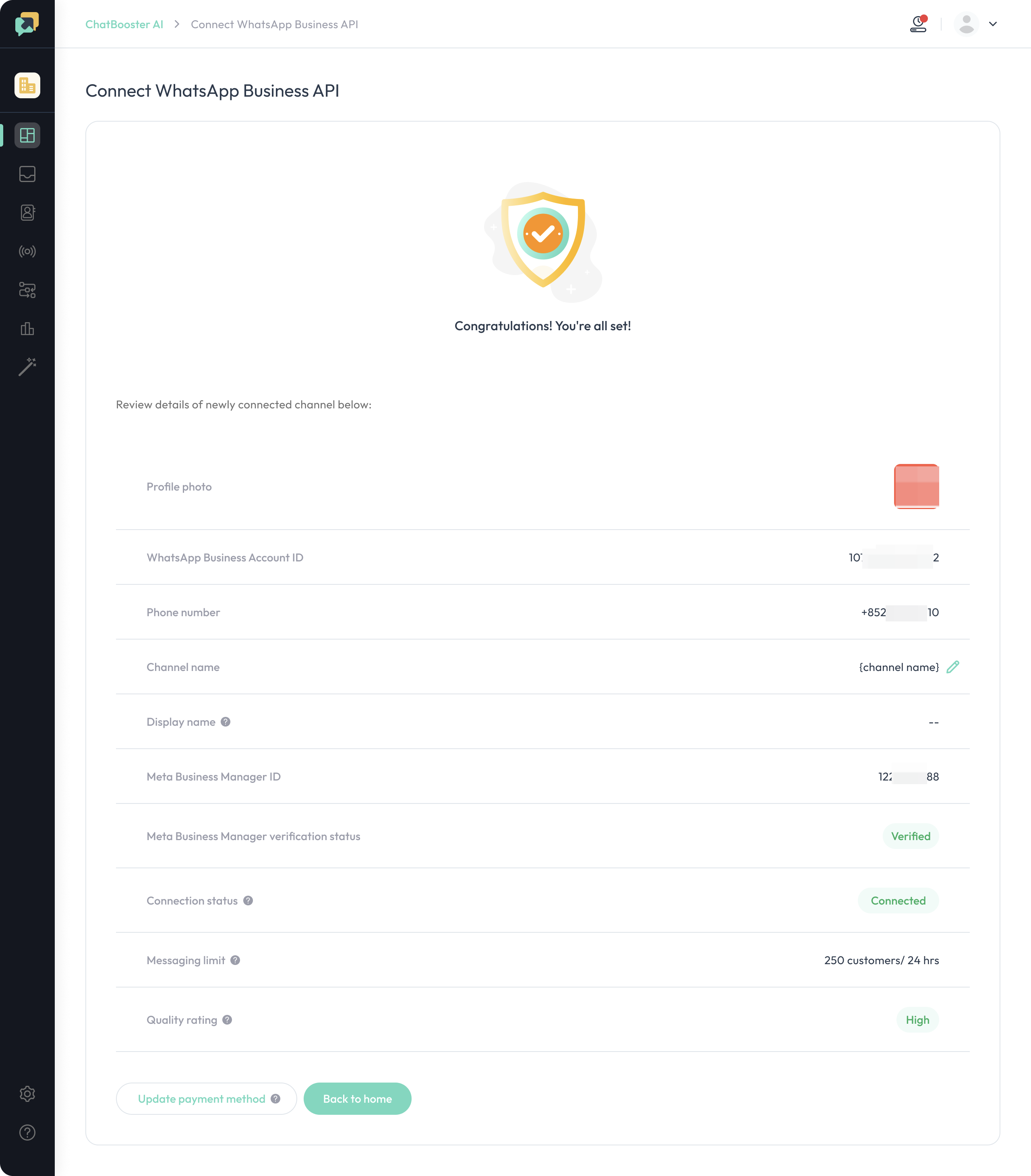
💡 If you have any questions during the process, please do not hesitate to contact us via [email protected].
How to Verify Meta Business Manager?
Please refer to 👇
How to verify Meta Business Manager?
How to Get Your WhatsApp Display Name Approved?
Please refer to 👇
WhatsApp Display Name Guideline
How to Get the Blue Badge?
Please refer to 👇

