Coupons
Supported Plans
The Coupons feature is currently available exclusively for Enterprise-tier plan.
| Plan | Coupons Support |
|---|---|
| Free | ❌ |
| Pro | ❌ |
| Enterprise | ✅ |
Overview
The Coupons Module helps you engage with customers and attract potential leads more effectively. If you have an existing coupon system, you can use this feature to incentivize customers to subscribe to your messaging channels (WhatsApp, Messenger, Instagram) and potentially increase your Gross Merchandise Value (GMV).
Supported Code Types
ChatBooster currently supports the following coupon code formats:
- QR Code
- Promo code
- Code128
- Code39
- EAN-13
How to Create a Coupon?
Navigate to: Settings > Other > Coupons > Create Coupon
Basic Information
Coupon Name: Internal identifier for the coupon
Coupon ID: Unique identifier (max 50 characters, alphanumeric only)
Title: Customer-facing title shown when the coupon is opened
Valid Period:
- Optional start and end dates
- If no start date is set, the coupon activates immediately
- If no end date is set, the coupon never expires
- Note: End dates can only be extended, not shortened, when editing
Copy Button Text: Customize the text shown on the code copy button
Terms & Conditions: Specify usage terms and conditions
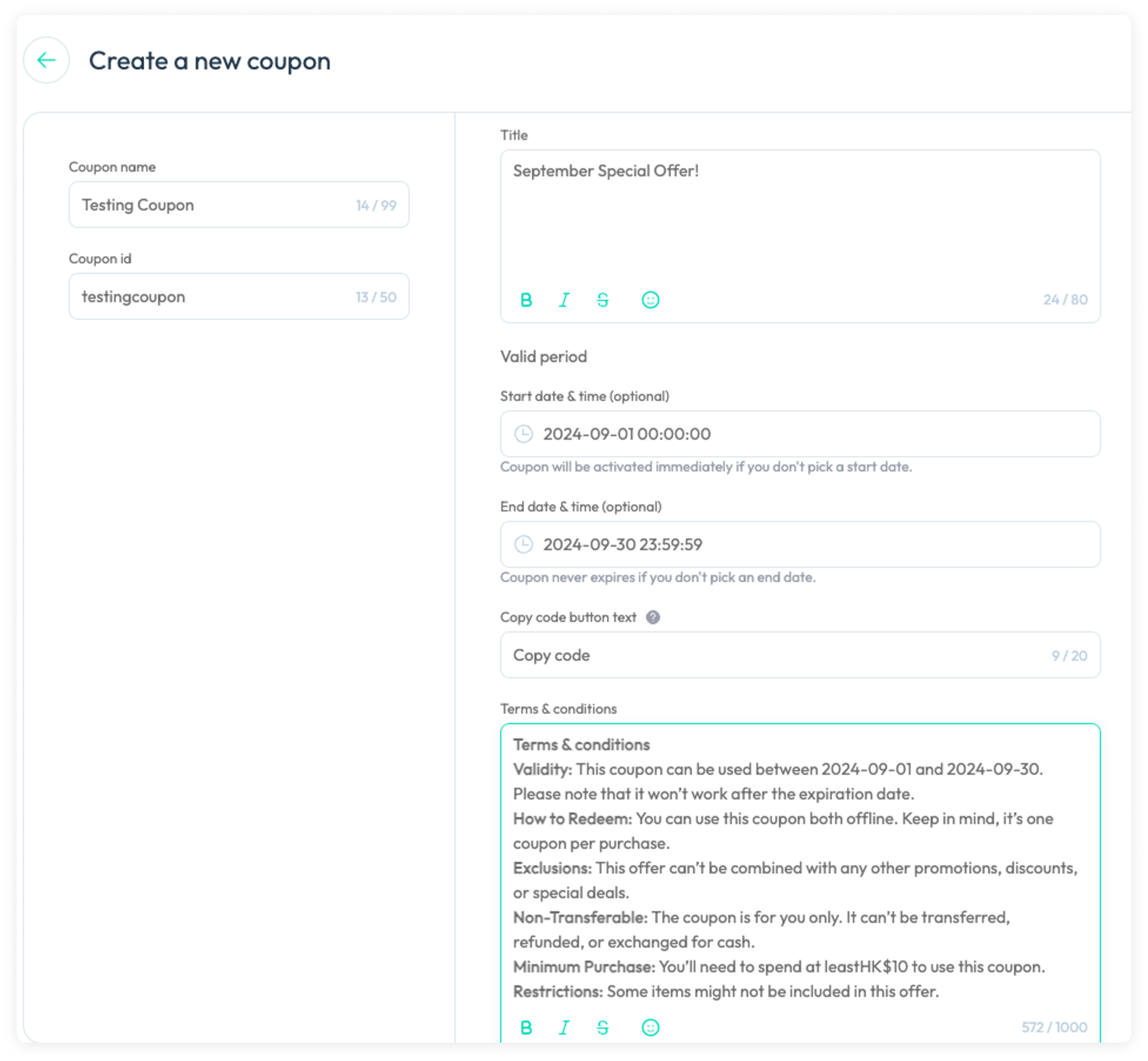
Code type
Select your preferred code type. Each type has specific generation rules and display formats.
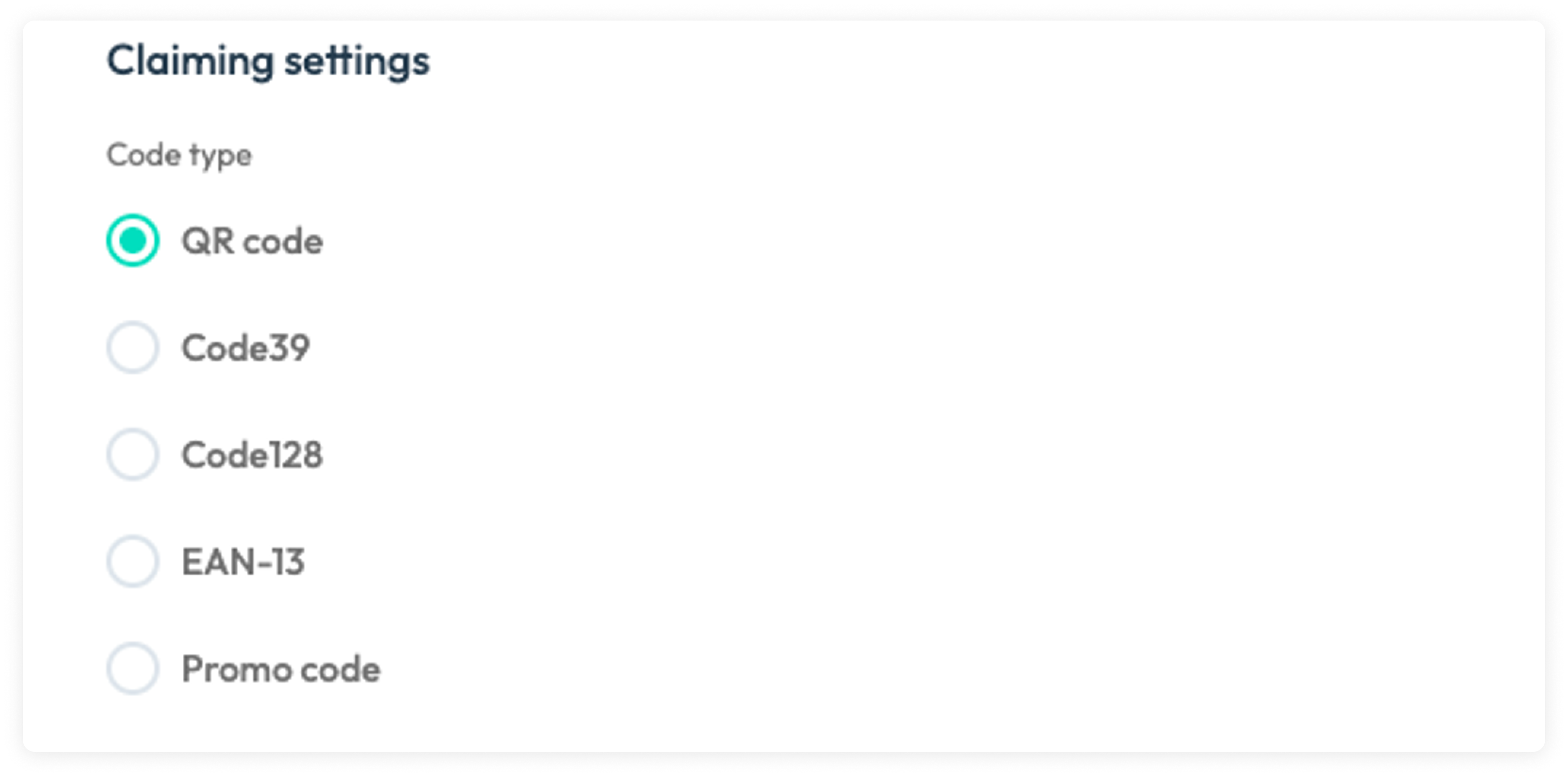
For QR Code, Code39, Code128, and EAN-13:
- Configure the redemption button wording for offline operation.
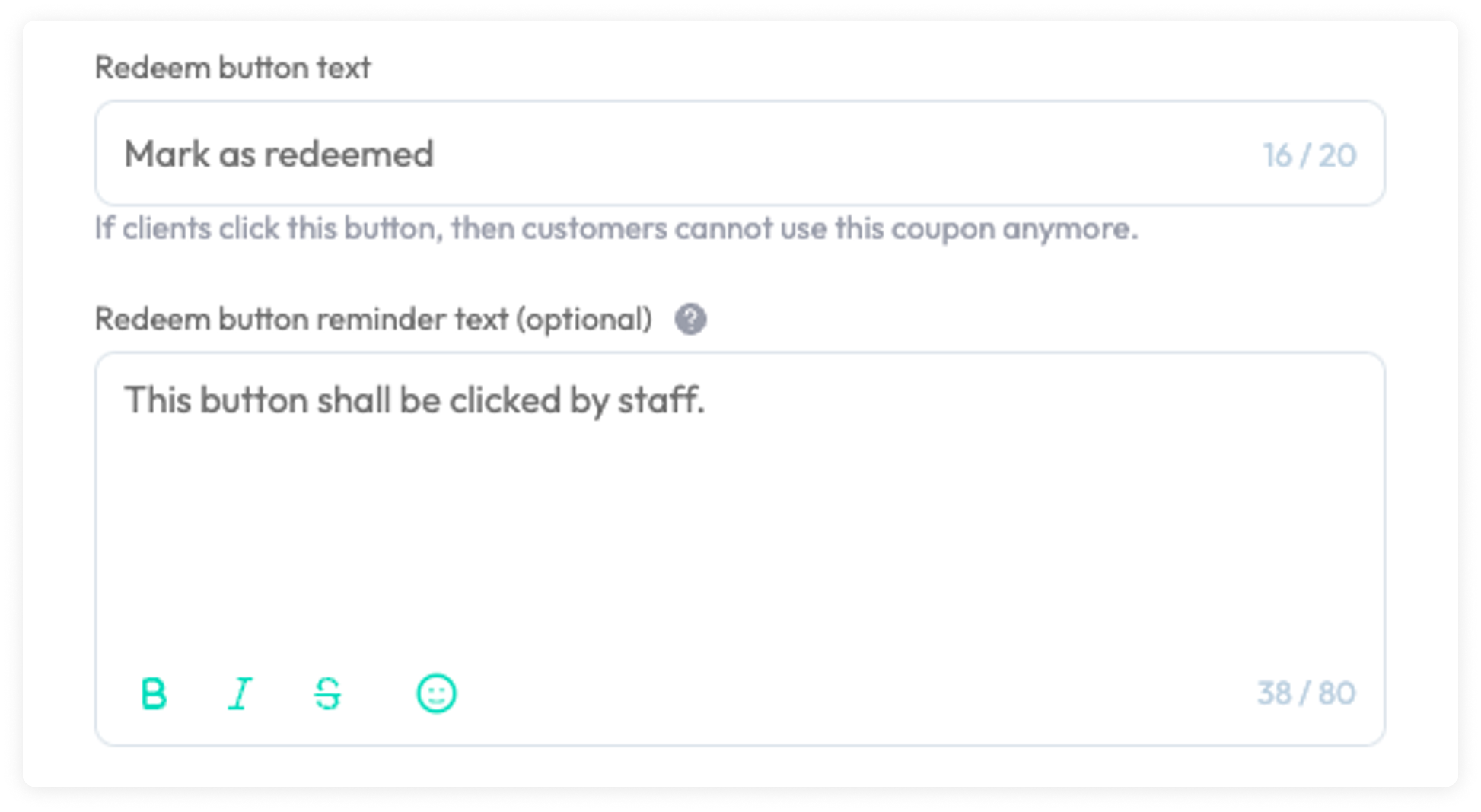
For Promo codes:
- Set up the website url for the the customer redemption process
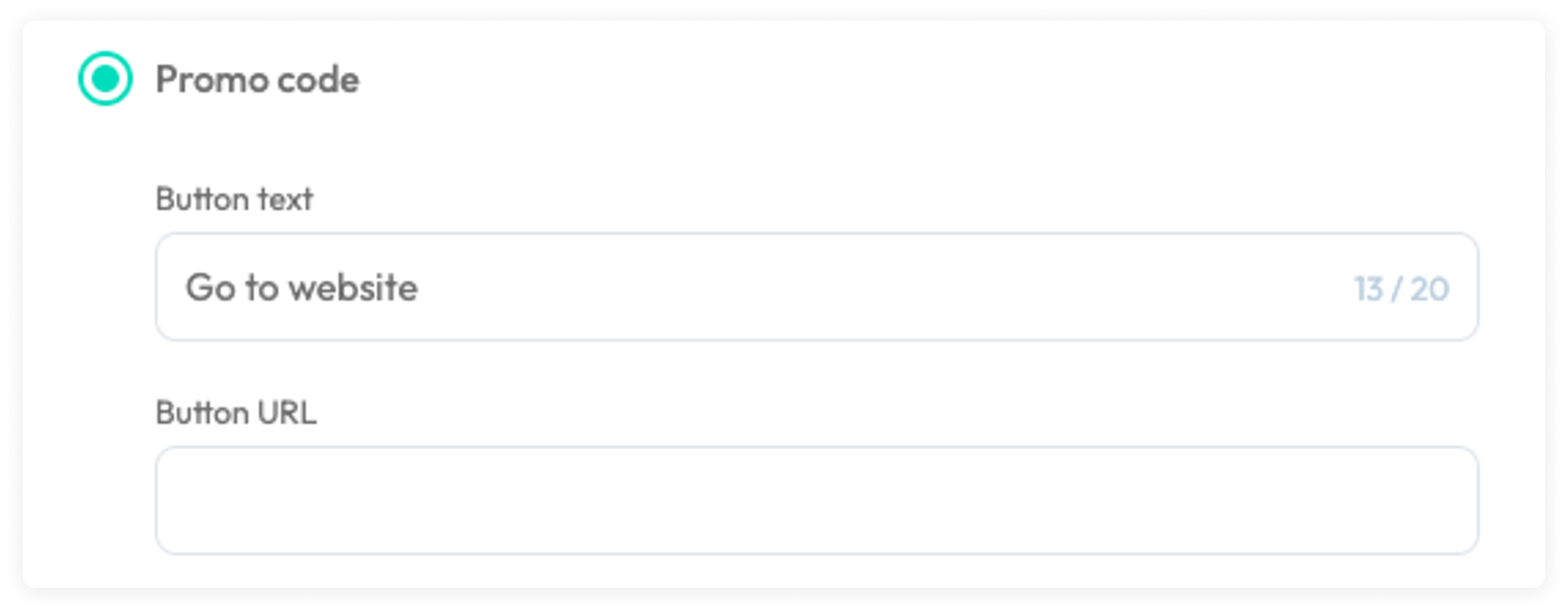
Code Rules
Choose between:
- Fixed Code:
- Enter a single code and quantity
- Variable Codes:
- Upload codes via file (follow provided template)
- Maximum 10,000 codes per upload
- Note: Currently, additional code uploads are not supported after creation
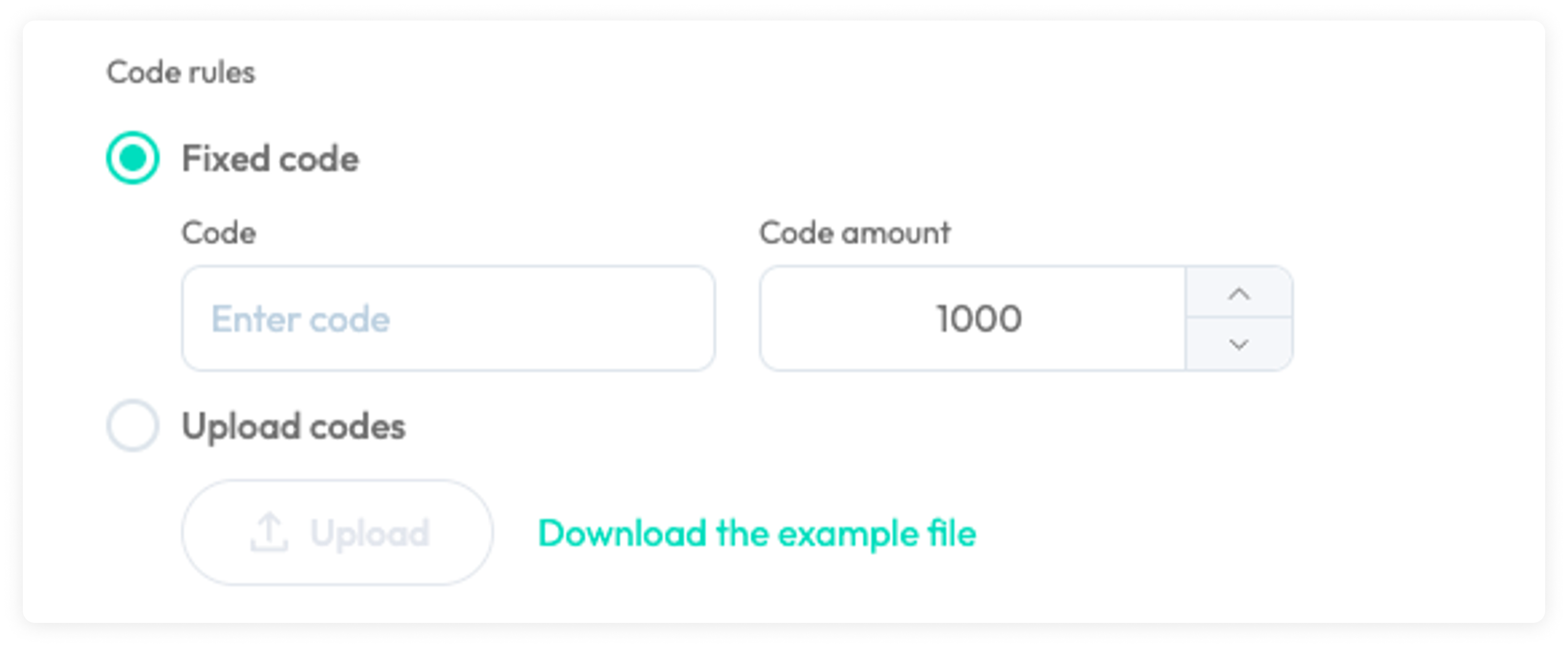
Usage Settings
- Set redemption limits per customer
- Configure default message in automation with this coupon in various scenarios, including: Expired, Revoked, Invalid, Depleted statuses
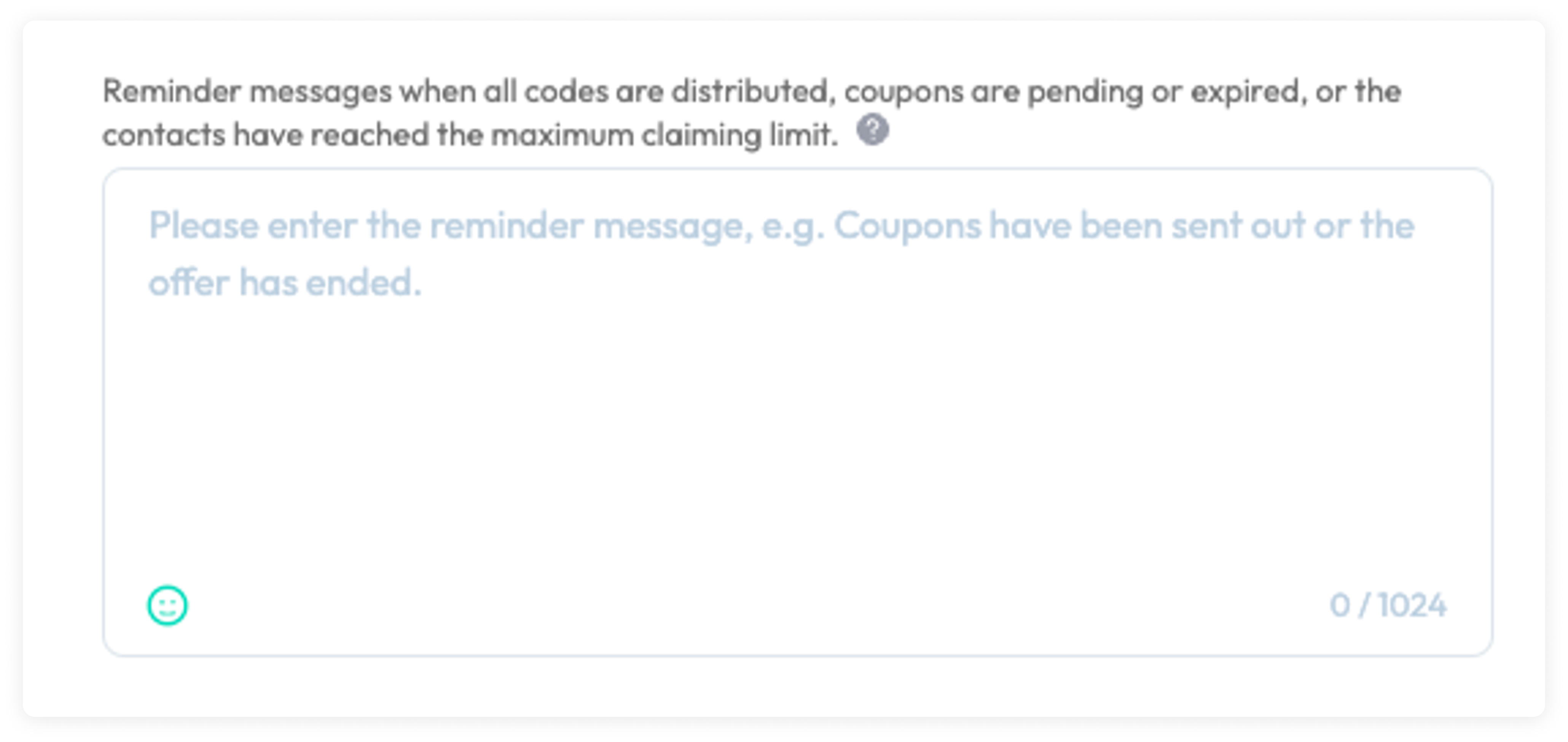
Status Messages
Customize messages for:
- Redeemed coupons
- Expired coupons
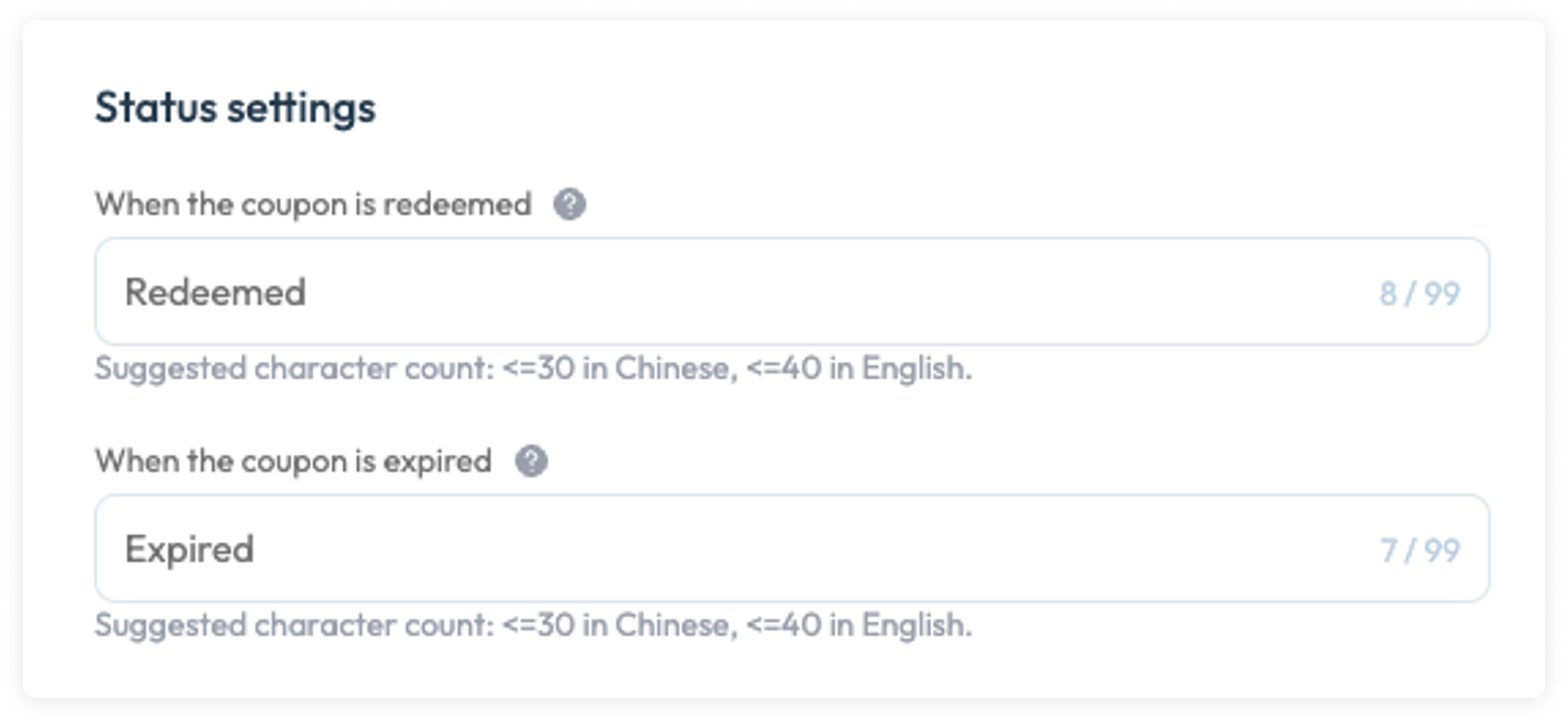
Appearance settings
Configure the coupon page layout here. Use the "Preview" button to view the final design.
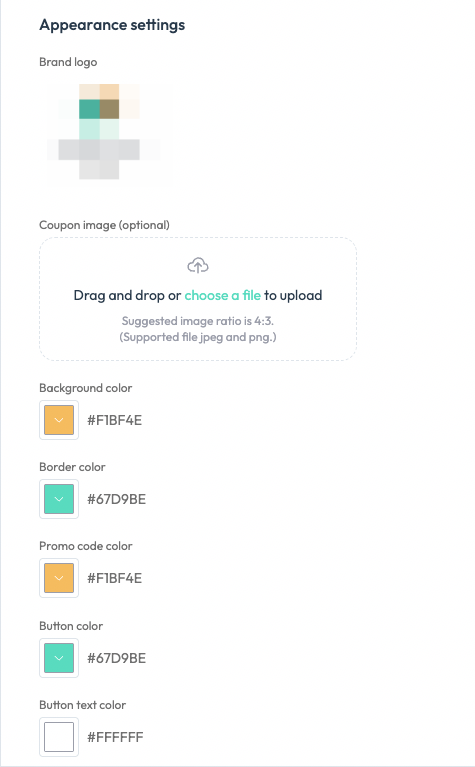
Contact Tagging
Optionally tag contacts based on their interactions:
- Claimed: Coupon message received by the contact
- Opened: Coupon page viewed bt the contact
- Redeemed: Coupon redeemed by the contact
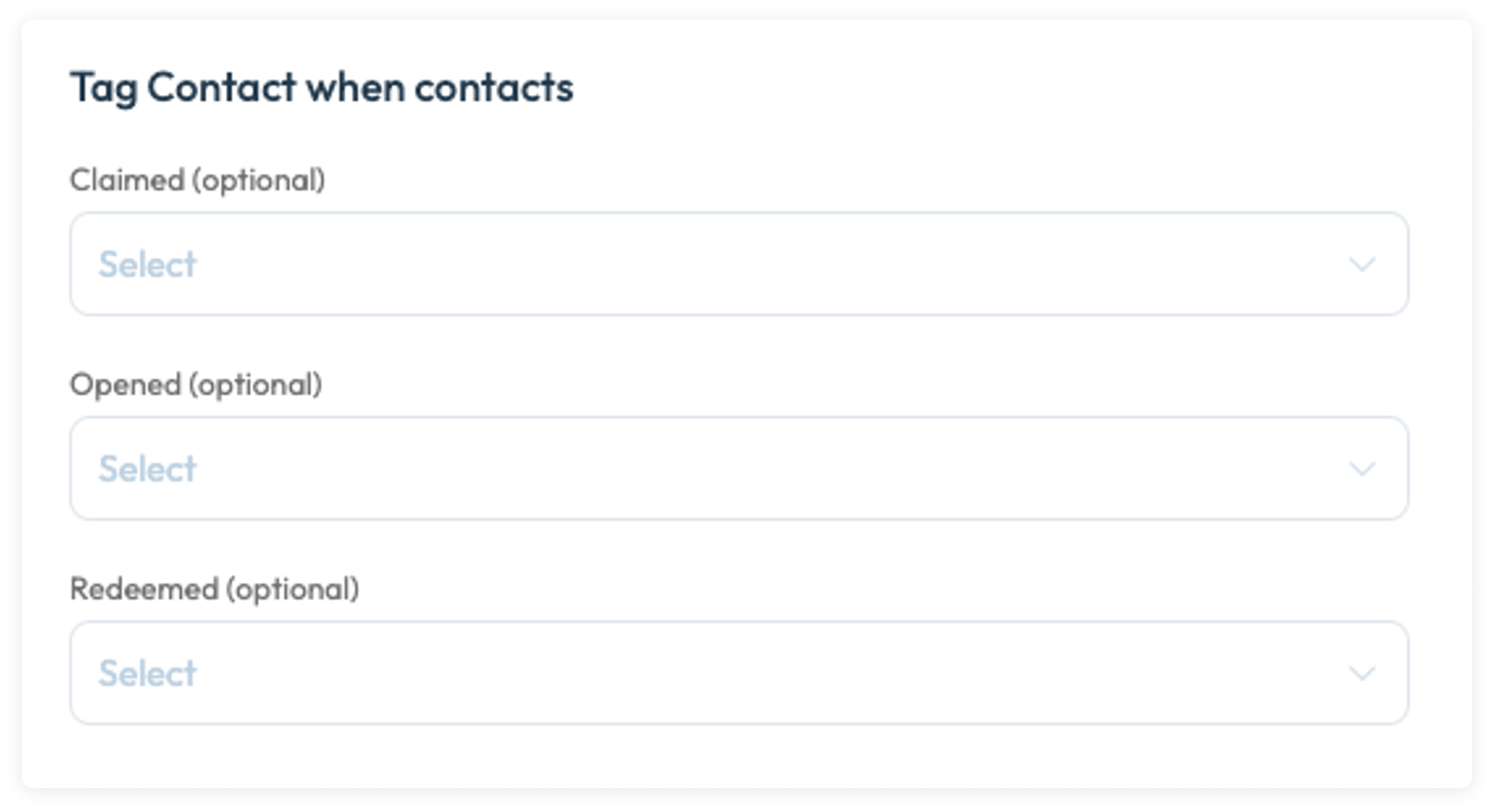
Click "Create" to finish the coupon setup.
Managing Coupons
How to view all the coupons?
Access your coupon list at Settings > Others > Coupons. View status, claims, and detailed code information for each coupon.

How to Stop Coupon Distribution
To revoke a coupon:
- Open the Coupons List
- Locate the targeted coupon
- Click the three-dot menu
- Select "Change Status"
- Choose "Revoked"
Important: Coupon revocation is permanent and immediately removes the coupon from customer access.

