Appearance
How to verify Meta Business Manager?
💡 As of April 2024, upon meeting message quality criteria and completing the display name review, businesses can display their names in chats, giving them more credibility with customers with no need for Business Verification. Read more about this in our Messaging Limits and OBA documentation.
- Please note that this feature is being gradually rolled out by Meta. We do not have any information on whether it will be applied to businesses.
For ChatBooster clients, Business Verification is not required. Going through this process is optional for clients.
Preparation for Business Verification
To increase your company's chances of being verified by Meta, it is important that:
- The company's website is active, with SSL, and is complete, containing the company's name, address, and phone number, which matches the one provided by the Business Manager
- The account email is from the same domain as the company's website provided in the documentation
- If verification is conducted through a phone number, make sure you can receive the call. If the phone has IVR, disable it temporarily
- The company's trade name in the documentation must match the name used on the website and Facebook page. If they differ, the names should be clearly related on the website. For example, include a note in the footer such as 'Company ABC powered by Company D'
After submitting the documentation, you will be informed via email about the progress of the company's verification.
Business Manager Verification Process
1. Access Business Manager Security Center
To start the verification process go to Security Center and click Start Verification in the Business verification section.
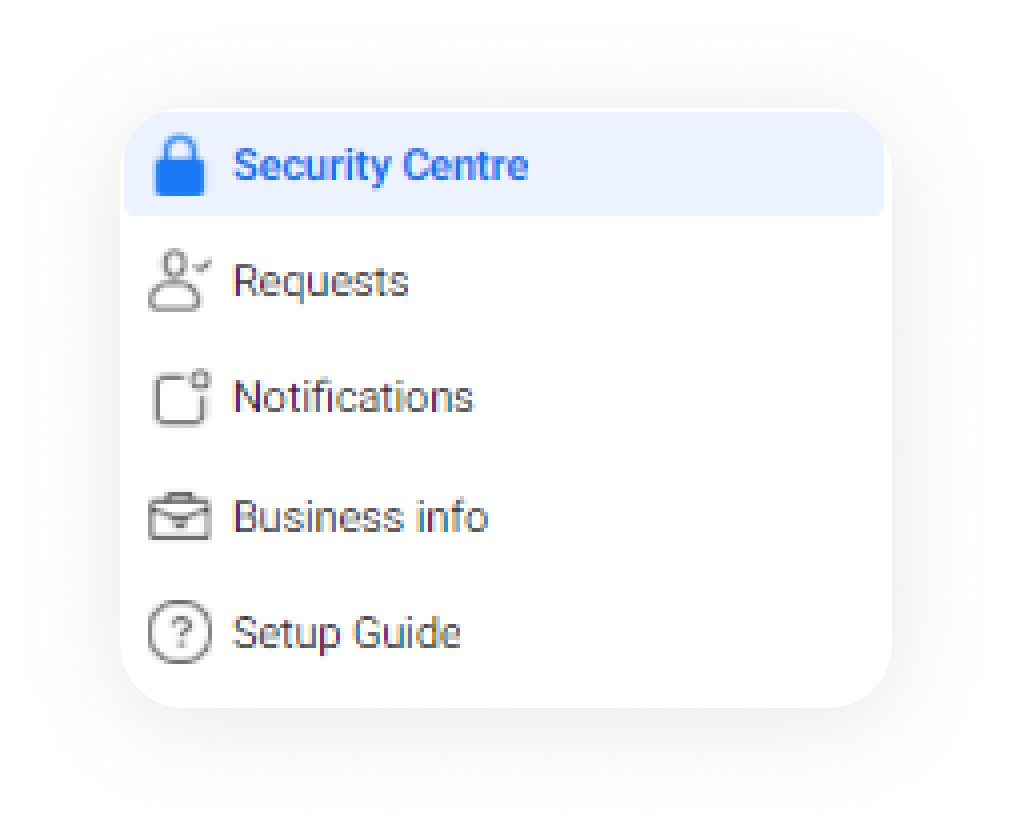
2. Select Your Business
| If your business is already listed | If your business is not listed |
|---|---|
| Confirm your business details | |
| Select a phone number that you have access to from the drop-down menu and click Next. | |
| Double check for any typos or other errors: you will not be able to edit this information upon submission. |
Get a verification code Choose to receive the verification code on your business phone number via a text message or a phone call or via email. The phone number option may not be available in all countries. Please make sure that the email registered has the same domain as the website.
Accepted example Email: [email protected] Site: www.business.com
Not accepted example Email: [email protected] or [email protected] Site: www.business.com
Or verify your domain If your domain is already verified, click Use Domain Verification. If not, complete the domain verification process, then return to the Security Centre and select Continue.
Enter verification code (not applicable if you use domain verification) Enter your verification code. Click Submit.
You can skip the remaining steps 3 & 4 below. | If you cannot see your business in the list please select None of these match. Then proceed with the Steps 3 & 4 below. |
3. Verify the Legal Business Name
You may be asked in step 3 to provide official documentation of your business’s legal name. Upload an official document that matches the business’s legal name you entered in step 1, such as a business license, articles of incorporation or business tax registration.
Please check here the list of the documents accepted and not accepted before submitting them.
4. Verify the Business Address or Phone Number
Upload a document that shows both the legal name of your business and the mailing address or phone number shown on the screen.
Please check below the list of the documents accepted and not accepted before submitting them.
After you upload the documents, Meta will review them as quickly as possible. This may take up to 14 business days. You can check the current status of your verification by going to your Security Center.
When your business is verified you will be notified and you will also see the verified status in your account.
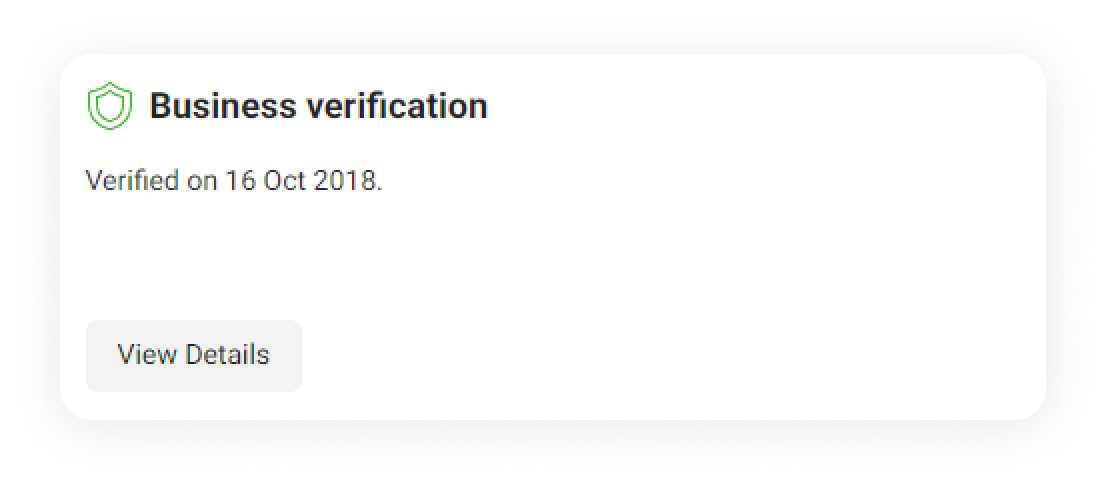
⚠️
It is mandatory that the Business Manager is owned by the Business who is sending messages. Adding users who do not belong to this company may result in your Business Manager being blocked.
Documents needed for Business Verification
See table below for examples of the documents you can submit for your country.
Because of the differences between legal documents between countries, Facebook has provided a list of the specific documents that need to be sent according to each country. Please see them below.
Brazil, China, Cyprus, France,India, Indonesia, Ireland, Italy, Japan, South Korea, Taiwan, UAE, Ukraine, United Kingdom, United States, Other countries
- Business bank statement
- Cadastro Nacional da Pessoa Jurídica (CNPJ)
- Certificado da Condição de Microempreendedor Individual (MEI)
- Contrato Social
- Utility bill
Documents that are not accepted are:
- Invoices
- Purchase Orders
- Self-filled applications for the company
- Tax returns filed by you or your company
- Website print
- Other documents like company flyers, letterhead, etc.
If the Start Verification button is not available
Your Business Manager may not be eligible for verification. In this case, you won’t be able to click the Start Verification button:
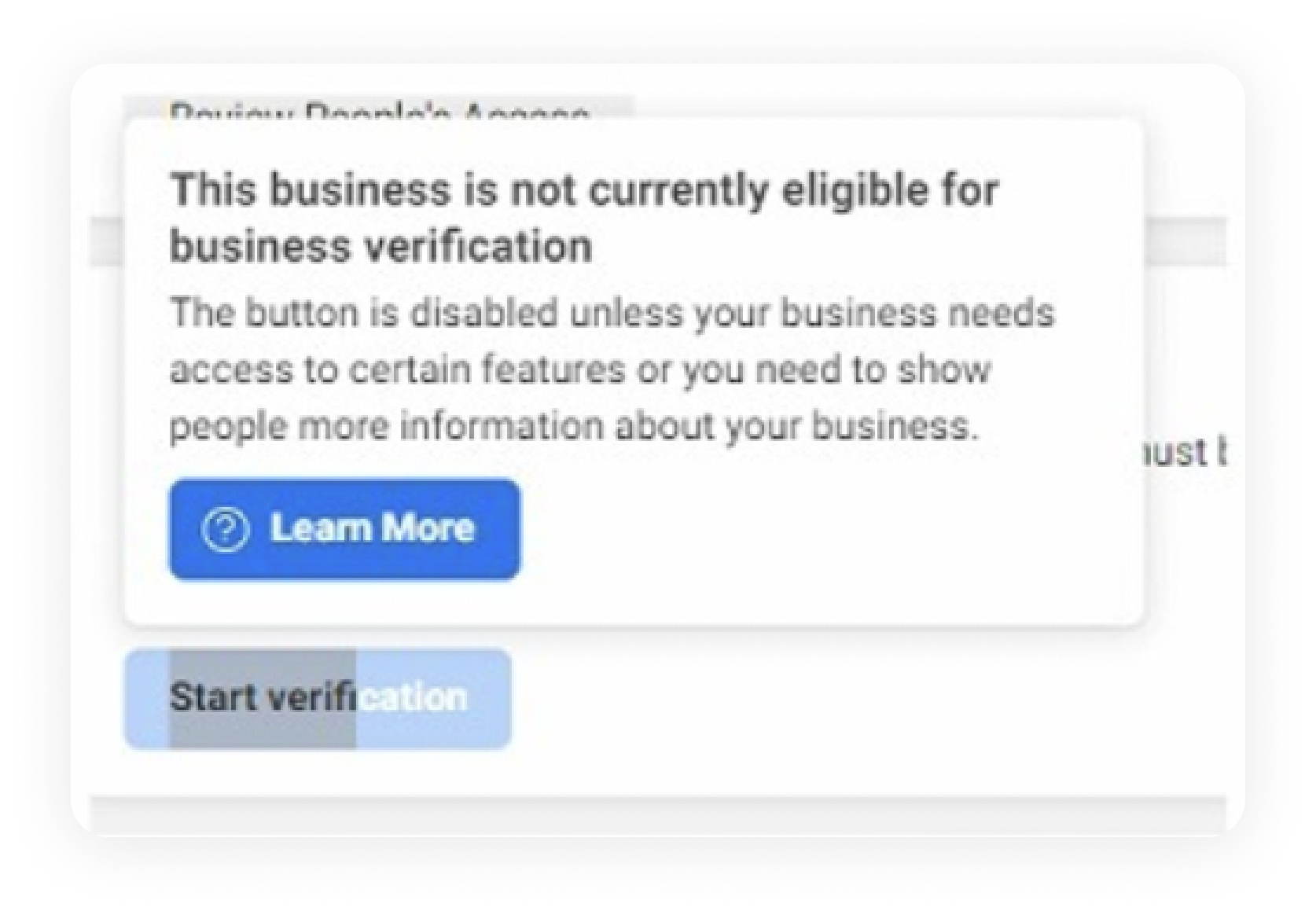
To enable the button, please:
- Fill out all of the information in the Business Info page, inside the Facebook Business Manager settings
- Create a WhatsApp Business API account on ChatBooster
The WhatsApp Business API account will be placed under the Limited Access Tier and the Start Verification button will be available. As soon as the verification process is completed, the account will be placed in the Standard Access Tier.
My Business Verification request was rejected: What to do now?
If your request for business verification was rejected by the Facebook team, you should receive an email notification noting that the documents you attached didn't pass the verification process.
To know more information about the rejection, you should go to your Facebook Business Manager → Security Center → Contact Facebook (below the rejection message).
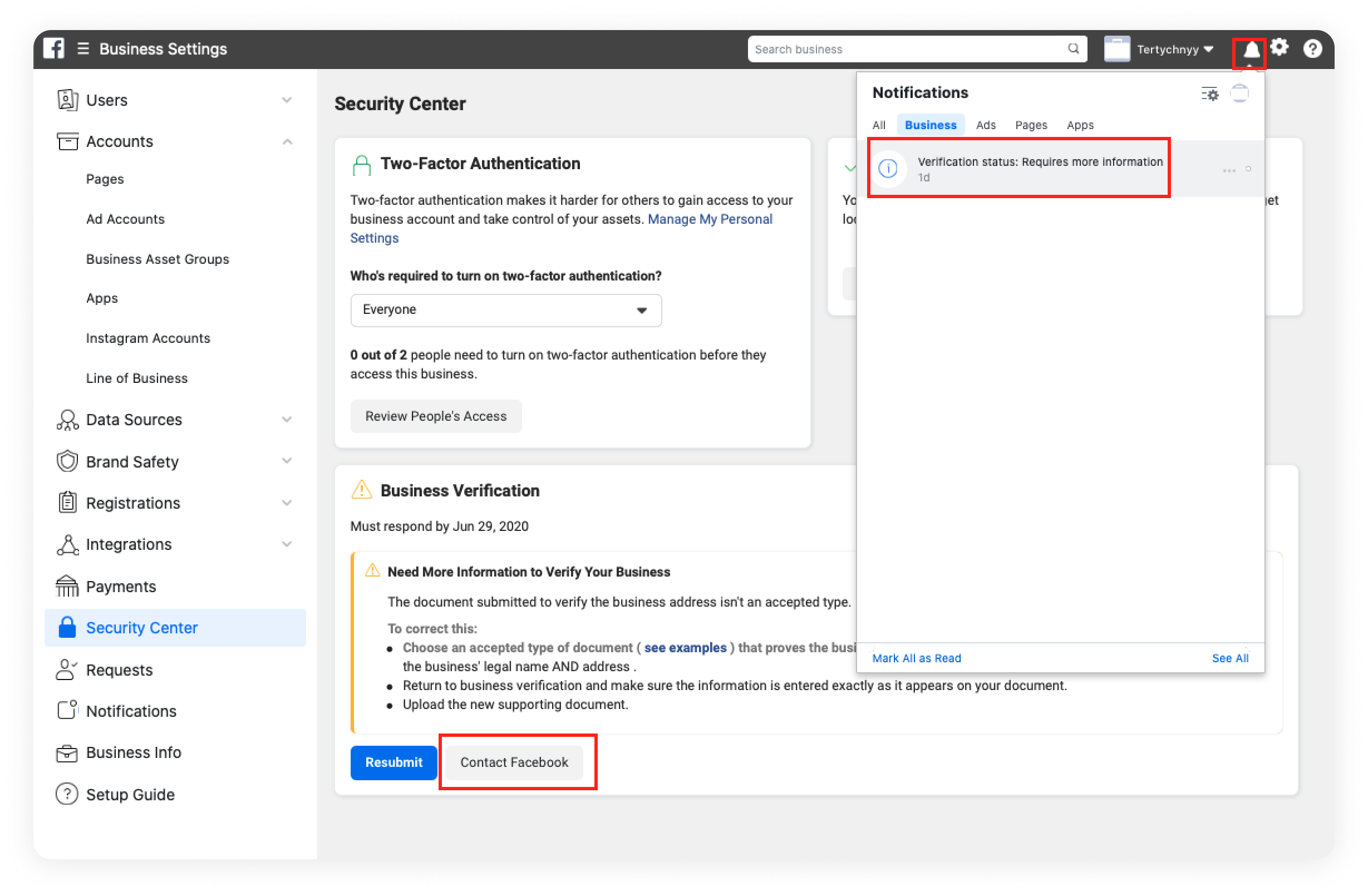
On the new page, you will see your ticket/case number.
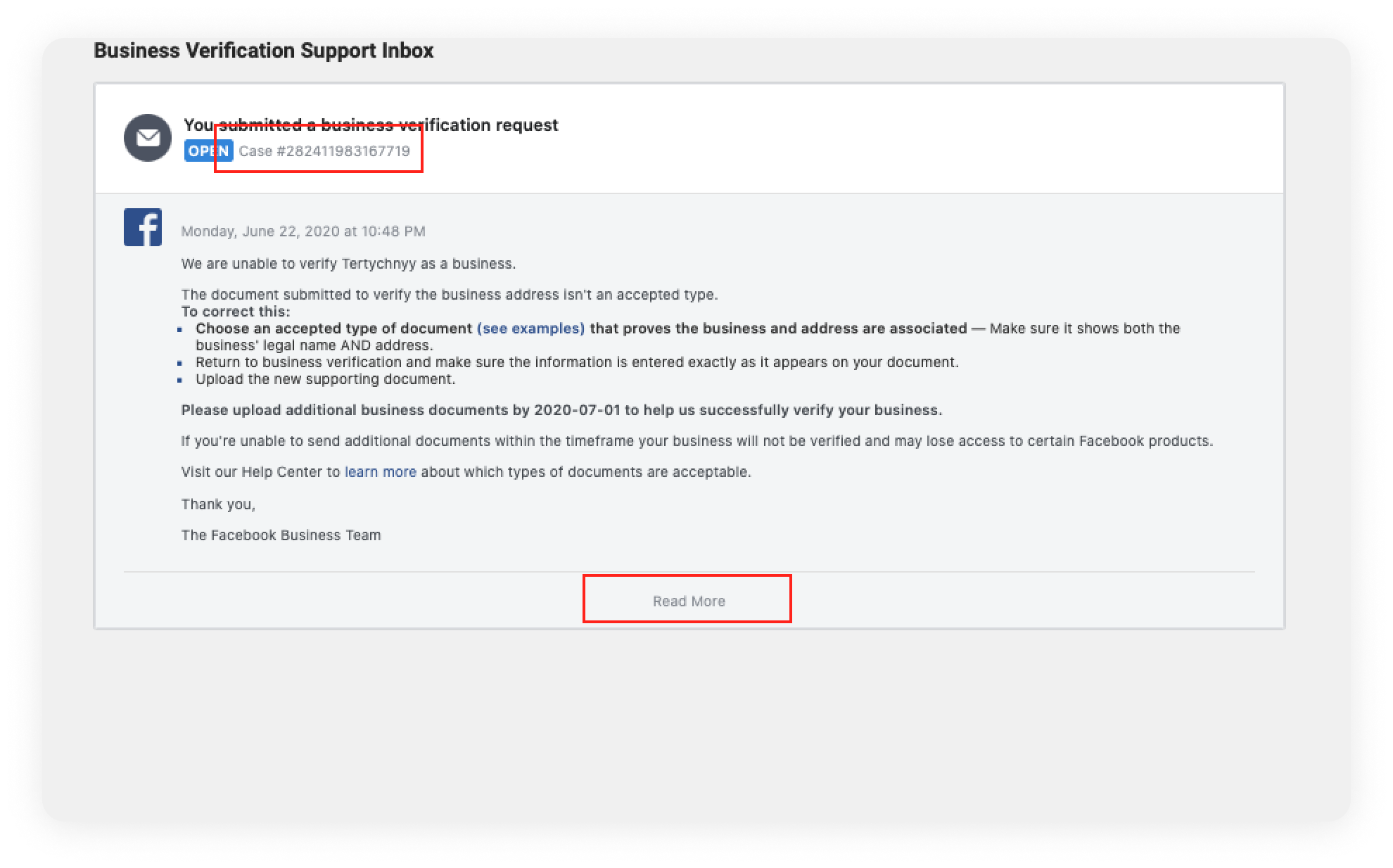
If you click on the ‘Read More’ button, you can start interacting directly with Facebook Support to find out what is missing or which documents are not correct.
Facebook Support is available in multiple languages.
If you still can't understand why your Business Verification request is being rejected, please file a ticket with our support team with the following information, so we can help you with this process:
- Phone number registered
- WABA ID registered
- Business Manager ID
- A full screenshot of the Business Manager “Business Info” page
- A full screenshot of the Business Manager “Security Center” page
- All submitted documents
- Case Number
Official Facebook Documentation
For more info on the Business Verification Process, please refer to the Official Facebook Documentation on the subject:
https://www.facebook.com/business/help/2058515294227817?id=180505742745347
https://www.facebook.com/business/help/1095661473946872?id=180505742745347

