Migrate from other BSPs
⚠️
Note that ChatBooster does support number onboarding with On-Premise API. Every new number (created from scratch or migrated) will be automatically hosted in the Cloud API.
As announced in November 2023, Meta is transitioning to a fully Cloud-hosted WhatsApp Business Platform and will stop supporting On-Premise API in October 2025.
ℹ️
After being migrated, a phone number keeps its display name, quality rating, messaging limits, Official Business Account status, and any high-quality message templates previously approved.
If you want to migrate your account from other Business Solutions Provider to ChatBooster, please do not hesitate to contact our Support team via [email protected]
What is a number Migration Process?
Number migration means that a phone number that is already registered for the WhatsApp Business API can be moved between WhatsApp Business Accounts.
It is applicable in various scenarios, such as Migrating a number from one BSP (Business Solution Provider) to another, migrating from Classic signup to Embedded signup WABA, or making changes to payment settings like WABA currency.
What is moved with the number?
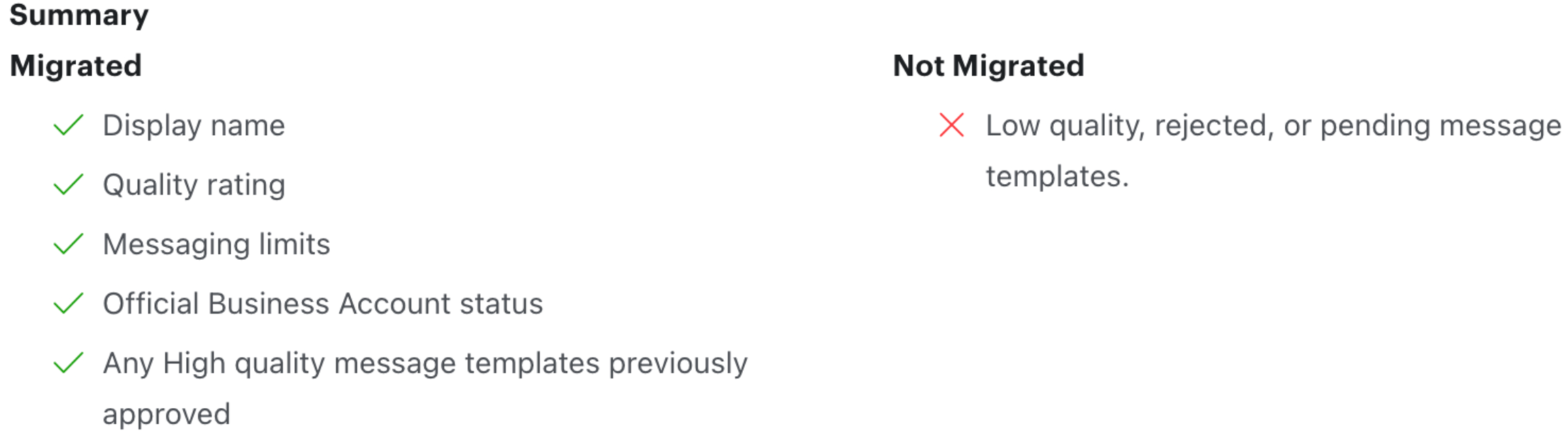
After being migrated, a phone number keeps its display name, quality rating, messaging limits, Official Business Account status, and any high-quality message templates previously approved.
Catalogs Catalogs are not migrated with this process.
Billing Migration Messages sent before migration are charged to the source BSP. Messages sent after migration are charged to the destination BSP (e.g ChatBooster). Messages sent from the source, and that are not delivered before migration, are still charged to the source BSP when they get delivered.
Official Business Accounts (Blue Badge) Official Business Accounts (OBAs) can be migrated between WABAs. The only requirement is that the two-factor authentication needs to be disabled during the migration process. It can be re-enabled after the number is migrated.
Migrate number (alternate BSP or Meta) to ChatBooster
Prerequisites for Migration of Numbers
1. A valid WhatsApp Business Account and access to the phone number
- You must be able to receive and verify a 6 Digit PIN Code through SMS or Voice Call.
- The source WhatsApp Business Account must be approved.
2. Two-Factor Verification must be disabled for the number.
⚠️
You or the existing BSP must disable 2FA. The 2FA can and should be disabled without also removing the entire deployment or deleting the number.
3. Admin Access to Business Manager
- Meta Business Manager ID
- You must have Admin access to the Meta Business Manager Account.
4. Make sure your business website is live. Meta checks if the Website listed in the Meta Business Manager > Business Info section is correct and live. If it isn't, your account will be offline after the number is migrated.
If all is well prepared
Go to ChatBooster, select “Connect” WhatsApp Cloud API at homepage, and choose > Migrate my existing number > Migrate from another BSP to start the process. And the following process are nearly the same as Connect with a new number except the following!
- Click “Connect” on the WhatsApp Cloud API section to continue.

💡
Please make sure your workspace has subscribed to a paid plan and have enough quota to connect WhatsApp API account.
- Choose “Migrate my existing number” and click “Next”.
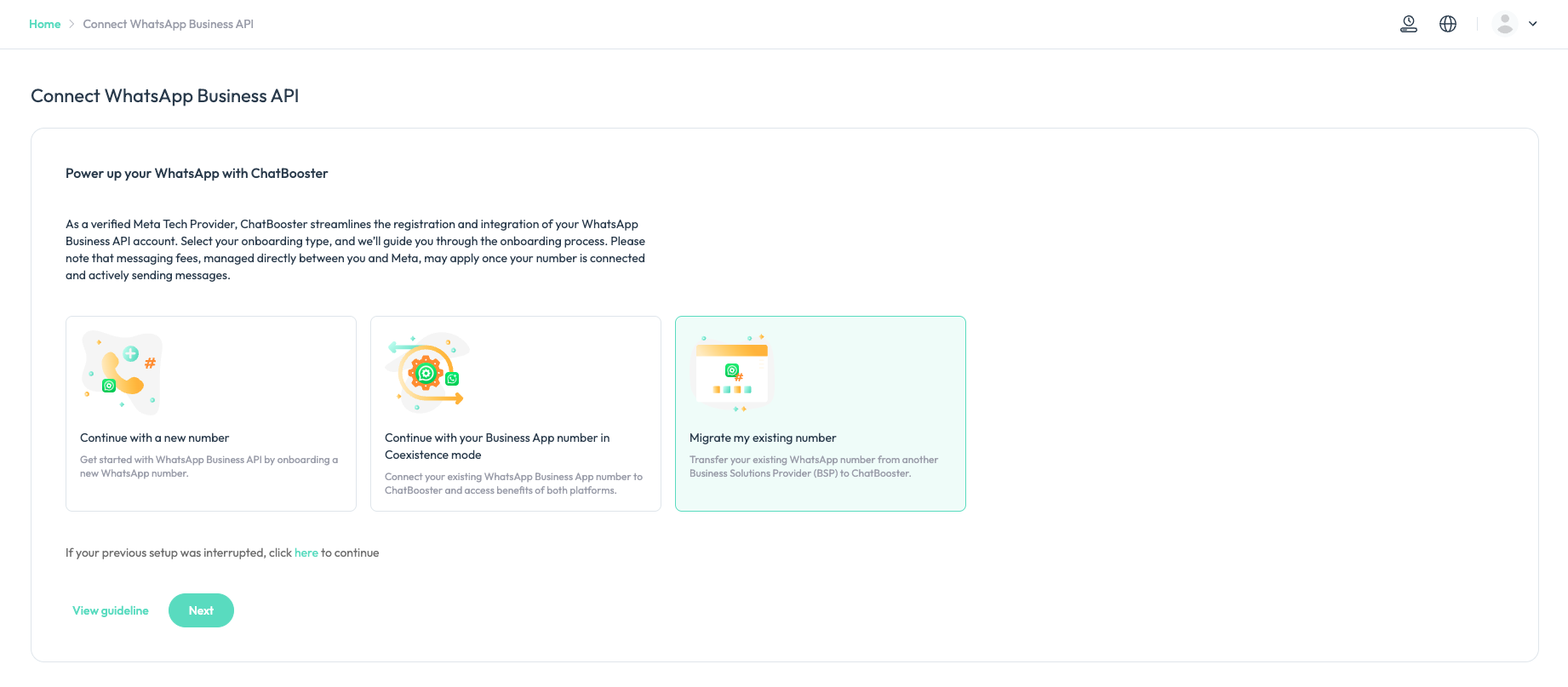
- Review the prerequisites on the page. If they are met, click 'Get Started' to be redirected to a popup window from Meta.
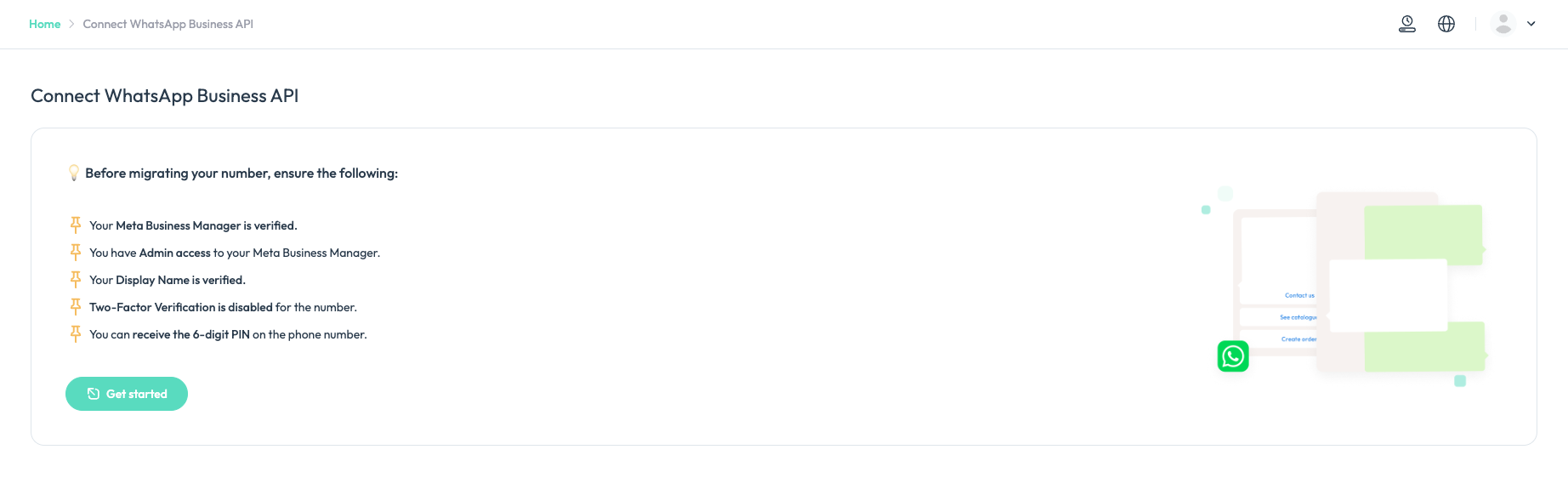
- Log in to your Facebook account with Admin access of your Meta Business Account, and click "Get Started"
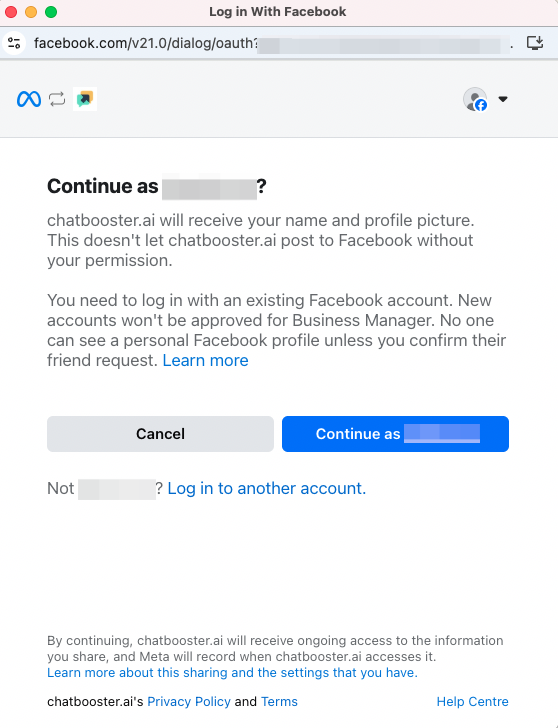
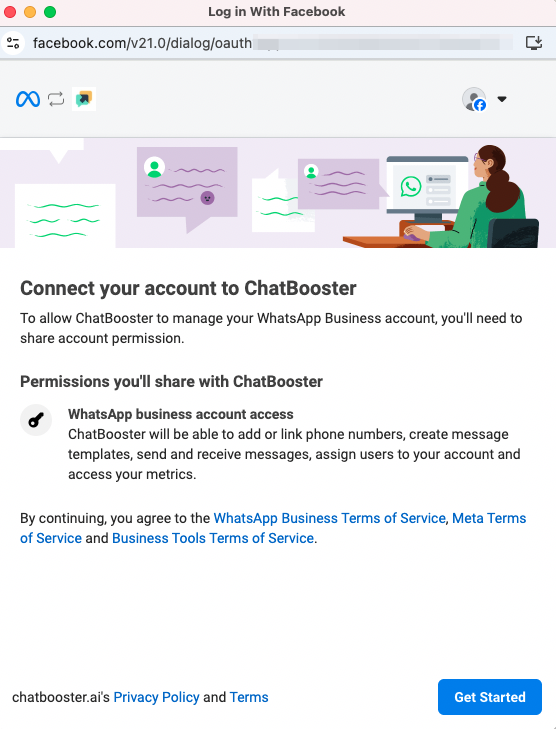
- Choose the Business portfolio you want to create the WhatsApp API account, and enter related business details according to the guidelines. Please choose the SAME Business porfolio that the number to be migrated is associated with.
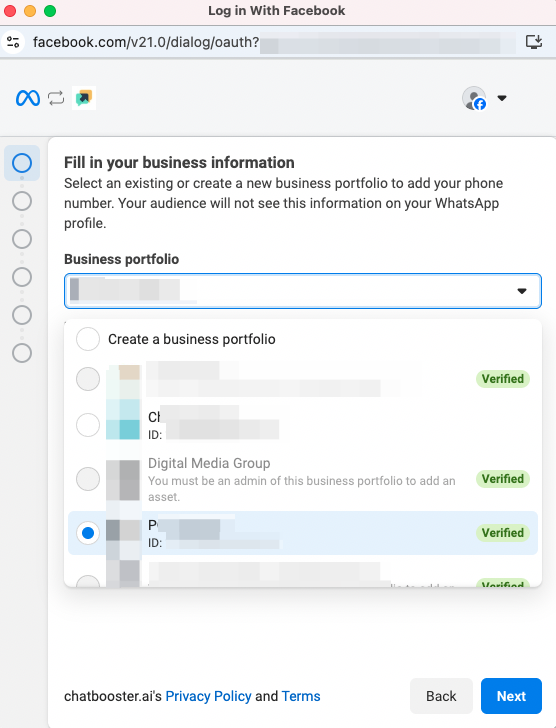
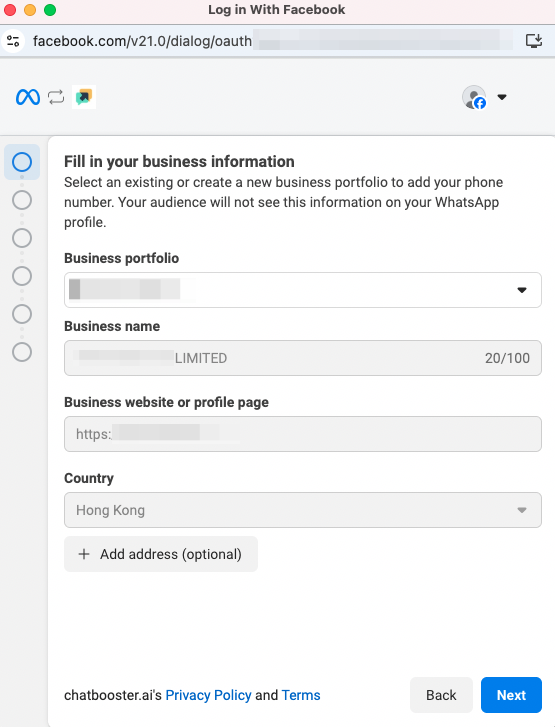
- Choose “Create a WhatsApp Business Account” & “Create a new WhatsApp Business profile” here. Please do NOT create the WhatsApp API account under an existing WhatsApp Business Account. Then create a “WhatsApp Business Account Name” and “WhatsApp Business display name” (Display name guidelines) and choose the “Category” to continue.Please make sure the display name is the SAME as the display name of the number to be migrated.
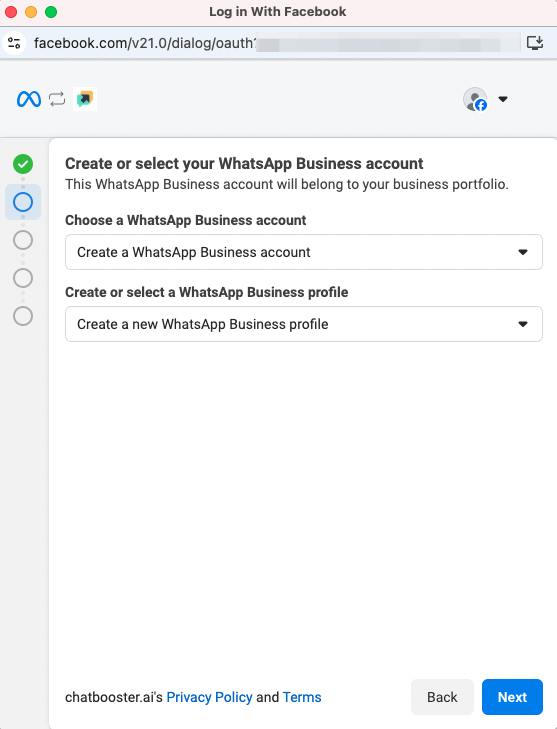
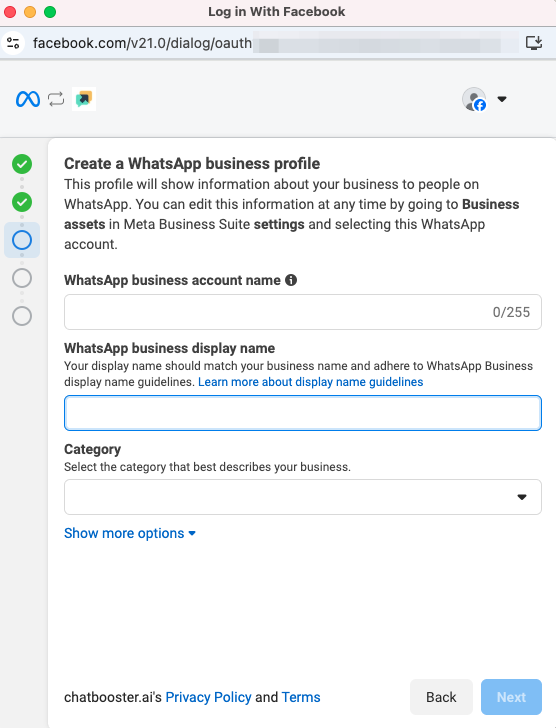
- Choose "Add a new number" and click "Next".
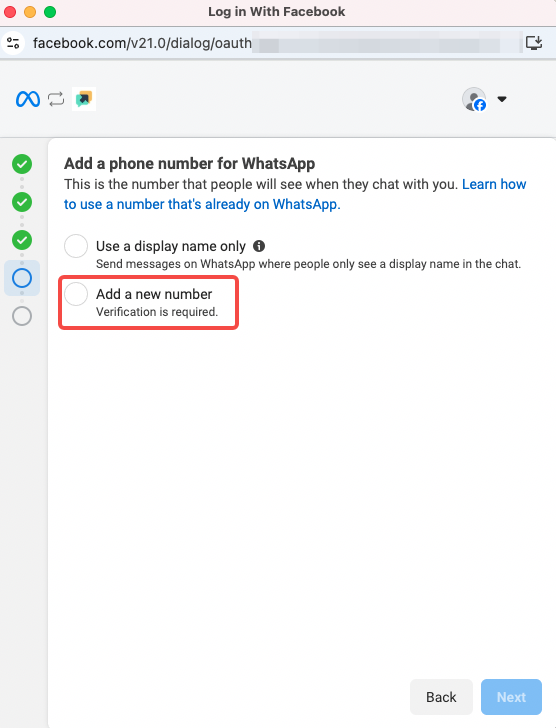
- Fill in the phone number for your WhatsApp and verify via Text message or Phone call. Then wait for the account creation.
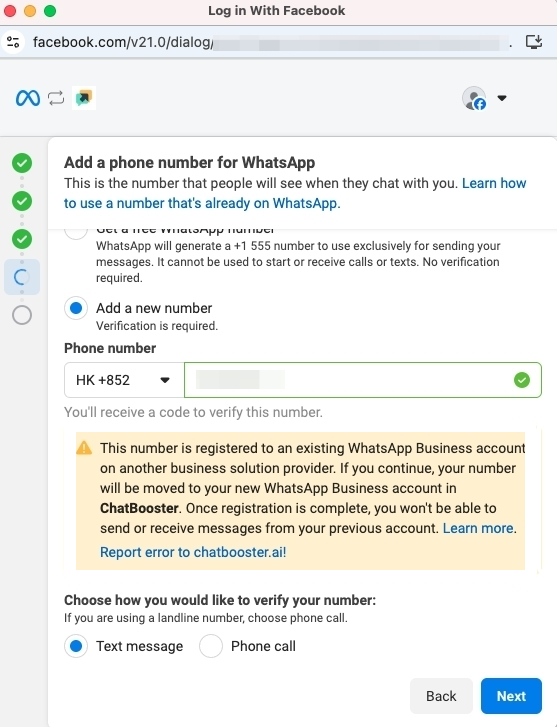

- Review and click "Continue"
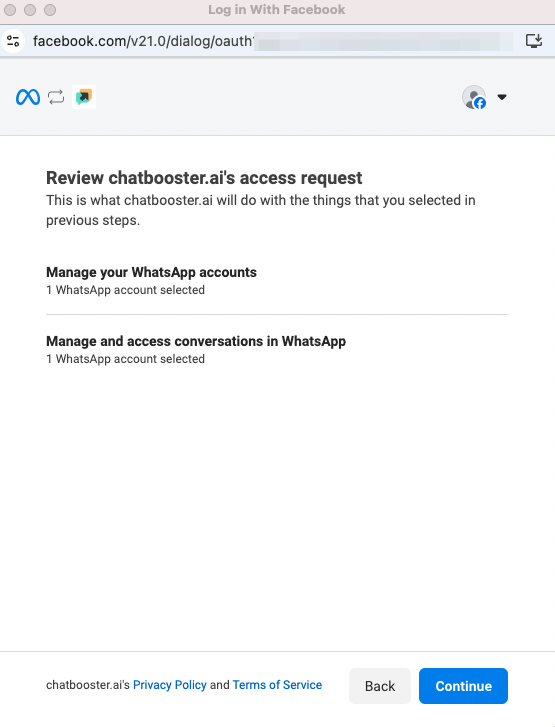
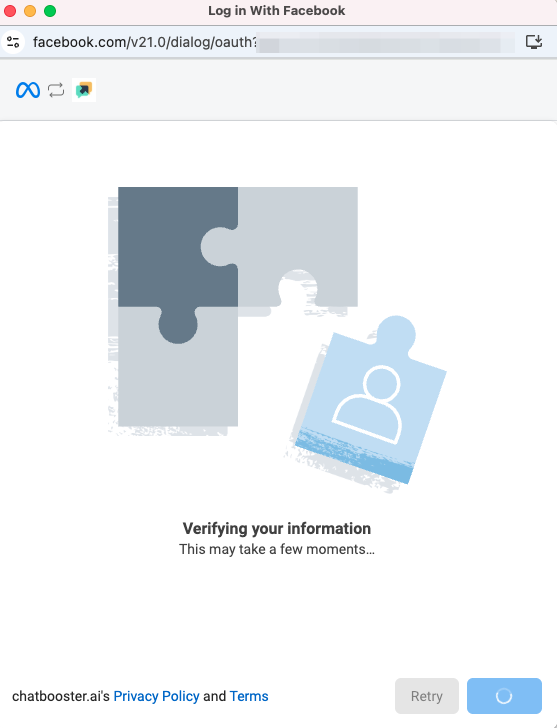
- Great! You're nearly done! Please click "Add payment method" to add a payment method on Meta for the future WhatsApp messaging fees.
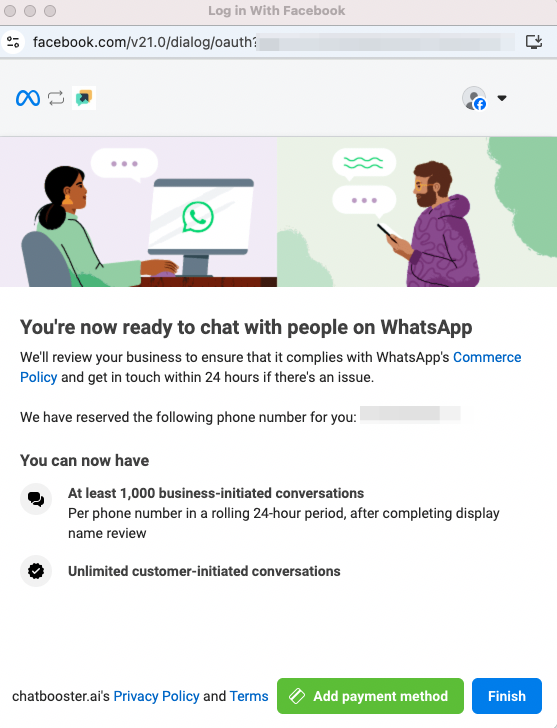
- When you’re redirected to ChatBooster, enter a “Channel name” for internal recognition, and then click “Next”.
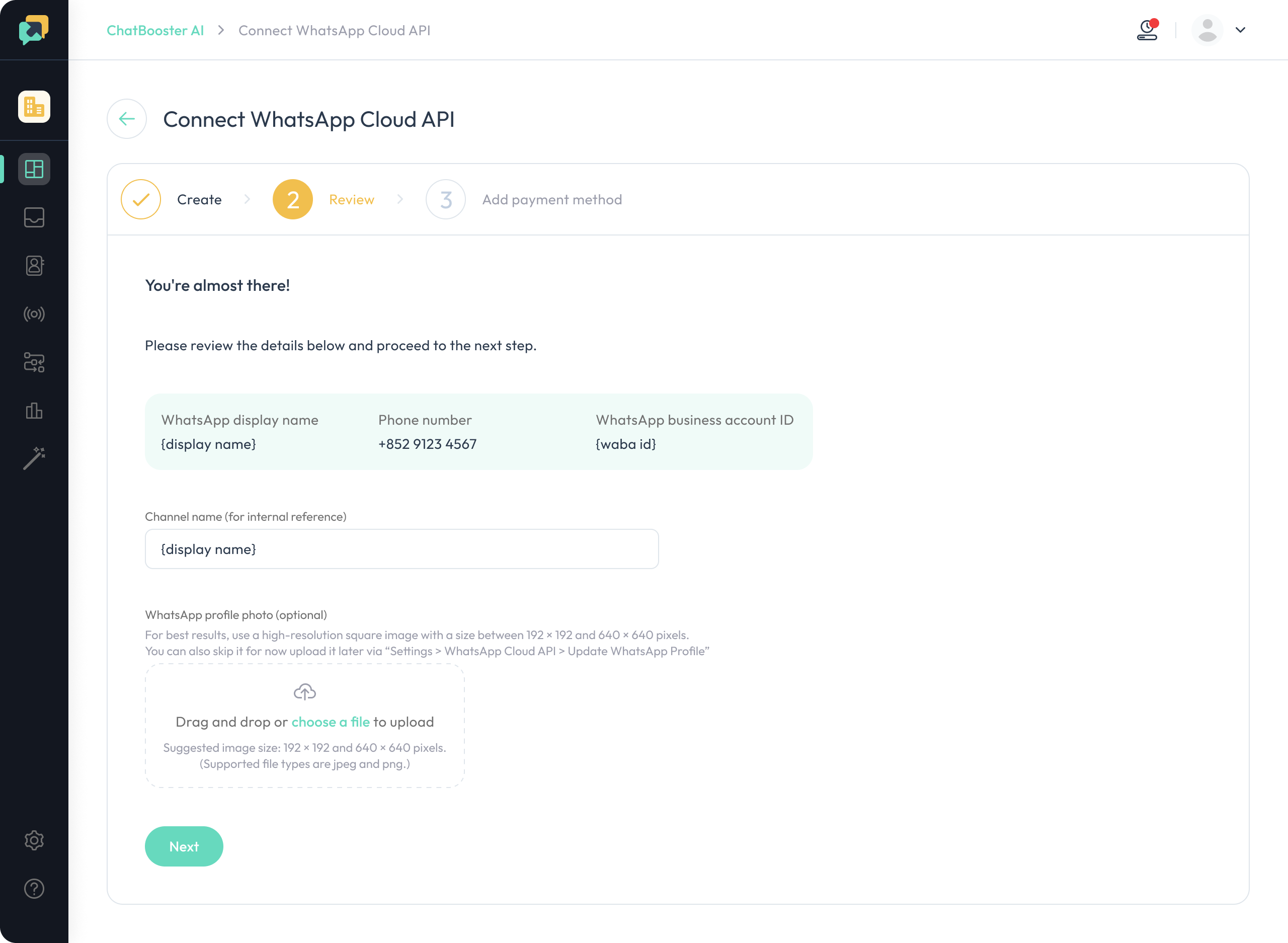
- Review and confirm whether you've added a payment method on Meta. Please note that it is a MUST to make sure your WhatsApp API account is successfully migrated. Please do NOT skip this step. After adding a payment method, tick the "I have added payment method on Meta" checkbox and click "Submit".
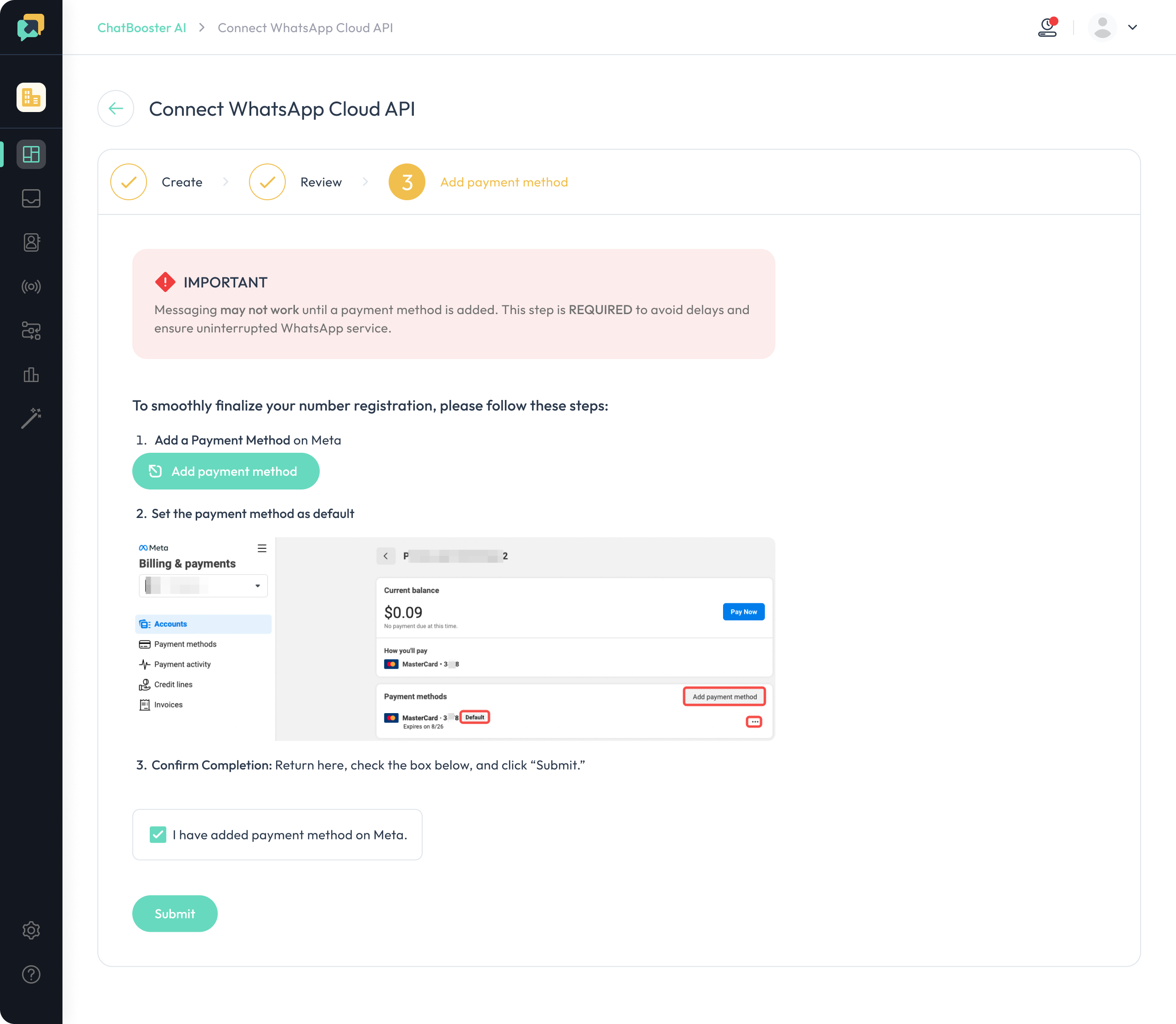
- And all is done!
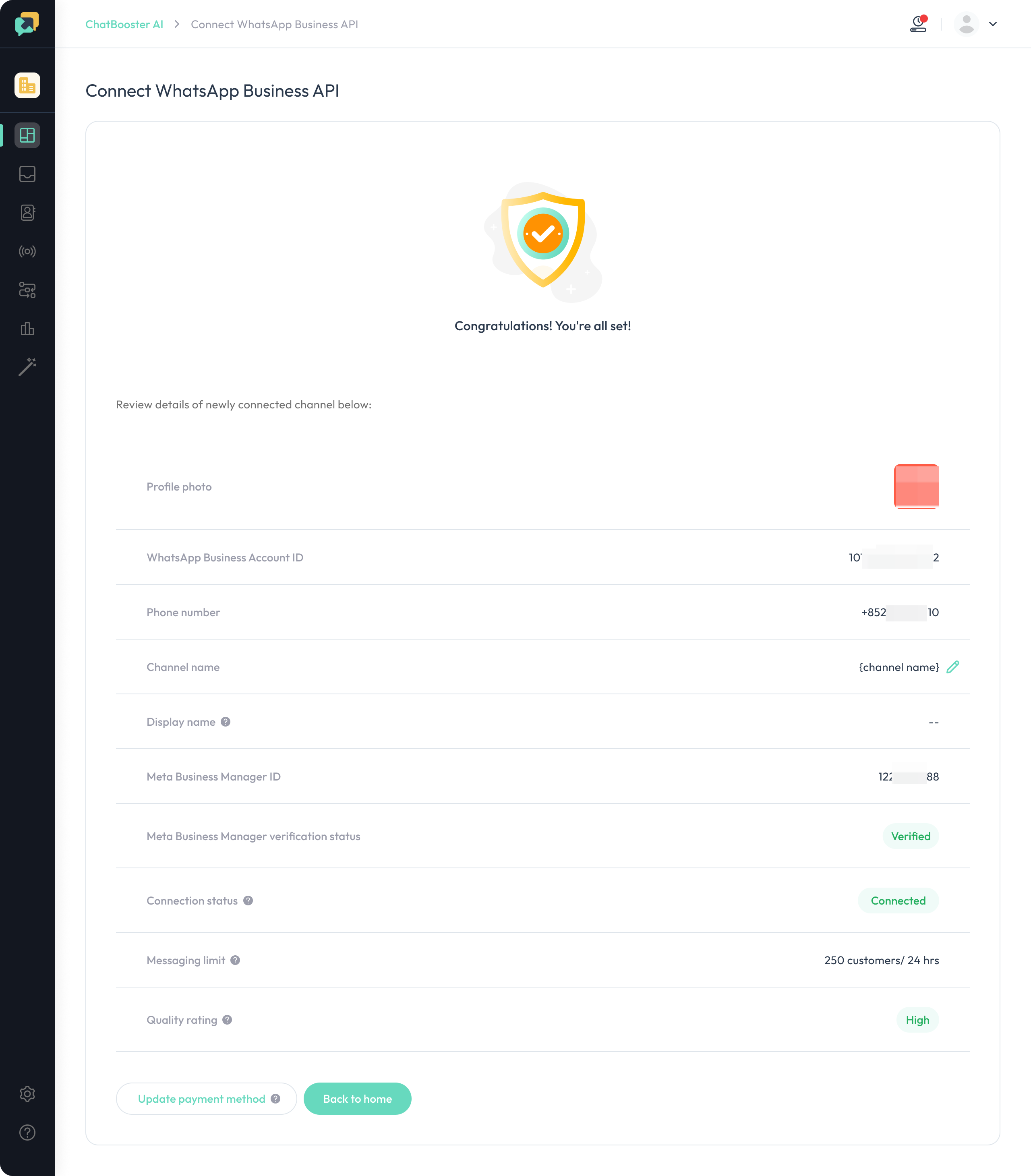
💡 If you have any questions during the process, please do not hesitate to contact us via [email protected].
Migrate a phone number from Classic Signup WABA to Embedded Signup WABA
⚠️ This service is currently not supported by ChatBooster.
Migrate a phone number to a new WABA with another currency set
⚠️ This service is currently not supported by ChatBooster.
Please contact us at [email protected] for support, we’ll assist you step by step.

