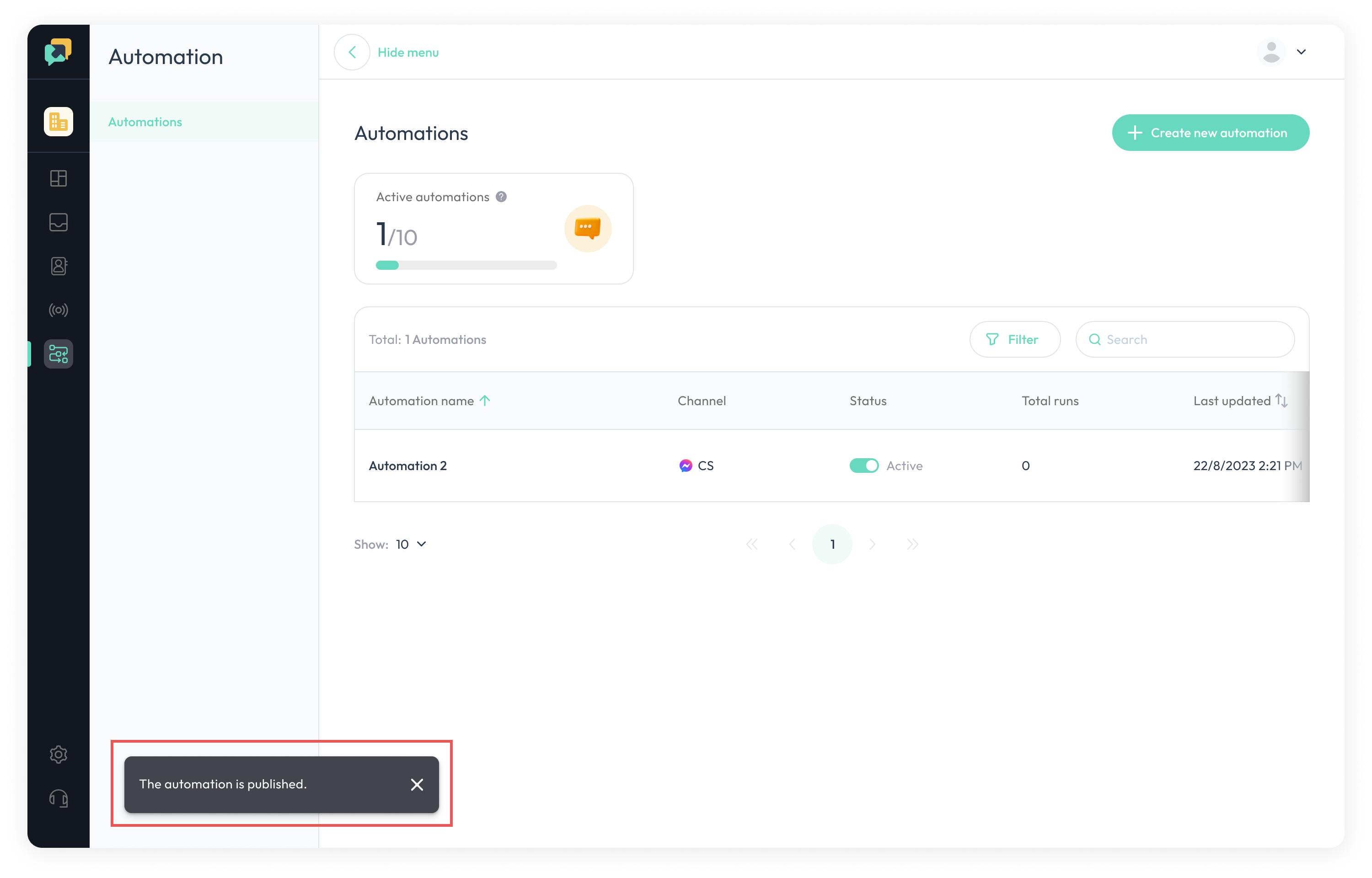Create an Automation
Create an Automation
- Navigate to the
Automationpage, clickCreate new automationbutton
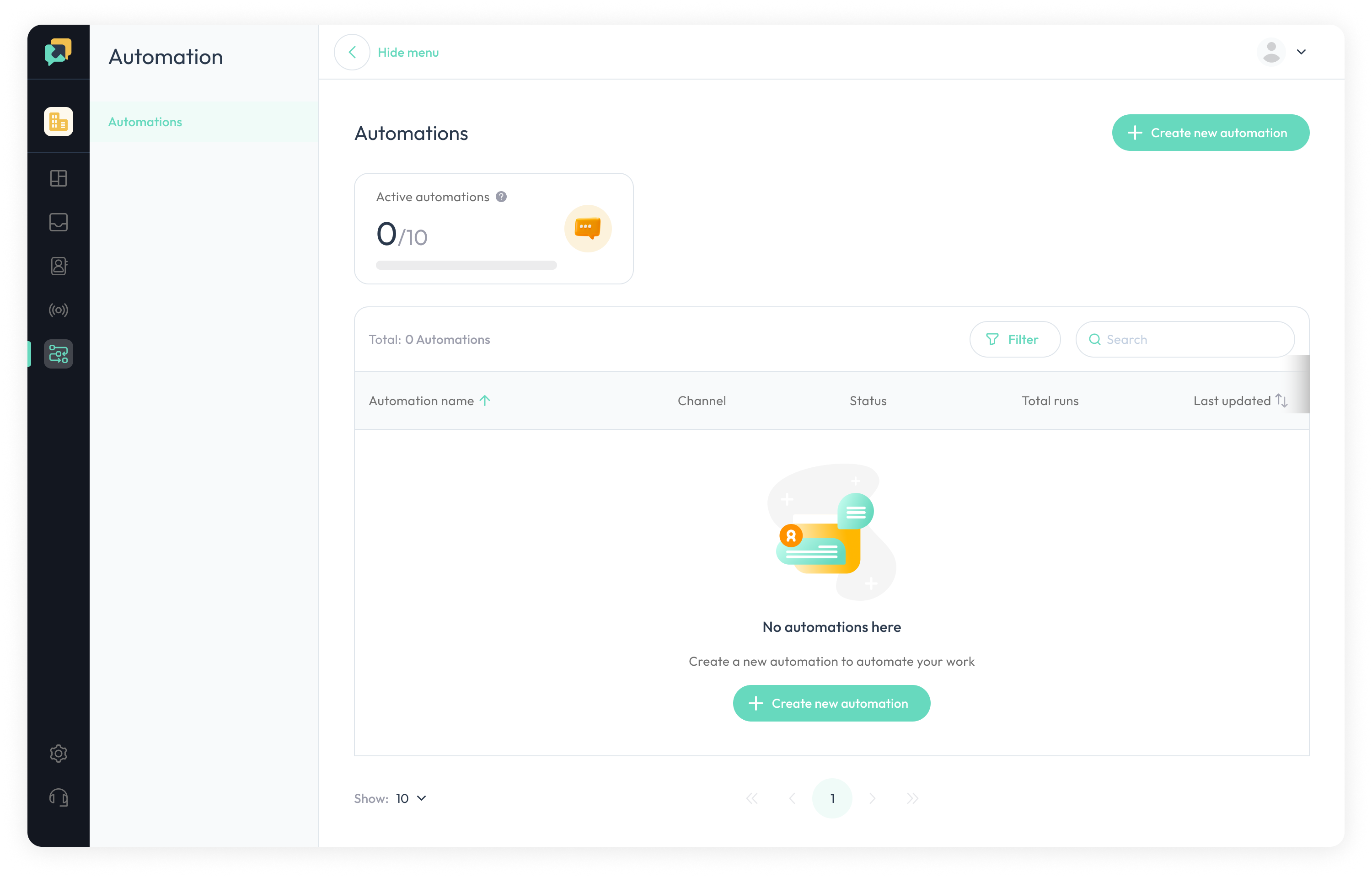
2.Select one channel and click continue button.
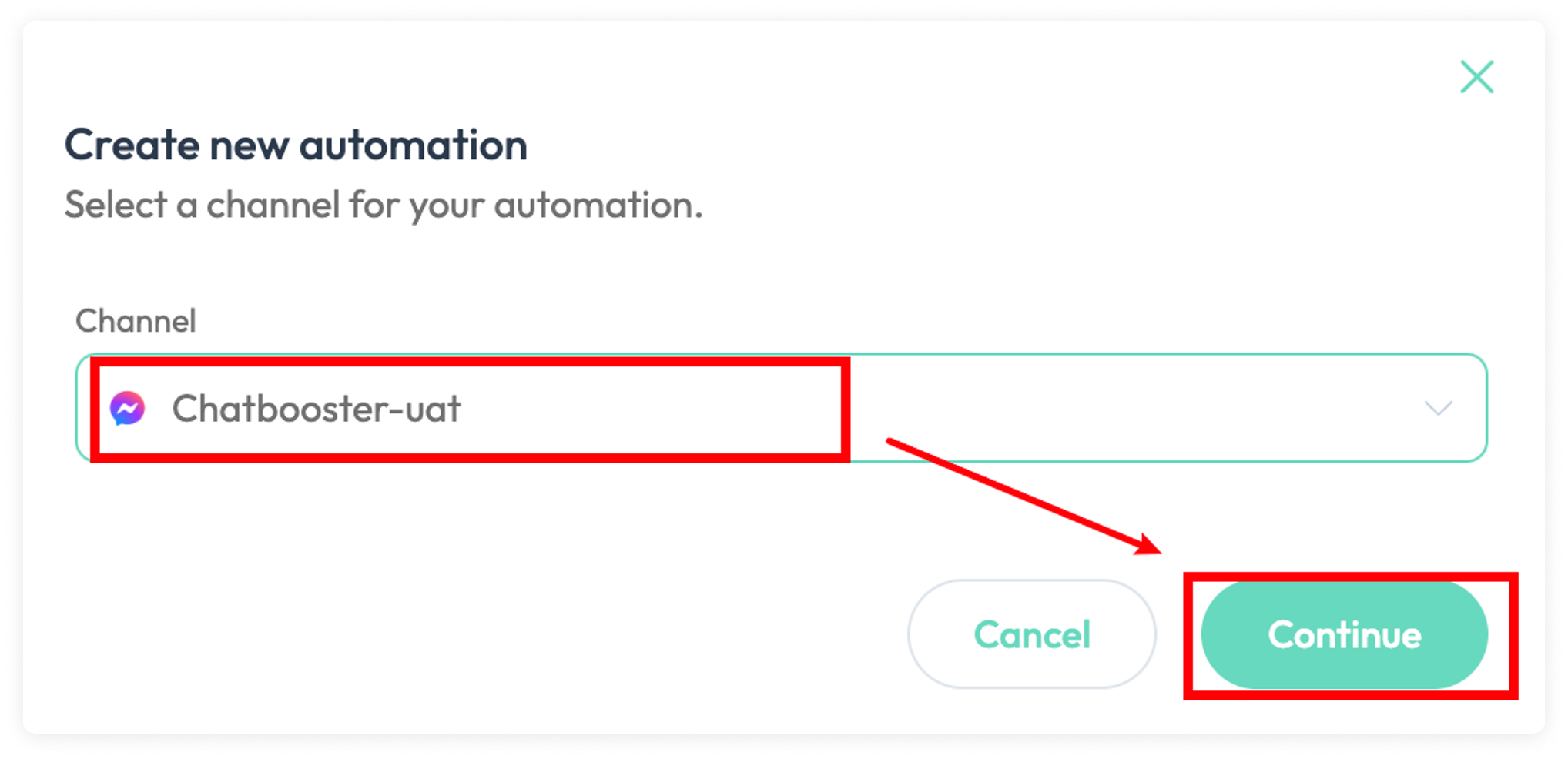
3.Select one trigger that will trigger the automation, then click Next
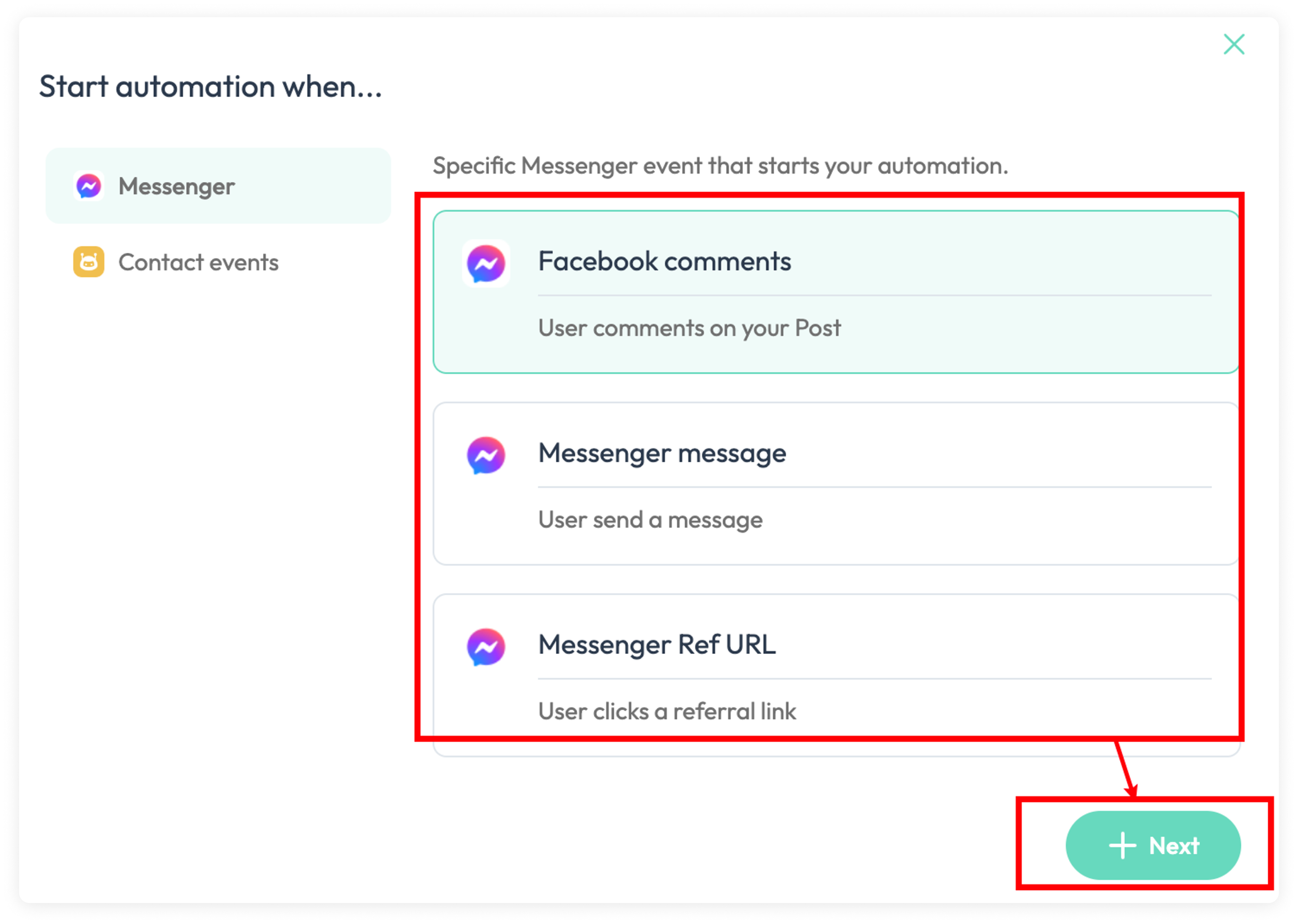
4.Set the trigger properly
if the trigger is set properly, the border color will be green.
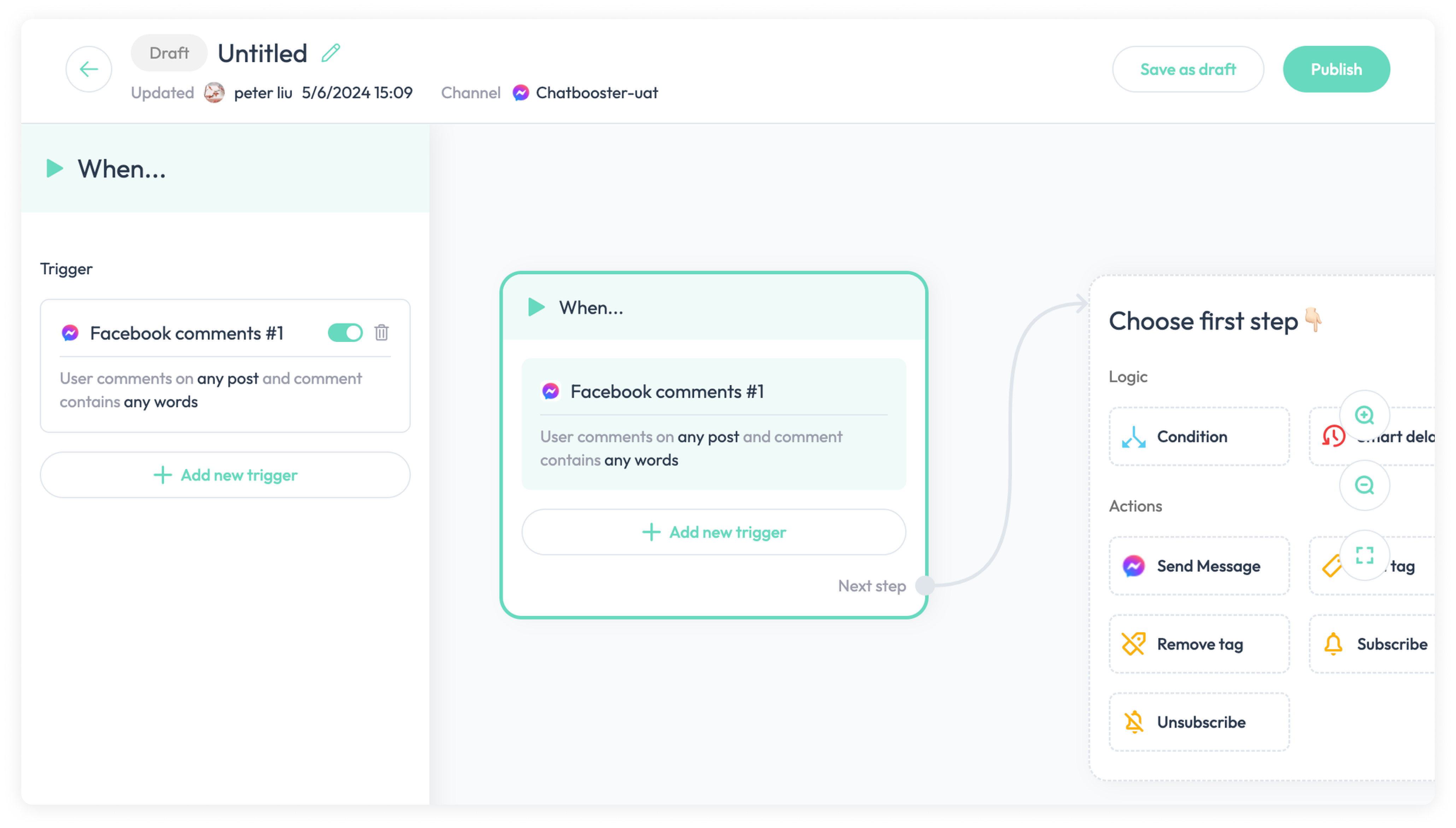
ℹ️
if the trigger lack some settings, the border color of trigger will turn red . So when we see red border color, please click the trigger block to check the settings.
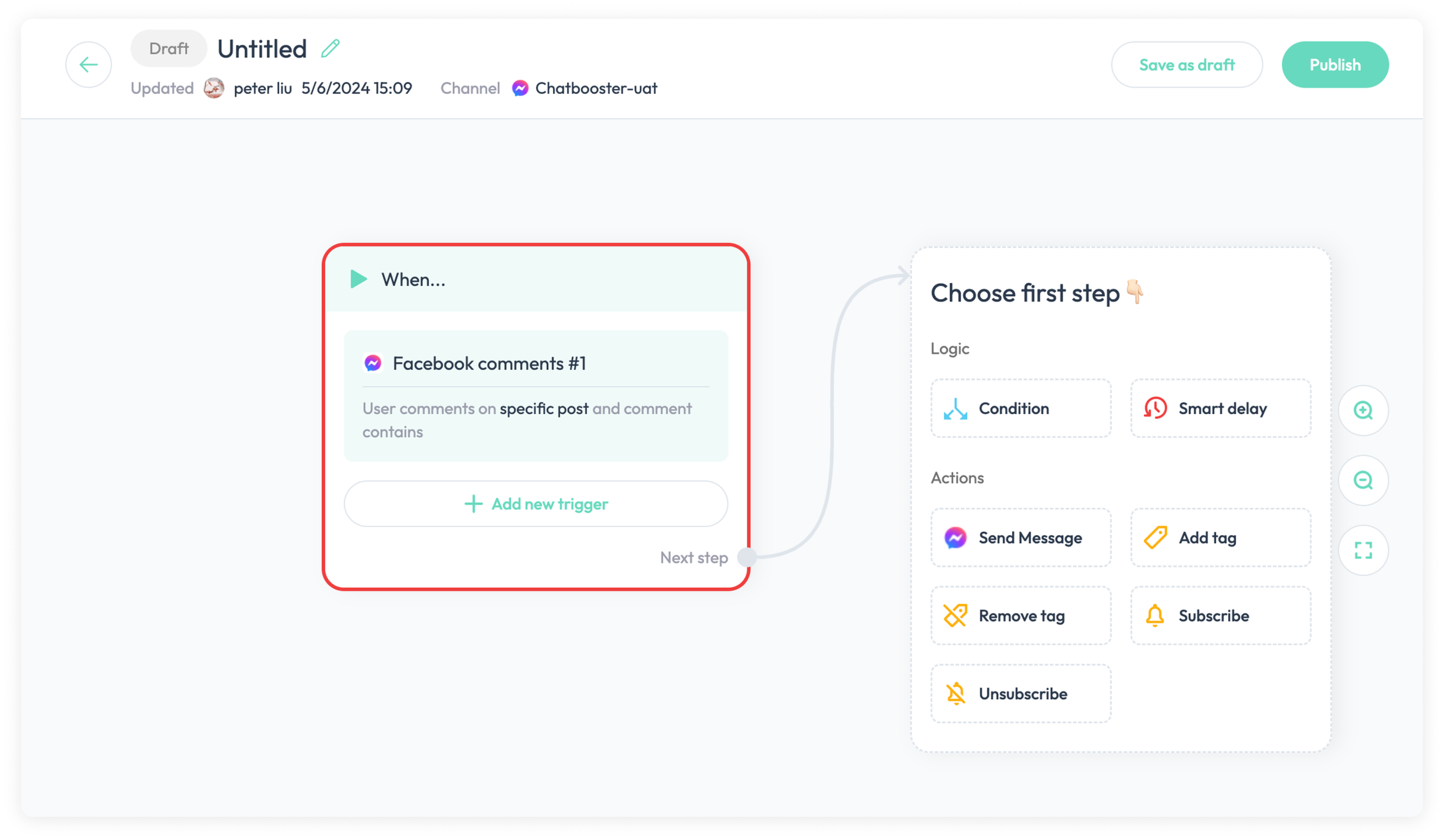
5.Connect action block or message block in the automation
Drag the endpoint ( it may be different color) ,then select one action block
Note: if we want to publish an automation, there must be at least one action block or message block, so the action block is required in the automation.
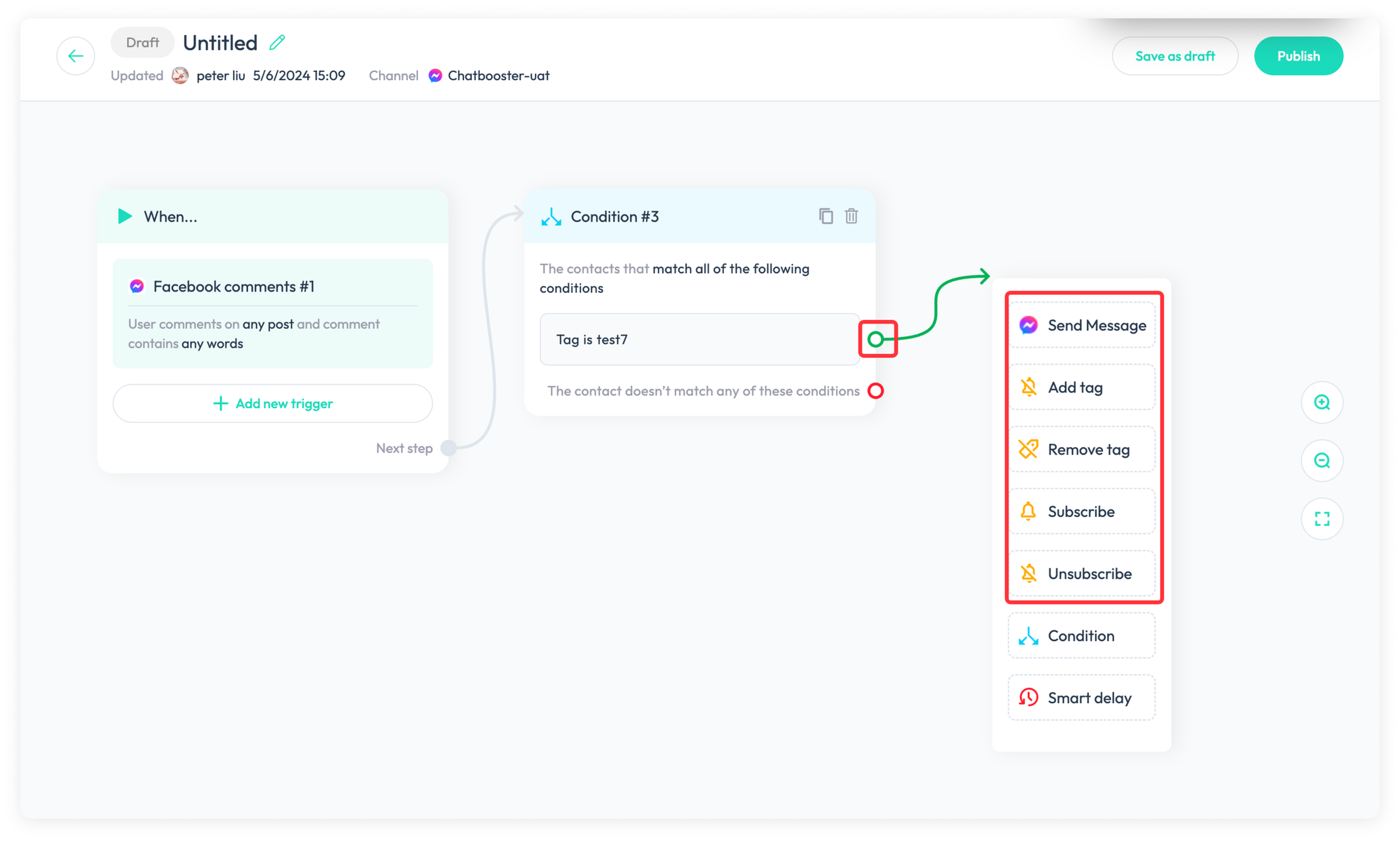
6.Set the action block or message properly
we can click the action block or message block to set it in the left drawer.
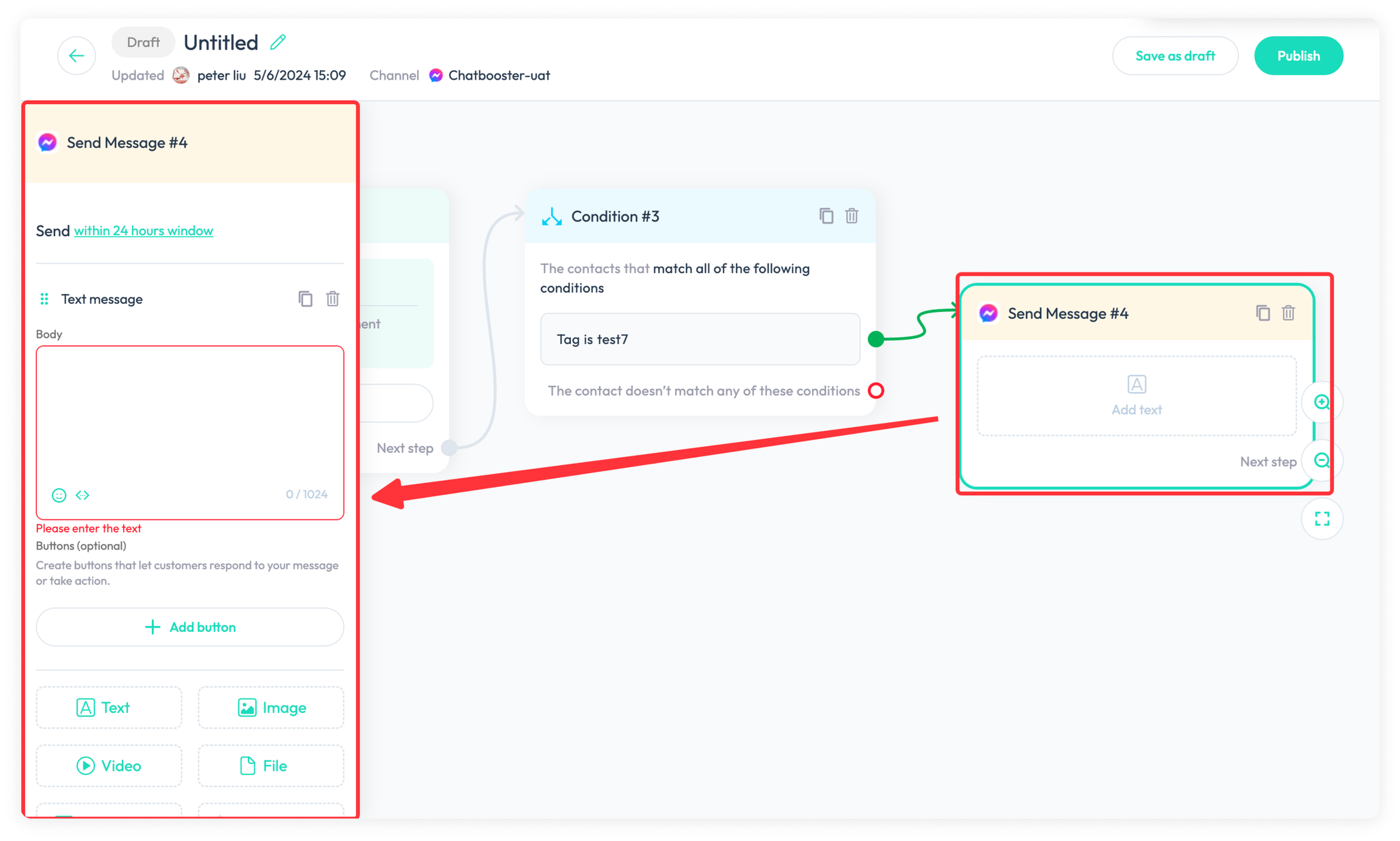
7.We can click Save as draft to save the progress at any time. If we have checked all setttings well, we can click Publish to publish this automation.
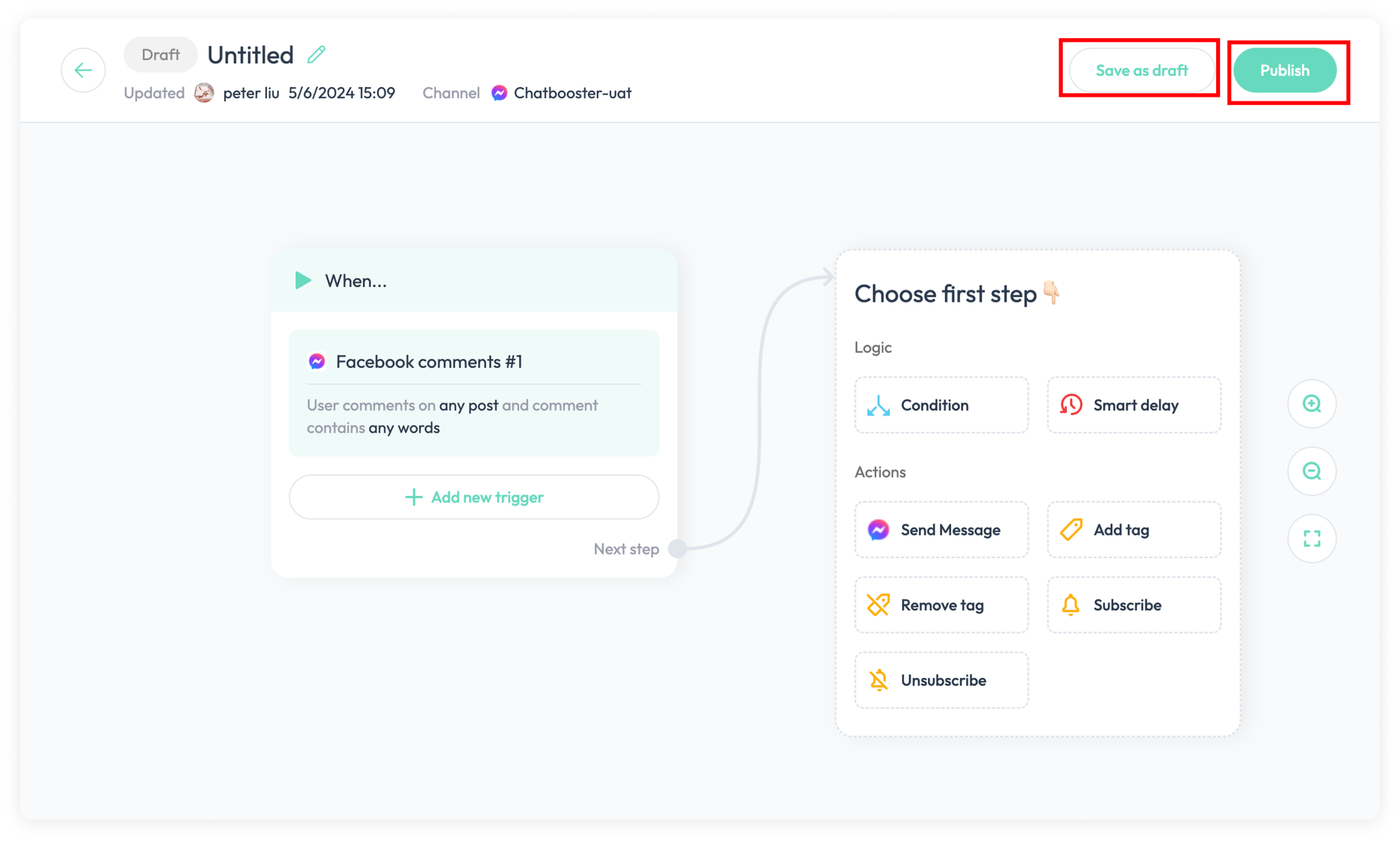
8.If we have checked all setttings well, we can click Publish and Confirm button to publish this automation.
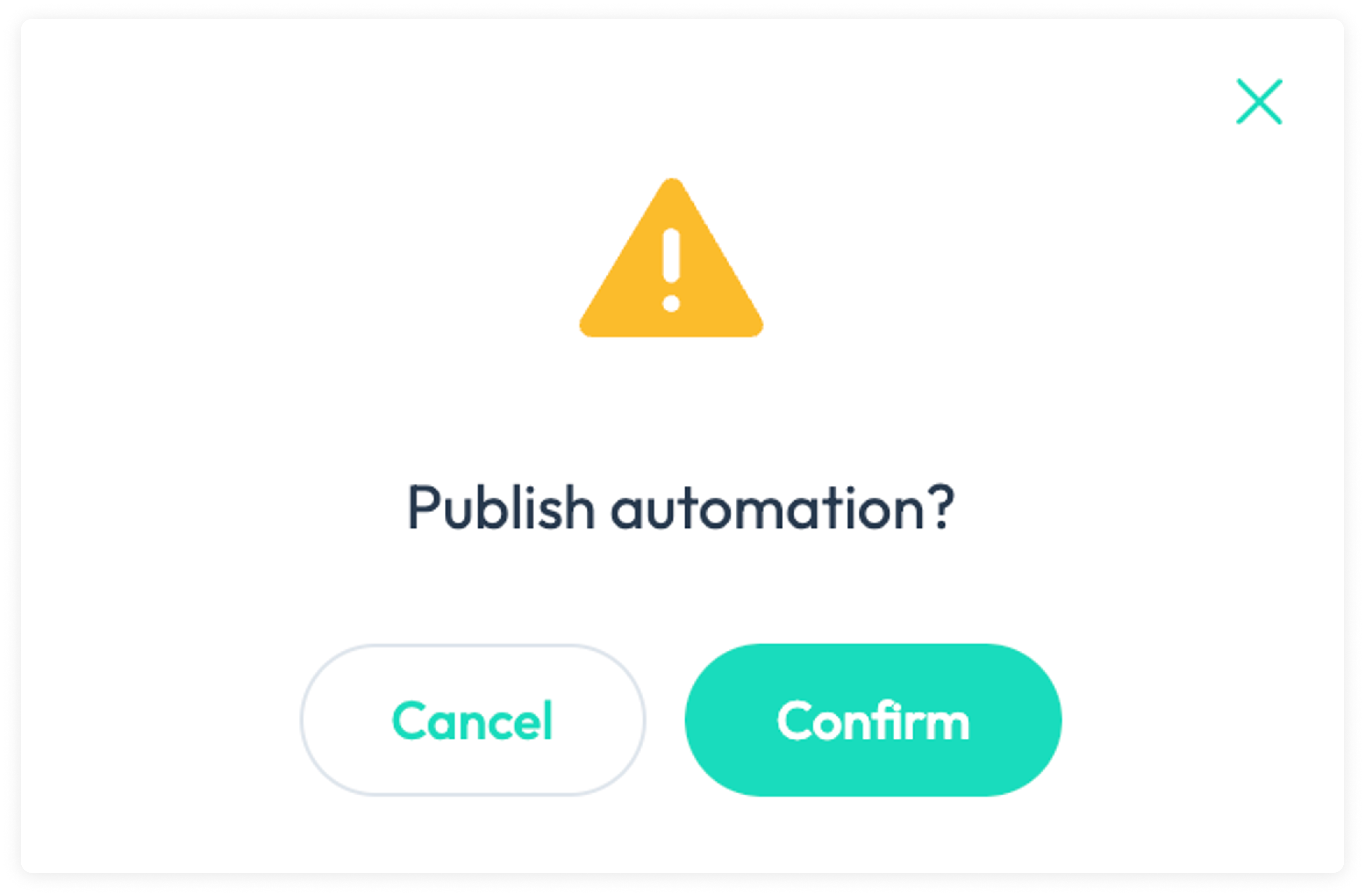
9.Once the automation is published, there will be a publish success reminder ,and you will be directed to Automation homepage.